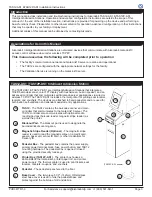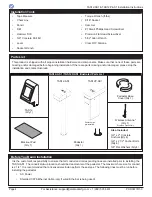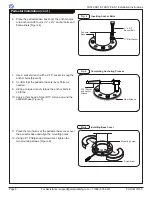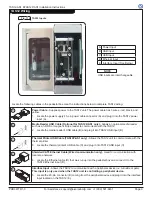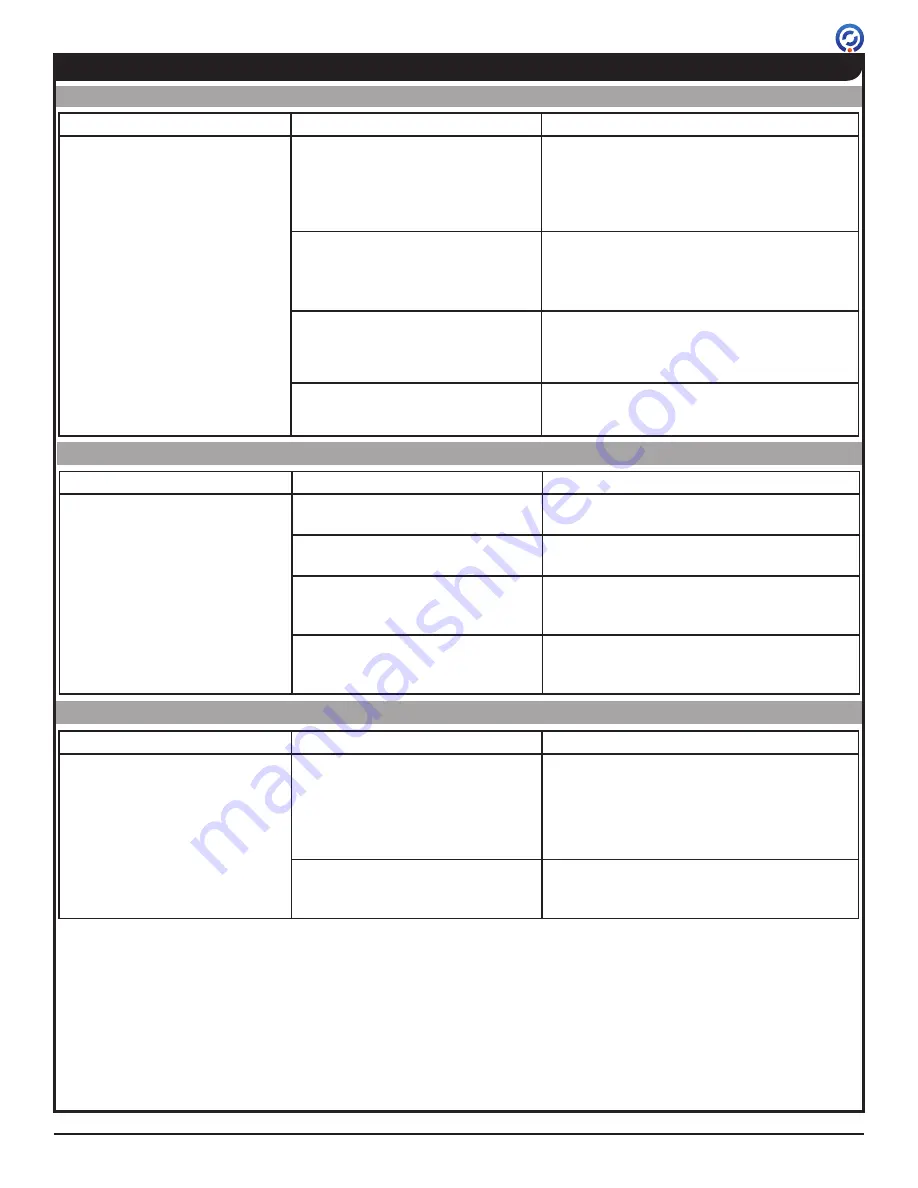
TAS12-AS1 &TAS12P-AS1 Installation Instructions
PUD3677R1-0
For Assistance: [email protected] +1 (909) 591-8431
Page 15
Troubleshooting (cont.)
Issue
Possible Cause
Solution
The magnetic stripe reader is not
reading the card.
The magnetic stripe reader is dirty.
Clean the magnetic stripe reader using a
magnetic stripe reader cleaning card.
The magnetic stripe reader USB
cable is loose or damaged.
Re-seat the USB cable in the connector
[Figure 11B].
The magnetic stripe reader was not
initialized properly when powering
on.
Power OFF the TAS12P-AS1 for 10 seconds,
then power ON [Figure 13].
The magnetic stripe reader or
main controller is faulty, or is not
configured properly.
Contact Alvarado for advanced
troubleshooting instructions.
Issue
Possible Cause
Solution
There is no network connectivity. The TAS12 Ethernet cable is loose
or damaged.
Reconnect the TAS12 Ethernet cable
[Figure 13].
When network connectivity has been
reestablished, the TAS12 Ethernet port's
green LINK light will illuminate.
The TAS12's device IP is not
recognized by the GateLink10
server or is on the wrong network.
Seek direction from your system administrator
to resolve this issue.
Magnetic Stripe Reader (TAS12P-AS1)
Network Communication
Issue
Possible Cause
Solution
The TAS12 does not power up.
The TAS12 power cable is not
seated properly or is faulty.
The power is OFF at the circuit
breaker.
The fuse is blown.
The power supply is defective.
Check that the power cable is firmly seated
at the power supply and TAS12 power input
[Figure 13]. Inspect the cable for damage,
replace if necessary.
Verify power is ON at the circuit breaker.
Check the fuse and replace if necessary.
Replace with a 3A slow blow fuse
[Figure 20].
Replace the power supply [Figure 20].
TAS12 Power
If this troubleshooting guide did not resolve your issue, contact Alvarado Technical Support for
further assistance. Replacement parts can be obtained by contacting Alvarado Technical Support.