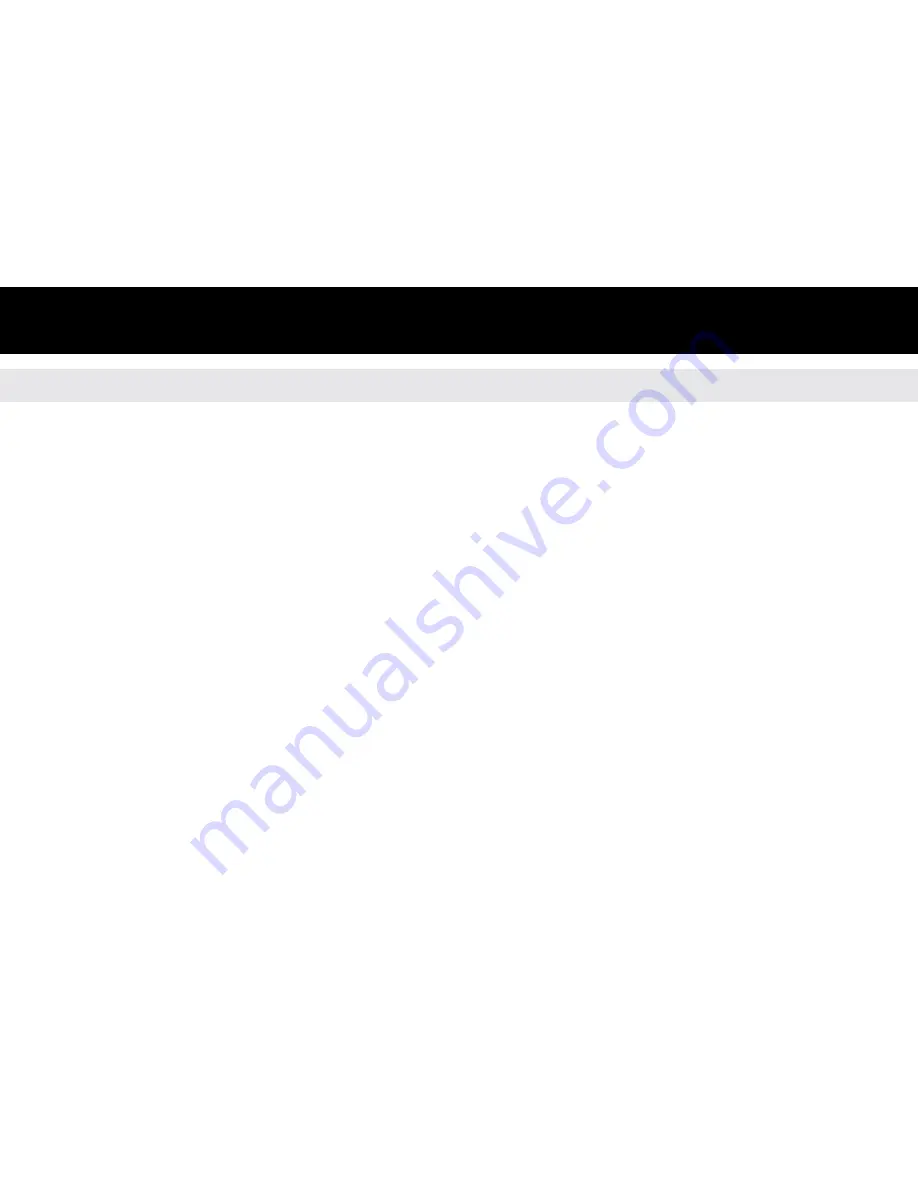
17
Operating Instructions
Connecting your Cinepal to your HDTV
• Please connect the red, blue and green component video cable that came with your
Cinepal to your HDTV and connect the other end to the HDTV Out jack on your Cinepal.
• Then connect the red and white audio cable to your HDTV’s sound input and connect
the other end to the Headphone jack on your Cinepal.
• Please configure your HDTV to view the component video input you connected your
Cinepal component cable to.
• A user can configure the Cinepal video output mode to either 720p or 1080i, which ever
is appropriate for the video file that is being viewed. Under the Setup menu, go to TV
Output, then select Output format and then use the Left or Right buttons to select 1080i
or 720p. Press the Return / Exit button to return to the Main Menu.
• To enable the TV output to your HDTV, press and hold the “M” button on your Cinepal
until you see a window showing that TV OUT is highlighted.
• The Cinepal display turn off and the Main Menu will be displayed on your HDTV.
• To switch back to the Cinepal’s display, press and hold the “M” button on your Cinepal
for approximately three (3) seconds and the Main Menu will be displayed on your Cinepal.






































