Reviews:
No comments
Related manuals for YPUring
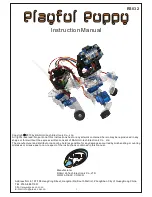
Playful Puppy
Brand: DAGU Pages: 26

YCOO ROBO STREET KOMBAT
Brand: Silverlit Pages: 49

Pro-Bot
Brand: TTS Pages: 19

Smart Series
Brand: YASKAWA Pages: 45

Motoman-MPL300 II
Brand: YASKAWA Pages: 100

MOTOMAN-MPX2600
Brand: YASKAWA Pages: 116

SGT-32P
Brand: SuperDroid Robots Pages: 5

ExR-2
Brand: ExRobotics Pages: 40

Robo 2.0 Canoe Trip
Brand: Artec Pages: 10

IRB 2600ID
Brand: ABB Pages: 466

28136
Brand: Parallax Pages: 28

Playful Puppy
Brand: DAGU Pages: 15

NeuronBot
Brand: ADLINK Technology Pages: 77

PRO VersaPlanetary
Brand: Vex Robotics Pages: 4

IQ Snapshot
Brand: Vex Robotics Pages: 65

ROTOR HDA
Brand: Singer Instruments Pages: 30

BrutusBot
Brand: Solarbotics Pages: 12

BEAM Robotics Solar Kit 5
Brand: Solarbotics Pages: 16





















