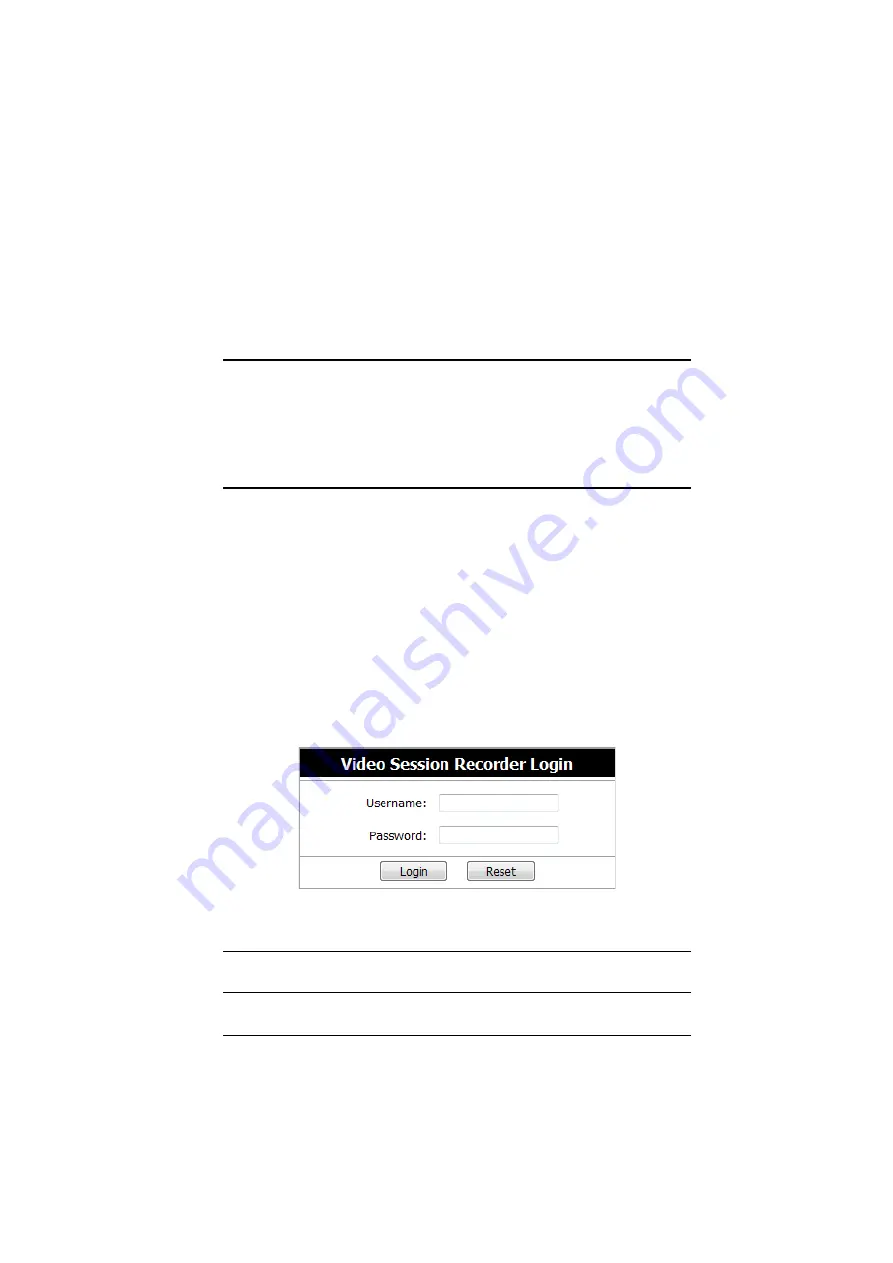
31
Chapter 5
The User Interface
Overview
The Video Session Recorder’s user interface is accessed via web browser and
contains the main features and functions. This chapter explains how to login to
the Video Session Recorder and highlights the browser components.
Browser Login
The Video Session Recorder is accessed via an Internet browser running on any
platform. To access the Video Session Recorder’s browser interface, the VSR
application must be started (See
To access the Video Session Recorder, do the following:
1. Open the browser and specify the IP address and service port of the Video
Session Recorder you want to access in the browser's location bar.
For example:
https:\\192.168.0.100:9443
2. When a Security
Alert
dialog box appears, accept the certificate – it can be
trusted. If a second certificate appears, accept it as well (see
Once you accept the certificate(s), the login page appears:
3. Provide your username and password, then click
Login
to bring up the
Web Main Page.
Note:
Since this is the first time you are logging in, use the default Username:
administrator
; and the default Password:
password
.






























