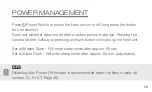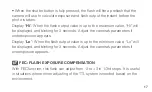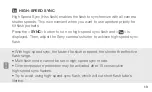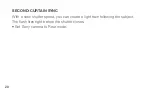Reviews:
No comments
Related manuals for AP-305S

W7
Brand: Wansview Pages: 12

WAT-910BD
Brand: Watec Pages: 63

RYK-IP2280
Brand: Yoko Technology Pages: 58

1337784
Brand: Conrad Pages: 8

Hello Kitty KT7015A
Brand: Hello Kitty Pages: 44

MARQUEE ACON Ultra Camera Kit
Brand: vds Pages: 93

DNP5220E
Brand: Digimerge Pages: 44

EIR48X-42VF
Brand: Okina Pages: 4

BLK-CCD203VS
Brand: Black Pages: 24

Map-02
Brand: Foxtech Pages: 10

CAM-X Polaris
Brand: Air Techniques Pages: 2

8 EC
Brand: Yashica Pages: 28

VIS 240
Brand: Wohler Pages: 76

AD-130GE
Brand: JAI Pages: 87

4K Cellular
Brand: TRUELOOK Pages: 5

iGUIDE PLANIX
Brand: Planitar Pages: 24

C1080PBL-IR18
Brand: WebGate Pages: 69

IV-8MP180DE
Brand: Idview Digital Pages: 2