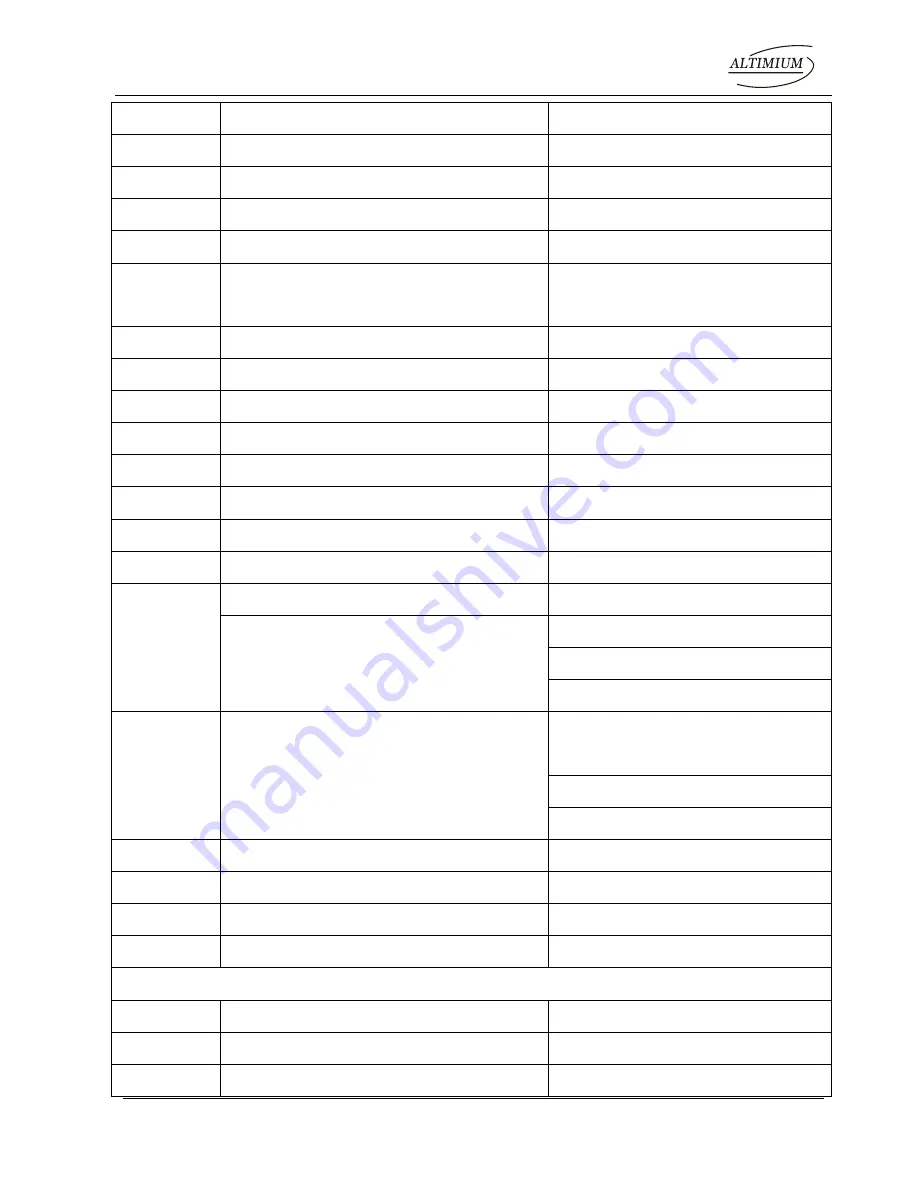
Compact Scaler Switcher
Altimium 19 www.altimium.com
Command
Function
Feedback Example
50766%
Not display freeze icon
Freeze Icon: disable
50644%
Display channel status
Input Icon: enable
50645%
Not display channel status
Input Icon: disable
50650%
Check the channel status
Input Icon: xx
50606%
Auto-adjust the input parameter(VGA
only)
VGA Input Auto
50699%
Check the system version
Version Vx.x.x
50688%
Enable MIC noise detecting
MIC detect: enable
50689%
Disable MIC noise detecting
MIC detect: disable
50690%
Check MIC noise detecting statue
MIC detect: XXXX
50791%
HDCP Active
HDCP Active
50792%
HDCP Manual
HDCP Manual
50793%
Enable HDCP output
HDCP ON
50794%
Disable HDCP output
HDCP OFF
50795%
Inquire HDCP/ Active HDCP
HDCP Active
Inquire HDCP/ Manual HDCP
HDCP Manual
HDCP OFF/ON
50782%
EDID management, copy the best
resolution data of one output to HDMI
input
Manage HDMI input with
prefered timing
timing table=[1]
Resolution:1920x1080
50697%
Exit standby mode
Wake up!
50797%
Enter standby mode
Go to standby!
50698%
Software update
50617%
Reset to factory defaults
Factory Reset
Menu Commands
50609%
OK for OSD selection
Key: ok
50610%
LEFT button
Key: left
50611%
RIGHT button
Key: right






























