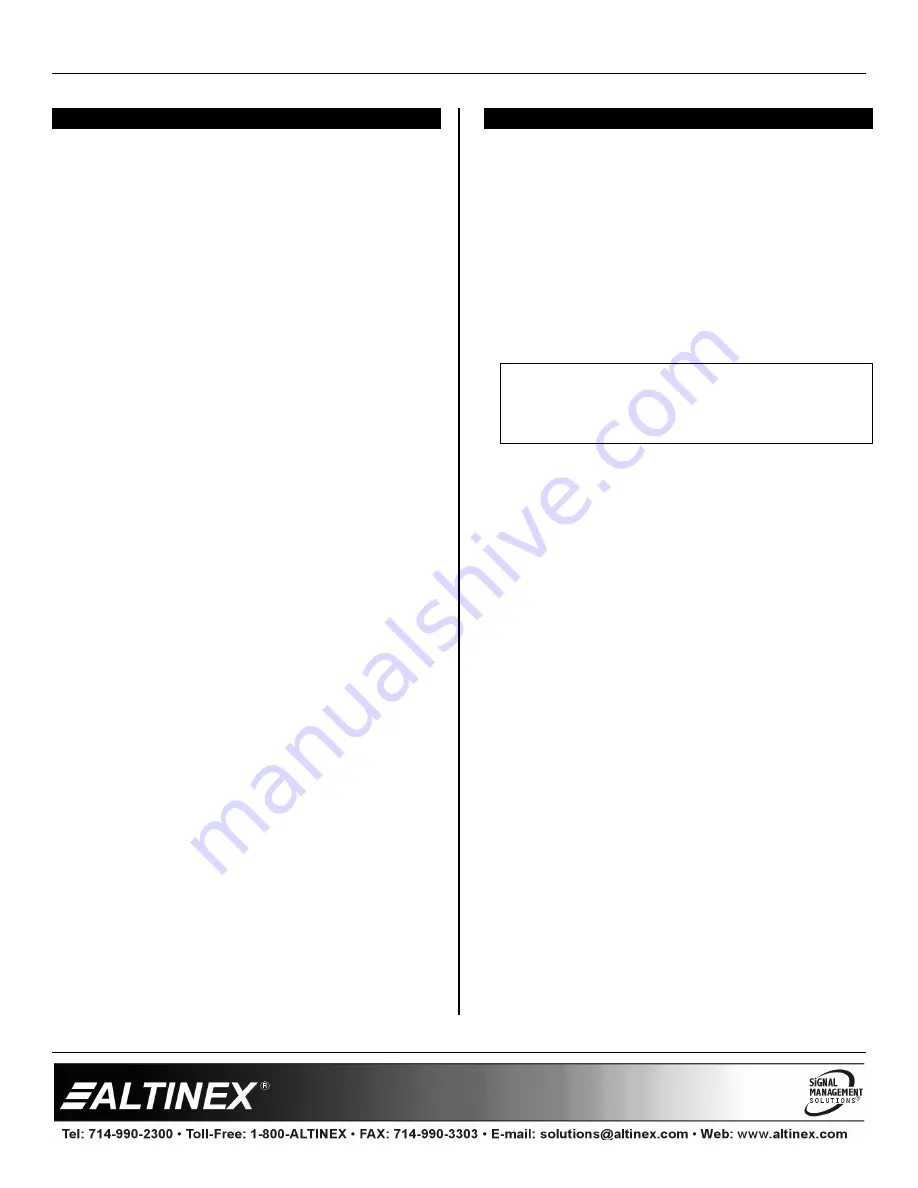
MULTITASKER
400-0394-007
7
INSTALLING YOUR MT106-103
6
Step 1.
Turn off power to the MultiTasker system
and disconnect from AC power.
Step 2.
Remove a slot cover (MT200-101) from
one of the unused slots. Identify the slot
number and note that it is for RS-232
control.
Step 3.
Slide the
MT106-103
into the MultiTasker
enclosure in order to connect it to the bus.
Make sure that the card fits into place and
then secure the card by tightening its
retainer screws.
Step 4.
Make one or more of the following input
video connections:
§
Connect a BNC-type cable from the
video source (camera, VCR, etc.) to
the Video input connector.
§
Connect an S-Video cable from the
S-Video source (DVD, laptop, etc.) to
the S-Video input connector.
§
Use one of the two RCA to 15-pin HD
cables included with the
MT106-103
to
connect the component video source
(DVD, satellite, media player, etc.) to
the component video input connector.
§
Connect the RGBHV video output of a
computer to the PC Bypass input.
Step 5.
Connect the output connector of the
MT106-103
to the display device through
a VGA-type (15-pin HD) cable. If the
output of the
MT106-103
will be
component video, use the second RCA to
15-pin HD cable included with the
MT106-103
to connect the output of the
Scaler to the input of the display.
Step 6.
Restore power to the MultiTasker system.
Step 7.
The default input is the Video input port.
Use AVSnap
®
or other communication
software to change the
MT106-103
input.
See the [IN] command in section 7.2 or
section 7.4 for Menu Mode to change the
selection.
OPERATION
7
7.1 RS-232 CONTROL
The
MT106-103
has many advanced
remote-control capabilities accessible through
standard RS-232 communication. Control may be
accomplished through a computer control system
or any other device capable of sending RS-232
communication.
7.1.1 RS-232 INTERFACE
The control commands for the
MT106-103
are in
a simple ASCII character format.
1.
Square brackets “[ ]” are part of the
command.
2.
Use uppercase letters for all commands.
3.
Spaces are not legal characters.
The cards in a MultiTasker system are capable
of performing various functions, as well as
providing feedback to the user or control
system. Commands instruct a card to perform
specific actions or request information about the
status of the card. Some commands do both
simultaneously.
A command that instructs the card only to
perform an action will generate feedback of “[ ]”.
The open bracket immediately followed by a
closed bracket indicates the card received a
valid command. If the command requested
information from the card, the feedback
generated by the card is the acknowledgement
of having received a valid command. Invalid
commands generate feedback of “[ERR001]”.
Commands ending in “S” will be saved into
memory. Commands not ending in “S” will still
be executed, but will not be restored when the
system is reset or powered off, then on.
7.2 DESCRIPTION OF COMMANDS
Each command consists of three parts:
Function, Card ID, and Unit ID.
[
Function , Card ID , Unit ID
]






















