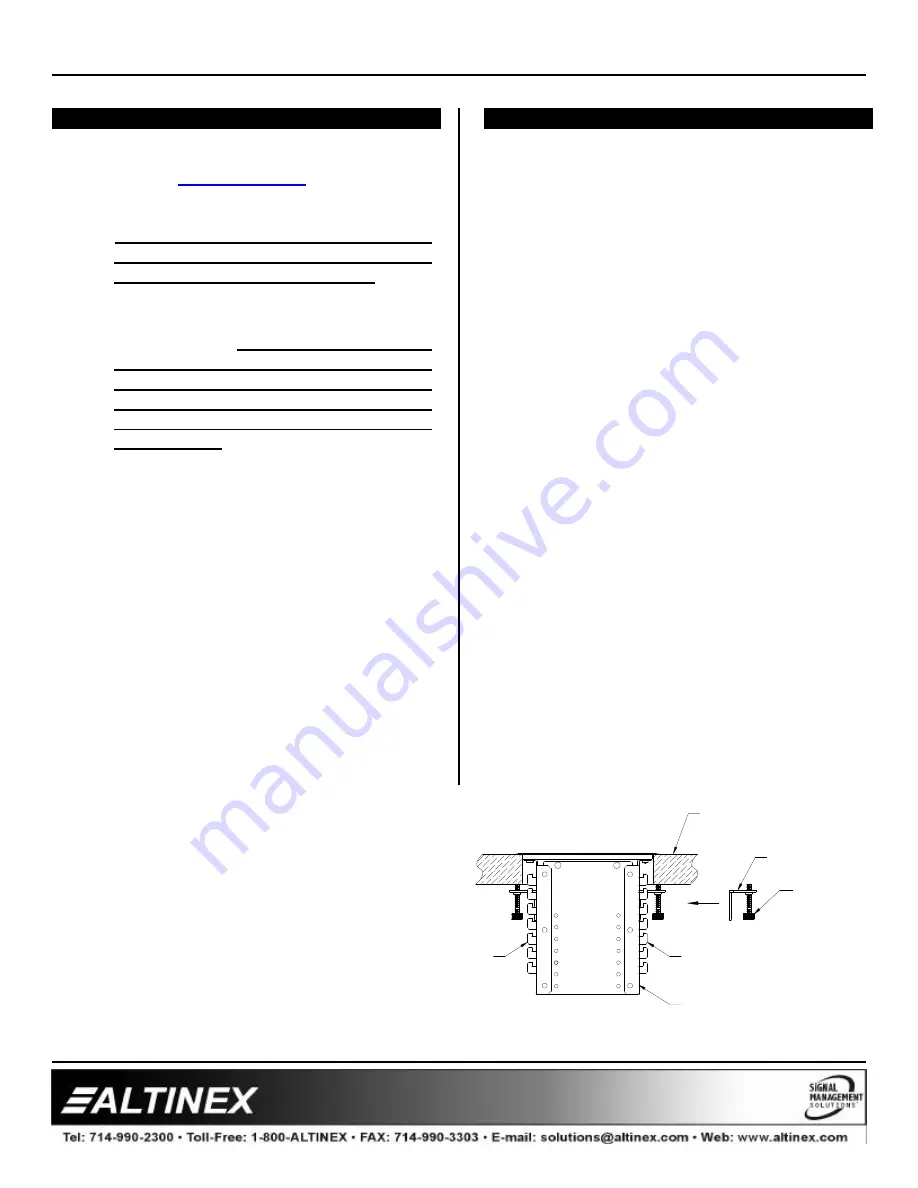
DESIGNER SOLUTIONS
6
6
INSTALLING YOUR CABLE-NOOK Jr.™
6
Step 1.
Cut an opening in the table’s surface.
Refer to
www.altinex.com
for table cutout
dimensions and templates. The tabletop
thickness must be 3 inches [76mm] or less.
Always confirm dimensions before
cutting the table to ensure that the
specifications have not changed.
Step 2.
Adjust the bracket mounts inside the unit to
suit your needs.
CAUTION! Do not handle
the unit by the bezel’s thin lip or lay it
on it’s side on the lip. The thin bezel lip
is very sharp and can be easily dented
or bent. Handle the unit by the housing
portion only.
Remove the two screws
securing each bracket to the interior
housing if necessary to place them at the
level that you require using the holes on
the side of the housing. Replace the
screws on each bracket mount after
making sure that they are at exactly the
same level.
Step 3.
Insert the Cable-Nook Jr.
™
unit into the
tabletop cutout. Place a mounting bracket
with the thumbscrew installed into the
support mounts on each side of the
housing as shown in Figure 1. With the
mounting brackets installed, turn the
thumbscrews until the ends of the screws
begin to push against the bottom of the
table. Tighten the screws until the unit is
secure. Do not over-tighten.
OPERATION
7
Lift the Cable-Nook Jr.
™
’s cover to install or route
cables. If the cables need to be connected
while the lid is closed, route the cables
through the open space in the front of the
lid. Unconnected cables may be stored
inside the Cable-Nook Jr.
™
. until they are
needed.
THUMBSCREW
SUPPORT BRACKET
SUPPORT MOUNTS
TABLETOP
SUPPORT MOUNTS
HOUSING
Figure 1: Securing the Cable-Nook Jr.
™
to the
tabletop.


























