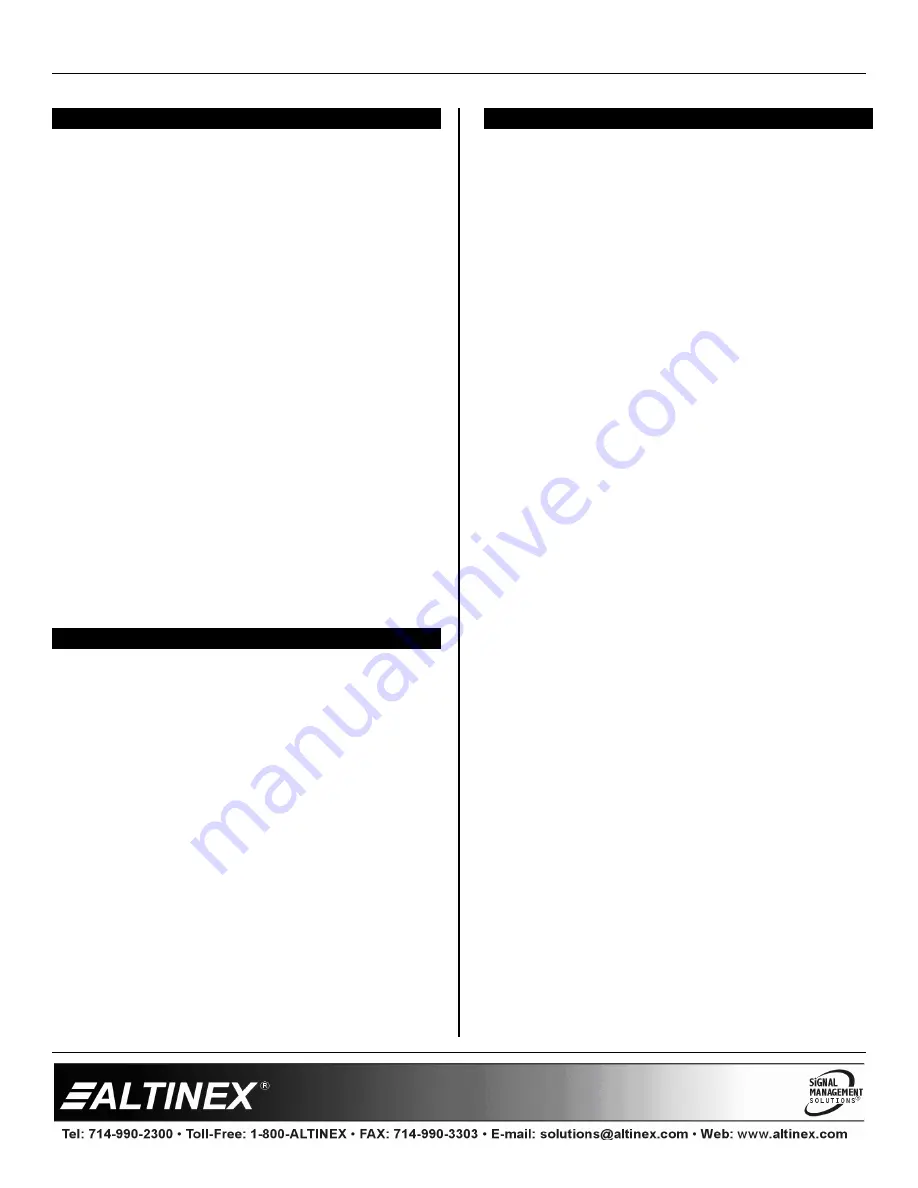
DISTRIBUTION AMPLIFIERS
400-0004-004
6
INSTALLING YOUR DA1804NT
6
Step 1
. Connect one end of the power adapter
cable to the
DA1804NT
and the other to
the power outlet. The Power/Signal
Present LED on the side panel should be
on and red indicating
the unit is
operational.
Step 2.
Connect a coaxial cable from the video
source (VCR, Document Camera, etc.) to
the input connector of the
DA1804NT
.
If the video source providing a video
image, the Power/Signal Present LED on
the
DA1804NT
should turn from red to
green indicating a valid signal is present.
Step 3.
Connect the output connectors of the
DA1804NT
to the display devices
(monitors or projectors) using coaxial
cables.
Step 4.
The images on the outputs of the
DA1804NT
should be equivalent to the
input source signal.
Step 5.
Installation is complete. There are no
further connections or settings required.
OPERATION
7
The
DA1804NT
requires no adjustments for
performance. Once set up, the
DA1804NT
will work
trouble-free without user intervention as long as
cables are attached properly and other technical
specifications are followed.
TROUBLESHOOTING GUIDE
8
We have carefully tested and found no problems in
the supplied
DA1804NT
; however, we would like to
offer suggestions for the following:
8.1 POWER LED IS NOT ON
The Power/Signal Present LED should be on
and red when power is applied with no input
signal.
Cause 1:
There is no AC power.
Solution:
Only use the external adapter
supplied with the
DA1804NT
. Verify
the adapter is plugged into a
working AC outlet and that the outlet
has power.
Cause 2:
The adapter is not plugged into
the DA1804NT.
Solution:
Verify the DC power plug coming
from the AC adapter is plugged all
the way into the
DA1804NT
.
Cause 3:
The FPI100HR has a problem.
Solution:
If there is AC power to the adapter
and the LED still does not turn on,
the
DA1804NT
or the power adapter
may require service. Please call
ALTINEX at (714) 990-2300.
8.2 LED IS NOT GREEN
The Power/Signal Present LED should be on
and red when power is applied, but then turn
green when receiving a video signal.
Cause 1:
There is no power.
Solution:
If the LED is on and red indicating
power is present, reconnect the
computer's video output. If the LED
is still not green, see Cause 2.
Cause 2:
There is no sync signal.
Solution:
Verify the computer output is
operating correctly by connecting it
directly to the local monitor. If the
display is good, call ALTINEX at
(714) 990-2300.








