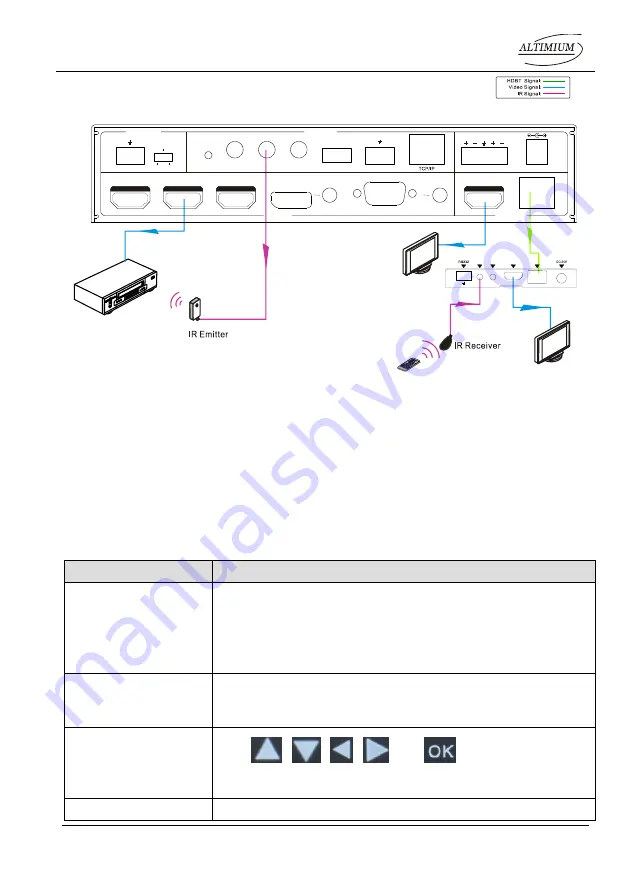
Compact Scaler Switcher (with PoH)
Altimium 13 www.altimium.com
4.2.4 CEC Function
SCA51TS supports CEC, it can be turned on/ off by sending RS232 commands or OSD
menu operations. The default setting is ON.
Commands pertaining to CEC:
“50686%” (enable CEC) and “50687%” (disable CEC)
HDMI INPUT ports 1~3 support CEC, if the connected source devices also support CEC
and their CEC are on, users can control the source device and display via the IR remote
of SCA51TS.
The working status related to CEC and STANDBY is showed as below:
Situation
Working Status
CEC: on, Standby: on
Press STANDBY button on IR remote, SCA51TS enters in
standby mode, so do all HDMI source devices and display.
Press STANDBY button again on IR remote, SCA51TS exits
standby mode, the previous selected HDMI input source
device and display start working too.
CEC: on, Standby: off
Press STANDBY button on IR remote, SCA51TS enters in
standby mode, HDMI 1~3 source devices and display keep
on.
CEC: on
Use
,
,
,
and
buttons on IR
remote to control HDMI source device.
CEC: off
Unable to control HDMI source device and display through IR
DVD
HDTV
48V
LINE
IR EYE
IR IN
IR OUT
MIC INPUT
MIC
FIRMWARE
AUDIO OUT
L
R
RES RESET
RS232
Tx
Rx
L
R
INPUTS
OUTPUTS
3-HDMI
2-HDMI
1-HDMI / MHL
4-DP
5-VGA
HDMI
HDBT
CONTROL
DC 24V
IR OUT
IR IN
HDMI OUT
HDBT IN
Tx
Rx
HDBaseT Receiver
HDTV
IR Remote






























