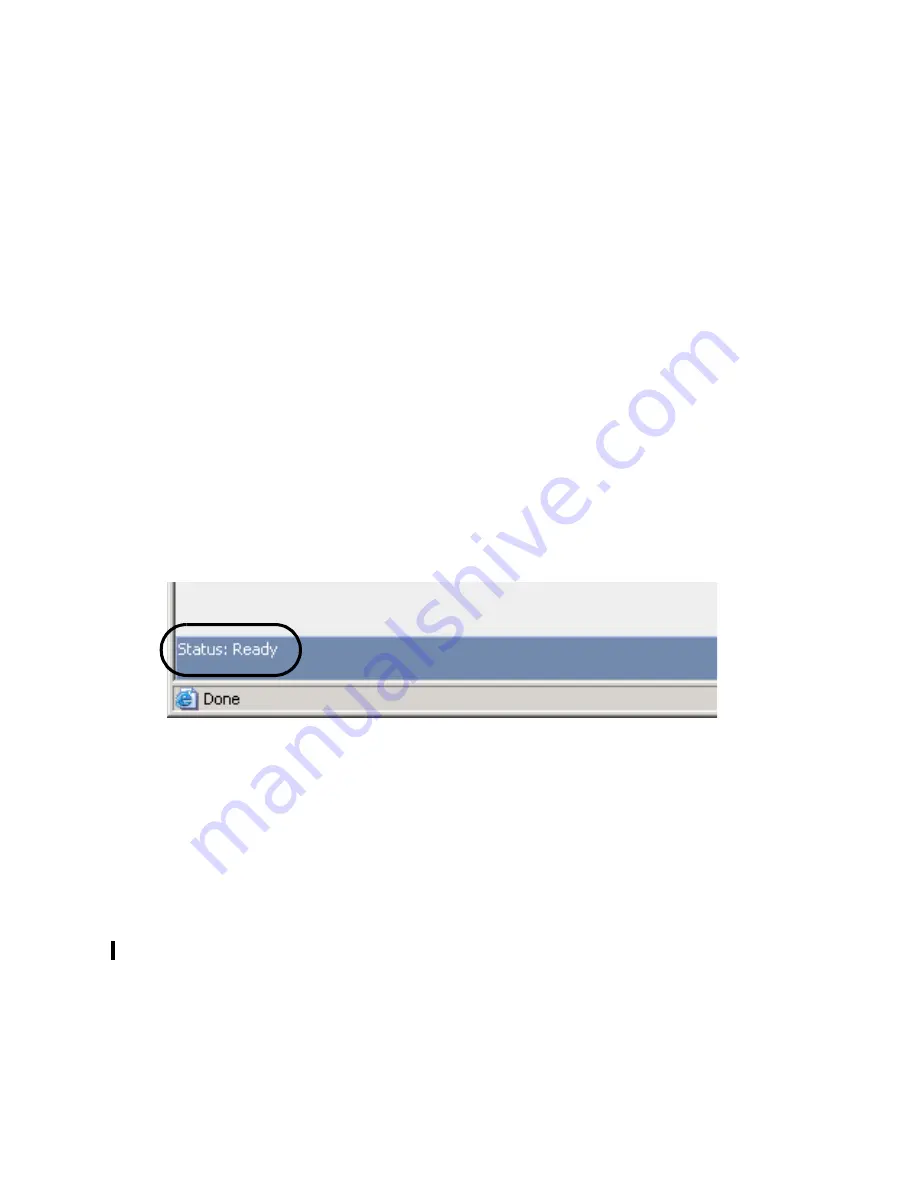
Alti-MSCRM Manual
13
C
H A P T E R
3
Alti-MSCRM Screen Pop
Configuration
After Alti-MSCRM Server and Client have been installed and connected,
you can use the Alti-MSCRM Screen Pop Configuration page to
configure the Alti-MSCRM screen pop using Microsoft Internet Explorer.
To access this web-based configuration, in the address field, enter the IP
address of the Microsoft CRM Server location, followed by /altigencrm/.
For example, http://209.220.14.132/altigencrm/.
Alti-MSCRM Status
The status of Alti-MSCRM is indicated at all times at the bottom left corner
of the Alti-MSCRM screen. If there is a problem with Alti-MSCRM, an
errors message and description of the problem will be shown next to the
Status: field. Refresh the web page to display the most current status.
Figure 1.
Alti-MSCRM Status Field
Tag Definitions
In the Tags Definition web page, this information corresponds to the Alti-
MSCRM Server Startup Configuration screen. Leave the default
definitions unchanged. These are the tags that Alti-MSCRM will pop up
when those items match in AA/IVR or User Data of an external call.
Note:
Any time Alti-MSCRM is uninstalled, re-installed, or upgraded,
this will restore the default tag definitions.
Summary of Contents for Alti-MSCRM 2.0
Page 4: ...Alti MSCRM Manual iv...
Page 8: ...Alti MSCRM Manual 4...
Page 16: ...Alti MSCRM Manual 12...






























