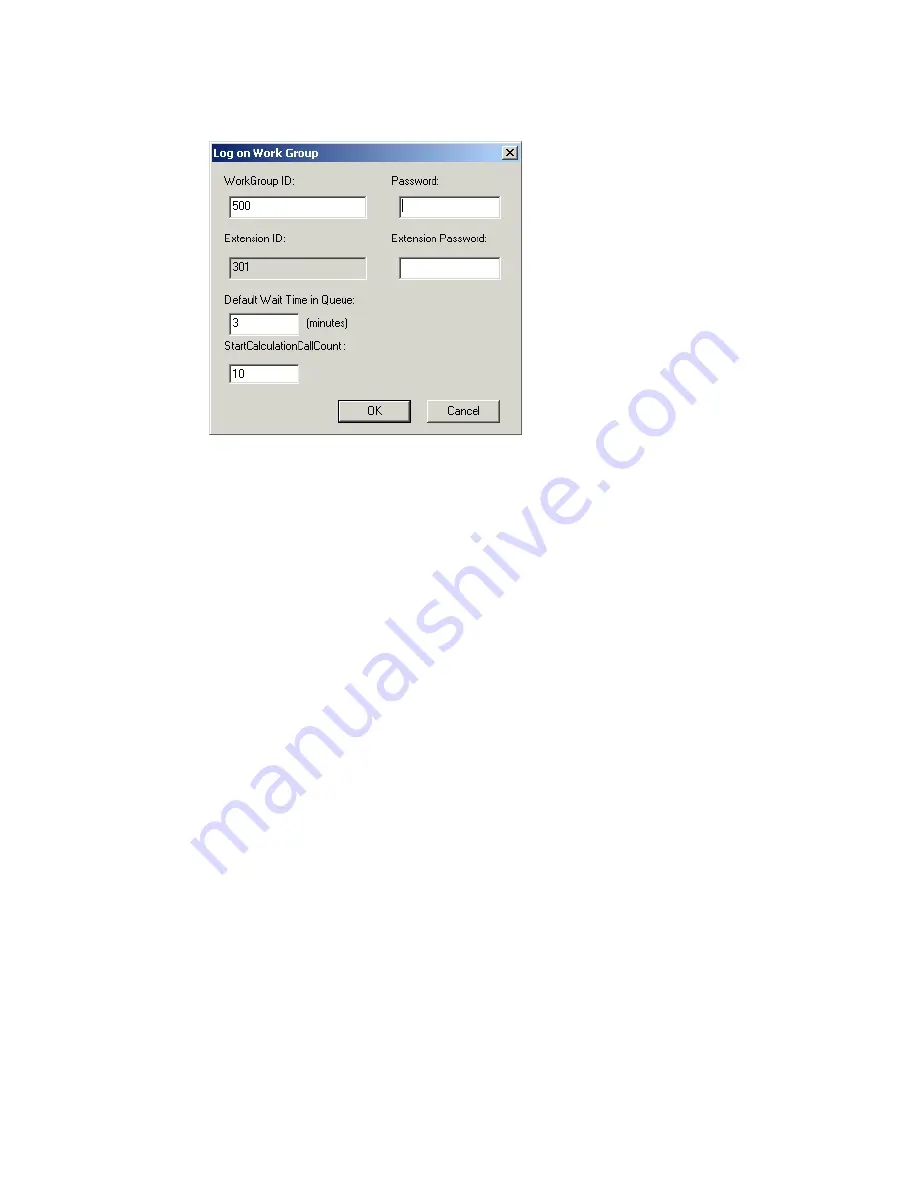
Advanced Call Router
Advanced Call Router Manual
11
Enter the workgroup extension as the
WorkGroup ID
and
password
,
and enter the virtual extension’s
password
. In the field for
Default
Wait Time in Queue
, type in the desired minutes. (By default, the
Extension ID
field is grayed out.)
•
Delete
button—click
Delete
to remove the selected workgroup from
the display.
•
Change Default Wait Time
—click this button to change the default
anticipated wait time associated with the workgroup queue.
Note:
The workgroup to which incoming trunk calls will be routed via
Call Router must be assigned to the Auto Attendant whose
Action
is set to “Avd - Advanced Call Router,” with
Ext Num
set to the
virtual extension you use to start Call Router. For information on
configuring Auto Attendants, refer to the “Auto Attendant
Configuration” chapter of the
AltiWare Administrator Manual.
If you want to announce queue status to callers (
Target action
of
any routing rule is “Play WG Queue Status,”) complete the
Virtual
Extension ID
and
Virtual Extension
password fields using the
workgroup agent extension (and its password) specified in the rule.
To log on to multiple workgroups:
• Click
Add
again and enter the next Workgroup ID and Password.
•
Change Start Calculate Call Count
—click this button to change the
starting point for the number of calls to be reached for Call Router to
start calculating call data.




























