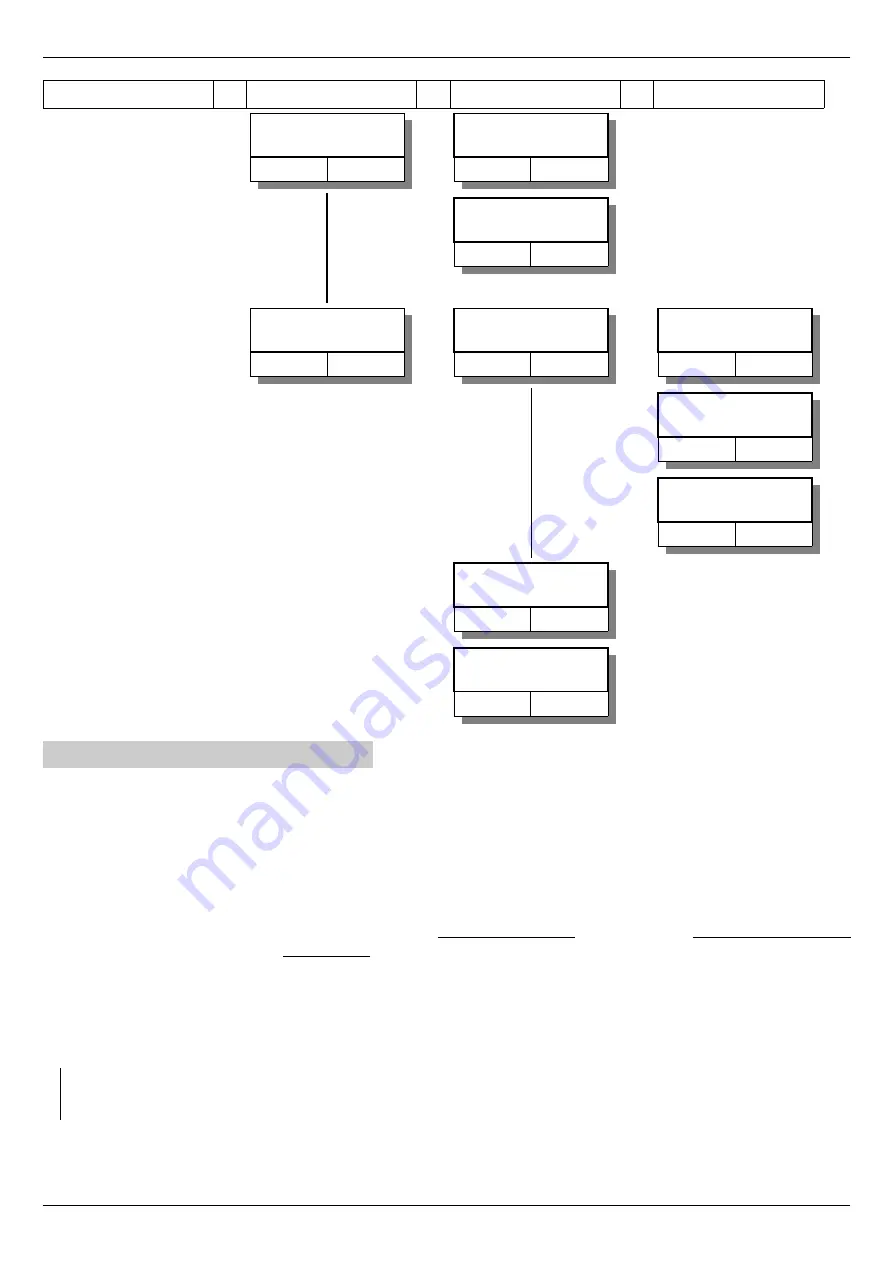
Instruction manual 91/121 V6.3
Commissioning
Level 1
Level 2
Level 3
Level 4
PI CURRENT LOOP
menu at level 2
-
-
Proport. Gain.
P:[...]
0.20
Integr. Gain.
I:[...]
0.005
DRIVE SETUP
menu at level 2
-
-
Emulated Encoder
menu at level 3
-
-
Encoder resol.
[...]PPR
1024
Position offset
[...]
0°
DIRECTION
[...]
Normal
Torque Filter
[...]
Disabled
Power Supply
from: [...]
L1-L2-L3
5.2 Navigation in the menus
Pressing one of the 4 buttons located on the front of the PWM3D you can move between the various menus listed in the structure of
the paragraph ”Menu structure“ from page 22.
With reference to the above structure, the keys have the following functions to move between the menus:
•
Key “▲”: inside the same level, slide in vertical direction the various menus contained in the same group, upwards.
•
Key “▼”: inside the same level, slide in vertical direction the various menus contained in the same group, downwards.
•
Key “►”: button: go up to one level and display the 1st menu of the top level of that group.
•
Key “◄”: drops one level and returns to the previous menu of the lower level.
When you reach a menu that contains an editable parameter and after pressing the “►” key, you enter the “change parameter” mode
that is identified by the appearance of a “
“ character
in the bottom left corner of the display. If there is the character “=” in this posi-
tion, it means that the parameter displayed is read-only and therefore it is not possible to modify it.
In “Change Parameter” mode, the key function changes as follows:
•
Key “
▲”: increases the value of the parameter of a unit. Keeping it pressed increases the rate of increase.
•
Key “▼”: decreases the value of the parameter of a unit. Keeping it pressed increases the speed of decrease.
•
Key “◄”: exits the “change parameter” mode.
NOTE:
after changing a parameter it is essential to store it in the internal Flash memory, otherwise when the power supply
voltage of the auxiliary services is missing, the change is lost and the previous value returns. To do this, refer to the appropriate
paragraph”Memo Parameters“ on page 40.
Example:
suppose we want to change the maximum speed of the motor that is in the menu “Maximum Speed” which is part of the
group “Motor Parameters” which in turn is in the group “Quick Setup”, you have to do the following steps:
1. Press the button “◄” until you see any menu in Level 1 (see the lettering in the 2nd line of the display).
Alter Elettronica s.r.l.
35






























