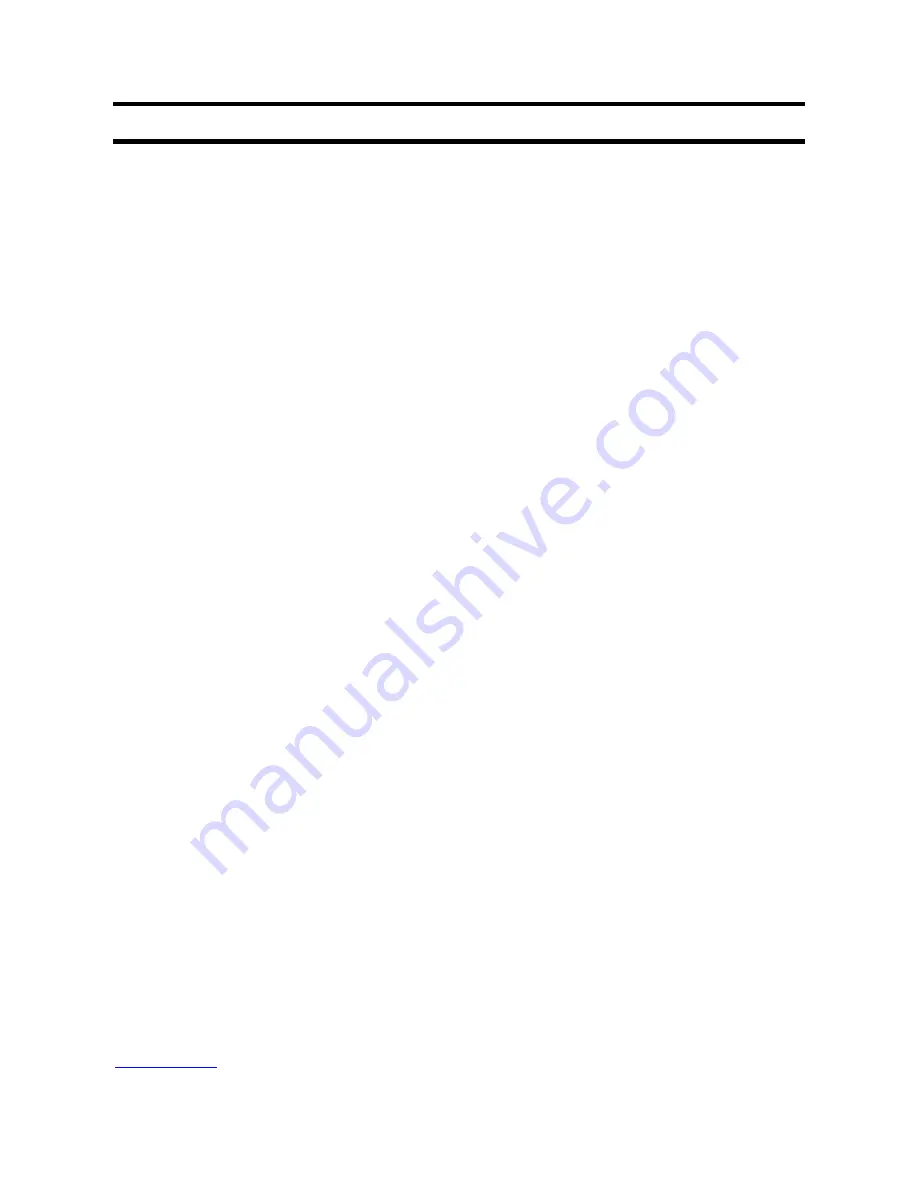
WARRANTY CERTIFICATE
WARRANTY CERTIFICATE FOR PVR 6600
Complete the details on this form and retain in the event of warranty service being required (purchase receipt
attached)
PURCHASER’S NAME: ___________________________________
ADDRESS: CITY
STATE
POST CODE
DATE OF PURCHASE INVOICE/SALES DOCKET NO__________
TERMS OF WARRANTY
Altech UEC provides 12 month manufacturer’s warranty for FAULTY MATERIAL or WORKMANSHIP for the
PVR6600 from the original date of purchase. Such defect will be rectified, without cost to you for either labour or
material, at the premises of Altech UEC or their Authorized Service Centre.
This warranty is subject to the following terms and conditions:
1. Proof of purchase must be produced when a warranty claim is made. Particulars of the model and serial number,
the date of original purchase and invoice/sales docket number being provided to the authorized service centre when
a claim under warranty is made.
2. All (a) damage resulting from incorrect installation or use other than in accordance with the operating
instructions issued by the Company (b) incidental or consequential damage, being excluded from this Warranty.
3. If the product is misused, any unauthorized alteration, modification, substitution of any part of the product be
made or the serial number of the product is defaced or altered than the warranty will be rendered invalid.
4. Cost of transportation both ways to and from the authorized service centre being met by the owner if it is
necessary to return the product or any part to an authorized service centre. Altech UEC accepts no responsibility for
damage in transit to and from his premises
5. This Warranty is only applicable in Australia.
6. In home warranty is not covered by ALTECH UEC.
7. The hours for service are during normal business hours, Monday to Friday not including public holidays.
8. If the product or any parts returned to an authorized service centre for any cause is not covered by this warranty,
all costs involved, including a charge for inspection and handling must be paid to the authorized service centre
9. Terms of above warranty cannot be varied without consultation with ALTECH UEC.
10. This product must be solely used for domestic purposes.
11. The warranty shall not apply to remote control batteries or any other part with limited life.
If any legislation whether Federal or State applies to this transaction, certain non-excludable conditions and may be
implied and certain non-excludable rights may arise but except for such conditions and warranties which might
otherwise be implied in this transaction are hereby excluded and negated.
FOR WARRANTY SERVICE, PLEASE CONTACT THE RETAILER FROM WHOM YOU PURCHASED
YOUR UNIT OR CONTACT Service on 02 9425 5777
Altech UEC Pty Limited
27 Sirius Road
Lane Cove West 2066
NSW
www.uec.com.au


































