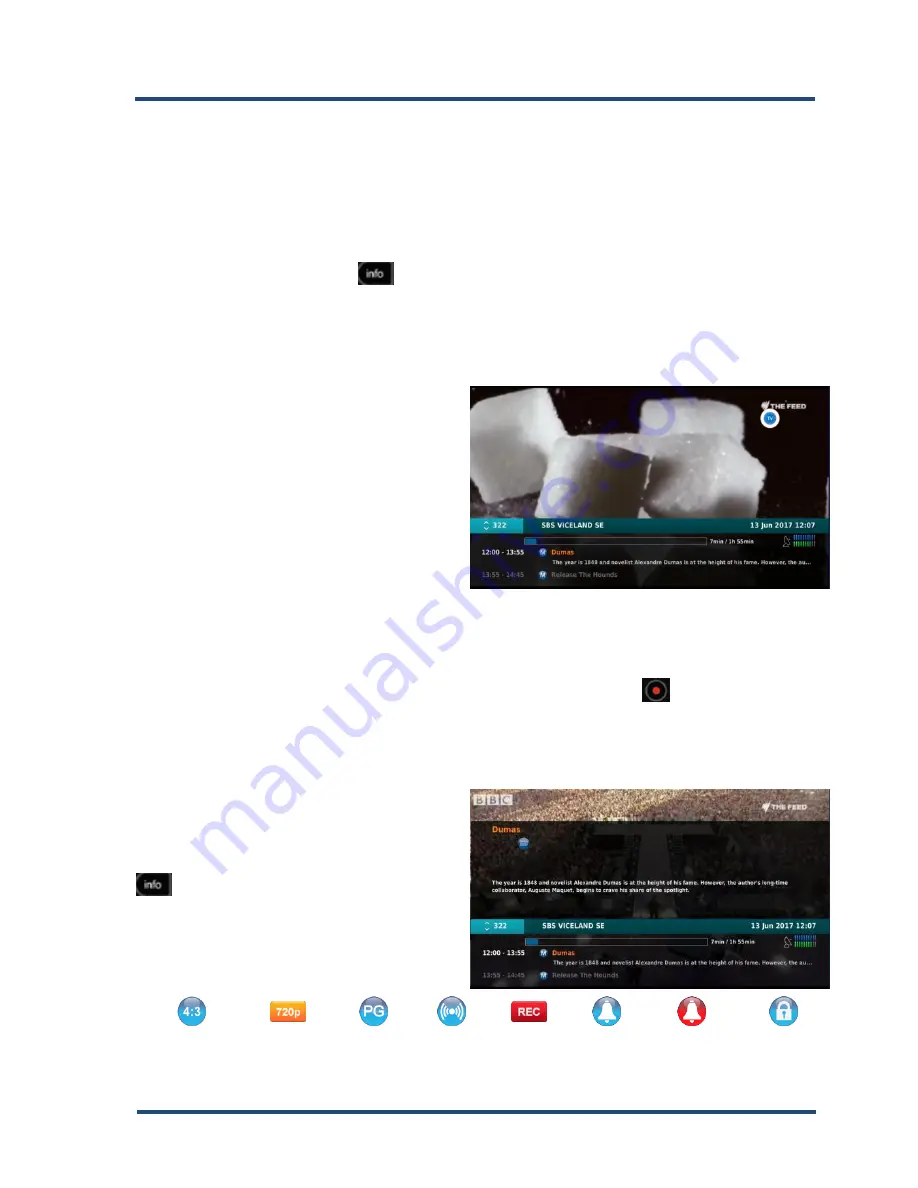
23
2. To select an option of what you
want sorted, use the “▲▼” keys to
highlight your option, press “
OK
”.
3. You can close these screens at any
time, press “
EXIT
” or “
BACK
” until
clear.
I-Plate Information Banner
Press
the ‘
INFO
” button “
” at any time to see more information about the
current program you are watching, as well as get schedules on what is coming
up next and for the next 24 hours.
1. Press the
“▲
CH
▼” buttons on the remote to change the channel to the
next/previous
channel
respectively, or
2. When the I-Plate is displayed,
press the
“▲▼” arrow buttons
on the remote. This allows you
to browse the programme
information
of
the
other
channels without changing the
channel you are presently
viewing.
3. When the I-Plate is displayed, press the
“◄►”arrow buttons on the
remote. This allows you to browse between the Current and Next event
of the channel you are presently viewing.
4. When the I-Plate channel is displayed, Press the
“
” button on the
remote to launch the recording menu. Follow the on screen prompt for
various recording options.
I-Plate
Extended
information
Banner
With
the
Information
Banner
displayed press the “
INFO
” button “
” again to view more information
on the current program you are
watching.
I-Plate Icons
Display Format Resolution PG Rating Stereo
Record
Reminder CH Change
Locked
Summary of Contents for DSD 4921 RV
Page 1: ...DSD 4921 RV User Manual ...
Page 2: ...Blank Page ...
Page 49: ...47 Blank Page ...
Page 50: ...48 Blank Page ...
Page 51: ......
Page 52: ...R095000501 Rev003 July2018 ...











































