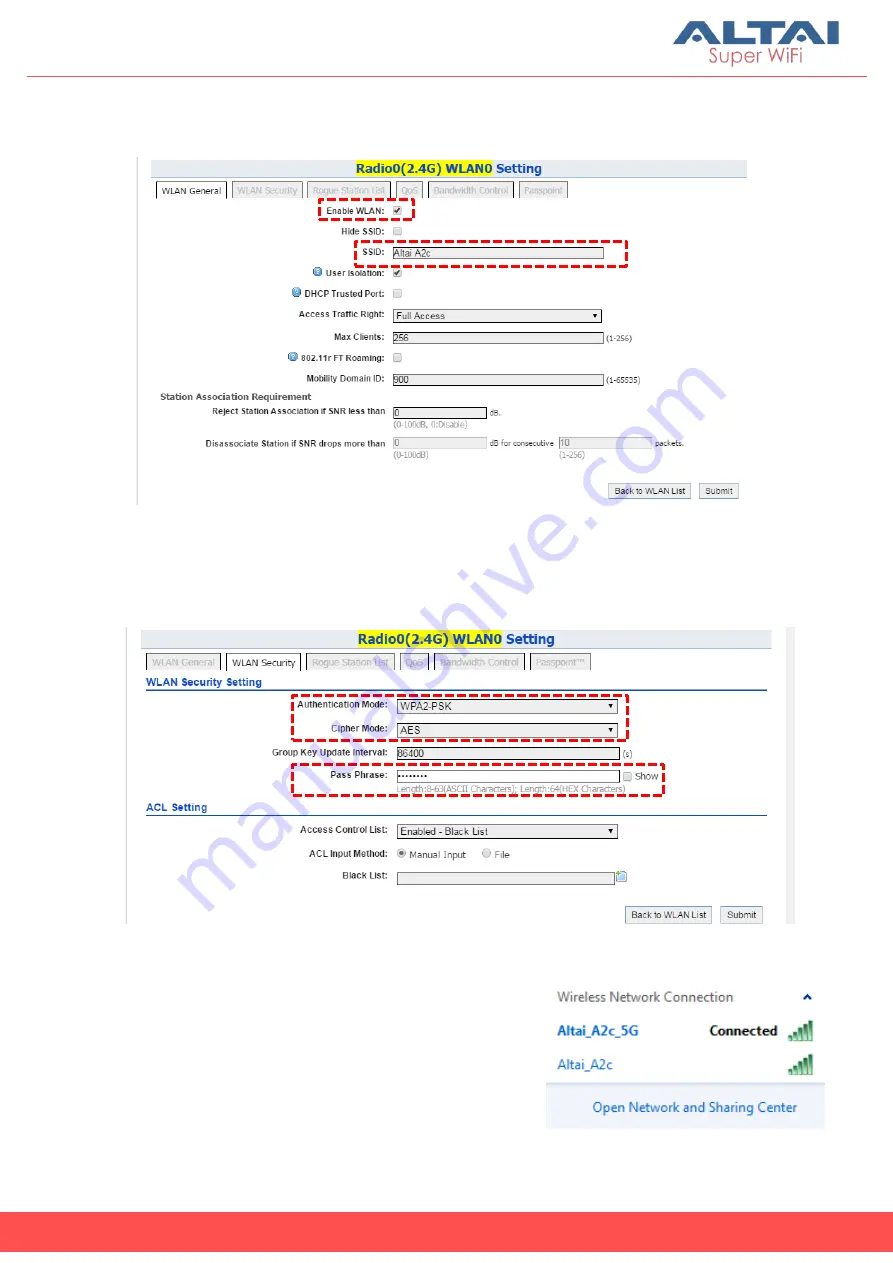
9
Altai Technologies Ltd. All rights reserved
Quick Setup Guide
4.
Make sure
WLAN
is enabled by checking the box. Type in
SSID
to name
the wireless network you want to broadcast and then click
Submit
.
5.
Click the tab
WLAN Security
. Select
WPA2-PSK
from the drop down menu
of
Authentication Mode
and select
AES
for
Cipher Mode
. Type in a
password within 8~64 characters or numbers in
Pass Phrase
and click
Submit
.
6.
Click
Save & Apply
at the top right corner to have all changes take effect.
7.
Hook up the A2c as shown in Network
Scenario. The SSID should now be broadcast
from A2c and can be seen in the computer
for wireless connection.


































