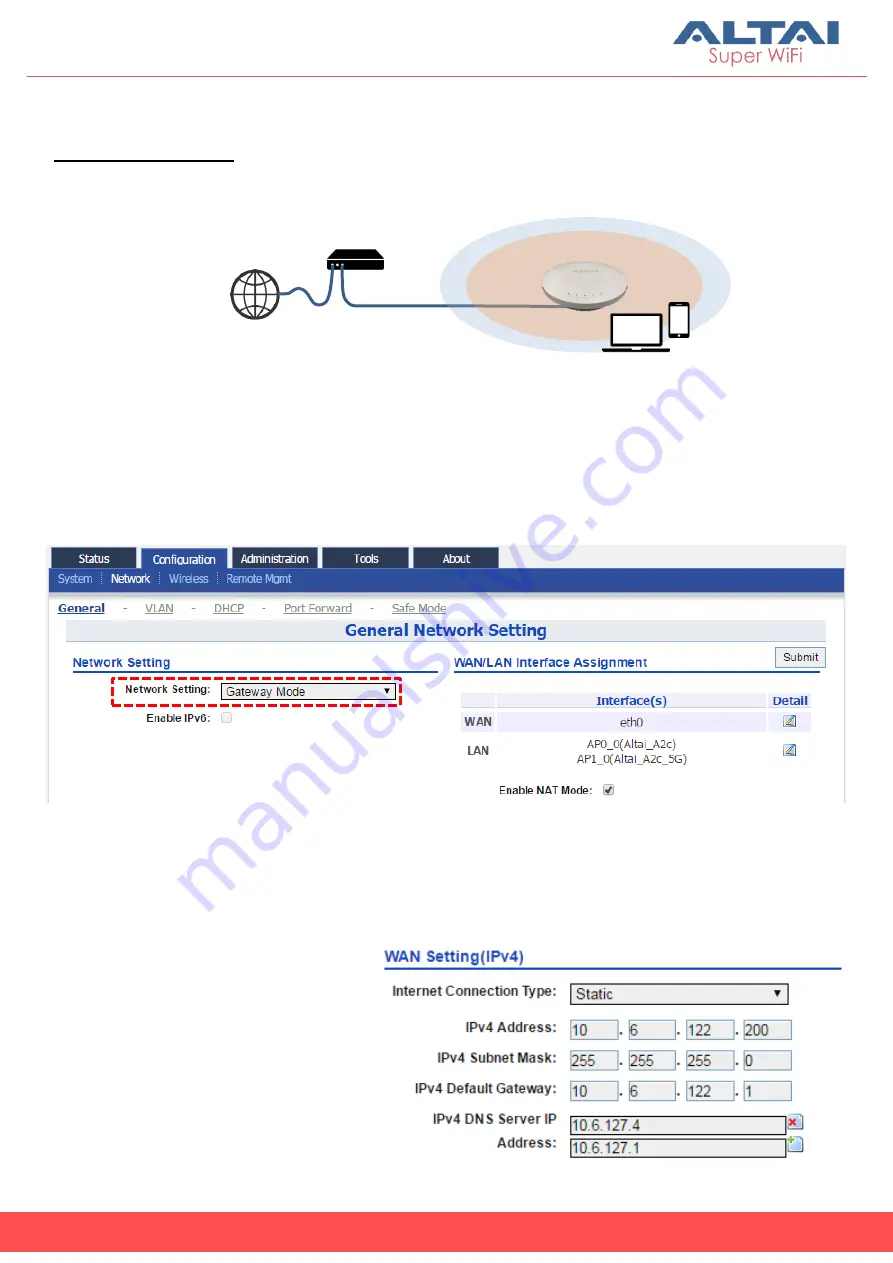
10
Altai Technologies Ltd. All rights reserved
Quick Setup Guide
4.
Configure Gateway Mode (Router Mode)
Network Scenario
1.
Follow the steps 1 – 6 in Section 3 for the wireless settings.
2.
Go to
Configuration
>
Network
>
General
.
3.
Select
Gateway Mode
for
Network Setting
.
4.
Select one of the following ways for
Internet Connection Type
. If you are
not sure about the connection options, consult your ISP for correct
settings.
(a)
Static
Enter
IP Address
,
Subnet
Mask
,
Default Gateway
and
DNS Server IP Address
as
provided by ISP.
Internet
ISP
Modem
A2c
(Gateway/Router Mode)
Ethernet
Cable
2.4G + 5G
Coverage
Modem
Cable
















