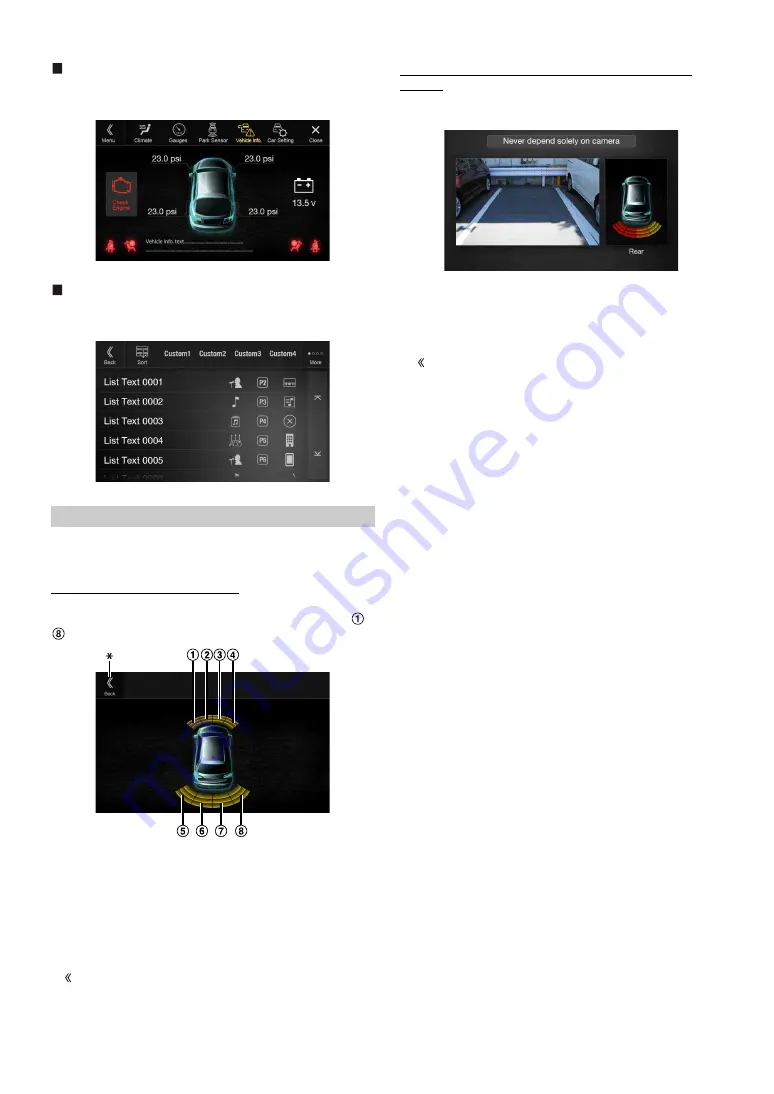
94
-EN
Vehicle Information screen example
You can check for open doors, check the tire pressure, the battery life,
etc. for the vehicle.
Car Setting screen example (Generic List screen)
The Generic List/Popup Window/Current source control screen is
displayed.
The Parking sensor screen turns on when the front or rear sensor on
your vehicle detects an obstacle within a certain distance.
Parking Sensor Full screen example
When the front or rear sensor detects an obstacle within a certain
distance, the Parking Sensor screen is displayed, and the indicator (
-
) that corresponds with that area lights up.
Indicator colors when an obstacle is detected.
Red: close distance
Orange: medium distance
Yellow: long distance
• Depending on the speed of the vehicle, when moving faster than a
certain speed, the Parking Sensor screen may not be displayed.
• Vehicles that do not have the obstacle detection sensor cannot use this
function.
*
[ ]
is displayed only when the Front camera or Rear camera is
interlocked.
Parking Sensor Camera interlock screen example (Rear
camera)
You can check for obstacles through an interlocked camera image by
connecting a Front or Rear Camera.
• Touch the Camera image area to switch to the Camera full screen.
(While displaying the Camera full screen, touch the Camera screen,
then touch
[Sensor]
to return to the Parking Sensor Camera interlock
screen.)
• Touch the car icon to switch to the Parking sensor full screen. (Touch
[ ]
on the Parking Sensor full screen to return to the Parking Sensor
Camera interlock display.)
• To use this function, set the Camera Select setting to “Front/Other” or
“Rear.” For details, see “Setting the Camera Input” (page 45).
• If you connect a Front Camera/Rear Camera/Side Camera using the
optional Multi Camera Interface module, you can switch the Camera
display. For details on the camera settings when connected to the Multi
Camera Interface module, see “Setting Multi Camera to On/Off ”
(page 47). For details on how to switch the camera display, see “Camera
Operation (Optional)” (page 89).
About Parking Sensor screen
Summary of Contents for X109D
Page 2: ......
Page 103: ...103 EN List of Language Codes For details see page 69 ...
















































