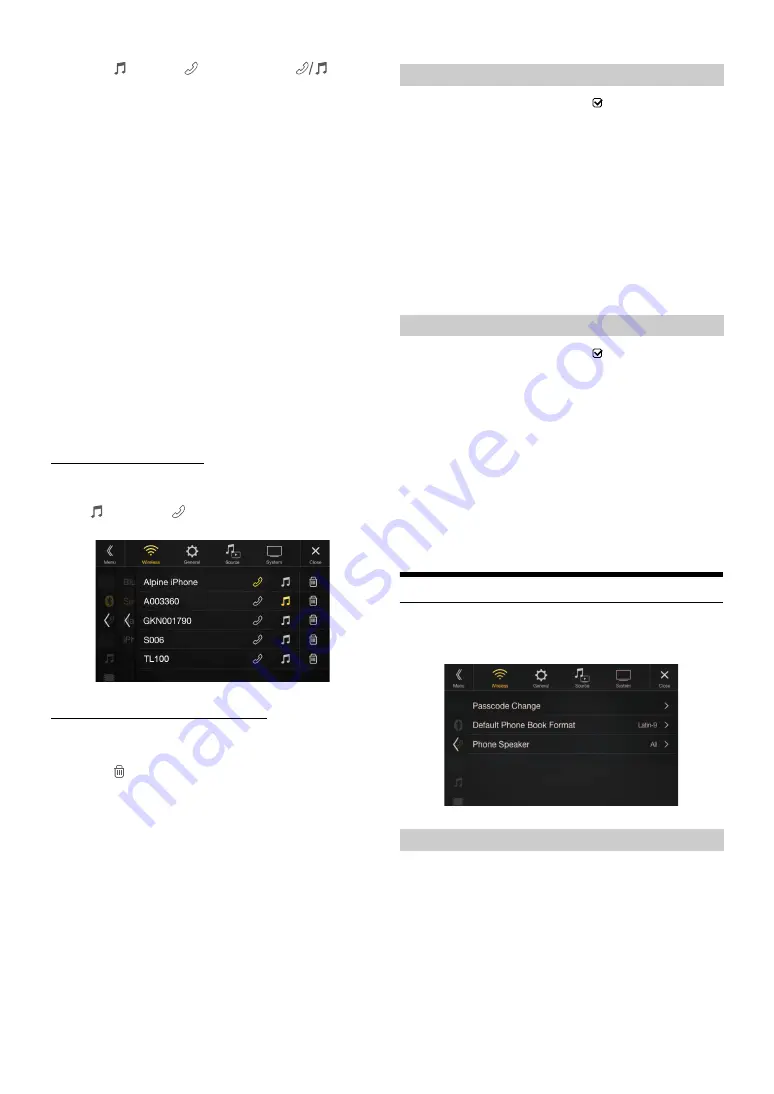
30
-EN
2
Touch
[
] (Audio)
,
[
] (Hands-free)
or
[
] (Both)
of the device you want to connect from the list.
• You can register up to 5 Bluetooth compatible mobile phones.
• You can connect three Bluetooth Devices; two exclusively for
Hands-Free Phone and one exclusively for Bluetooth Audio.
• When you register a Hands-Free Phone for the first time, Primary
is set automatically. When you connect two Hands-Free Phones,
select “Hands-free” or “Both.” You can then set the priority on the
Primary/Secondary setting screen. For details, see “Hands-free
Device Primary/Secondary Setting” (page 30).
3
When the device registration is complete, a message
appears and the device returns to normal mode.
• The Bluetooth registration process differs depending on the device
version and SSP (Secure Simple Pairing). If a 4 or 6 character Passcode
appears on this device, enter the Passcode using the Bluetooth
compatible device.
If a 6 character Passkey appears on this device, make sure the same
passkey is displayed on the Bluetooth compatible device and touch “Yes.”
• If all 5 devices have been registered, you cannot register a 6th device. To
register another device, you need to delete one of the other 5 devices
first.
Setting the Bluetooth Device
Select one of 5 paired Bluetooth compatible devices that you previously
registered.
Touch
[
] (Audio)
or
[
] (Hands free)
of the device you
want to connect from the Paired Device list.
Deleting a Bluetooth Device from the list
You can delete the information of a previously connected Bluetooth
compatible device.
1
Touch
[
] (Delete)
of the Bluetooth compatible device
to delete from the Paired Device list.
2
Touch
[OK]
.
• Touching
[Cancel]
will cancel the setting.
Make sure the “Bluetooth” setting is “On” (
). See “Bluetooth Setup”
(page 29).
When you connect two Hands-Free Phones, set the priority of the
operation and the setting of incoming-outgoing calls.
Setting item:
Hands-free Device Priority
Setting contents:
Primary / Secondary
Touch the checkbox for Primary/Secondary of the device
names that are registered to the unit to set them.
• When connected to two hands-free phones, operating restrictions apply
to the hands-free phone registered to Secondary. For details, see
“Hands-free Phone Control” (page 78).
Make sure the “Bluetooth” setting is “On” (
). See “Bluetooth Setup”
(page 29).
When an iPhone is connected via USB and it is not on the Registered
Device list, it will be paired automatically.
Setting item:
iPhone Auto Pairing
Setting contents:
On / Off (Initial setting)
• This setting supports iPhones with iOS Ver.5.5 or later.
• When more than 5 Bluetooth devices are registered, Auto Pairing does
not start.
Device Setup
[Device]
is selected on the Wireless Setup Menu screen in step 1. See
“Wireless (Bluetooth) Setup” (page 29).
You can make various settings for a Bluetooth compatible device.
You can set the code for connecting with a Bluetooth compatible device.
Setting item:
Passcode Change
1
Enter a 4-digit passcode (old), and then touch
[OK]
.
• The initial number is 0000.
• For details on how to input the numeric keypad, see “Numeric
Keypad Input Operations” (page 74).
2
Enter a 4-digit passcode (new), and then touch
[OK]
.
Audio:
Sets for use as an Audio device.
Hands-free: Sets for use as a Hands Free Device.
Both:
Sets for use as both an Audio device and Hands Free
Device.
Hands-free Device Primary/Secondary Setting
iPhone Auto Pairing Setting
On:
Performs iPhone Auto Pairing setting.
Off:
Does not perform iPhone Auto Pairing setting.
Setting the Passcode
Summary of Contents for X109D
Page 2: ......
Page 103: ...103 EN List of Language Codes For details see page 69 ...






























