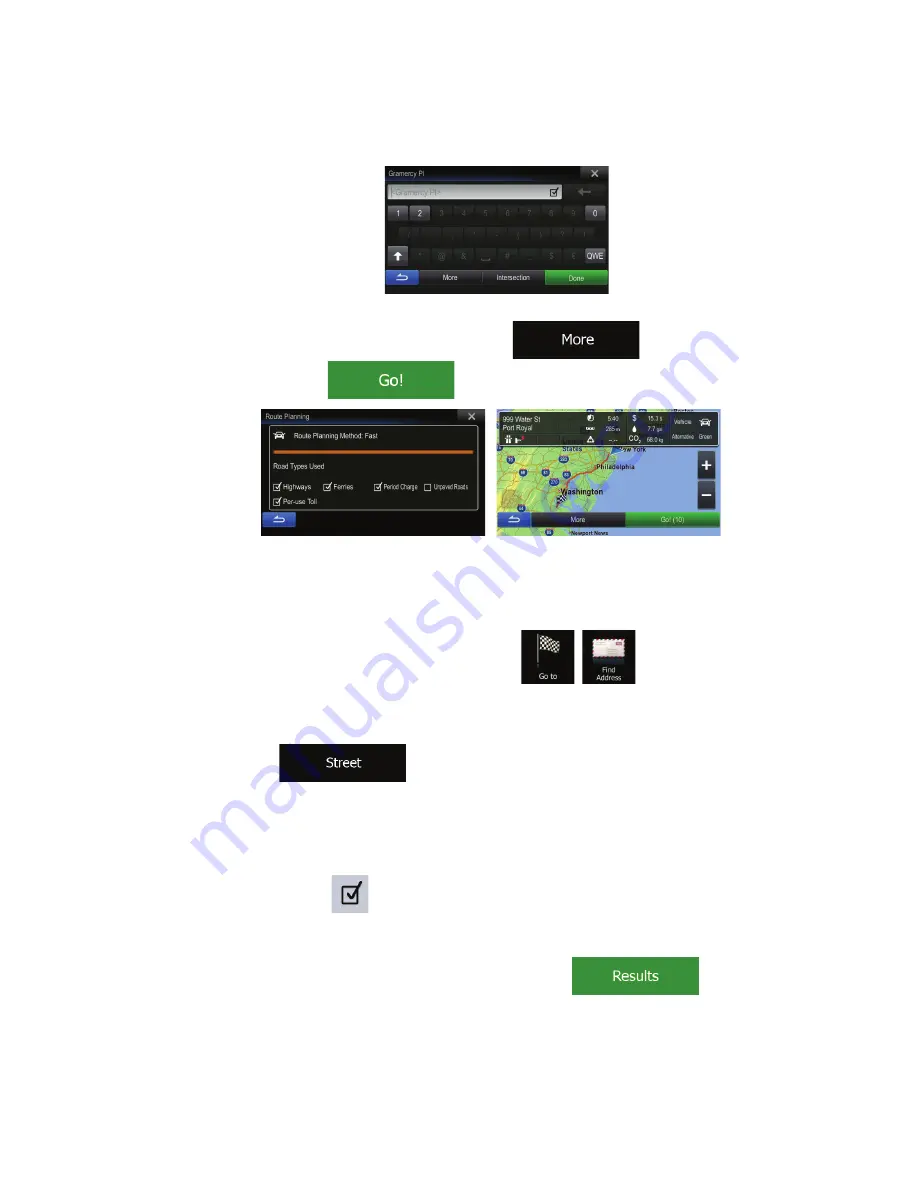
26
4.
Instead of entering the house number, tap the input field above. The midpoint of the
street is selected as the destination.
5.
After a short summary of the route parameters, the map appears showing the entire
route. The route is automatically calculated. Tap
to modify route
parameters, or tap
and start your journey.
3.1.1.3 Selecting an intersection as the destination
To enter an address as the destination, do as follows:
1.
In the Navigation menu, tap the following buttons:
,
.
2.
If necessary, modify the country and city/town as described earlier (page 23).
3.
Enter the street name:
a. Tap
(if you have selected a city/town above, this step is not
needed).
b.
Start entering the street name on the keyboard.
c.
Find the street you need:
•
The most likely street name is always shown in the input field. To accept
it, tap
.
•
If the desired name does not show up, the names that match the string
appear in a list after entering a couple of characters (to open the list of
results before it appears automatically, tap
). Select
the street from the list.
Summary of Contents for X009
Page 166: ...5 7 Copyright note 79...
Page 218: ...57 2 Tap to stop the simulation...
Page 241: ......






























