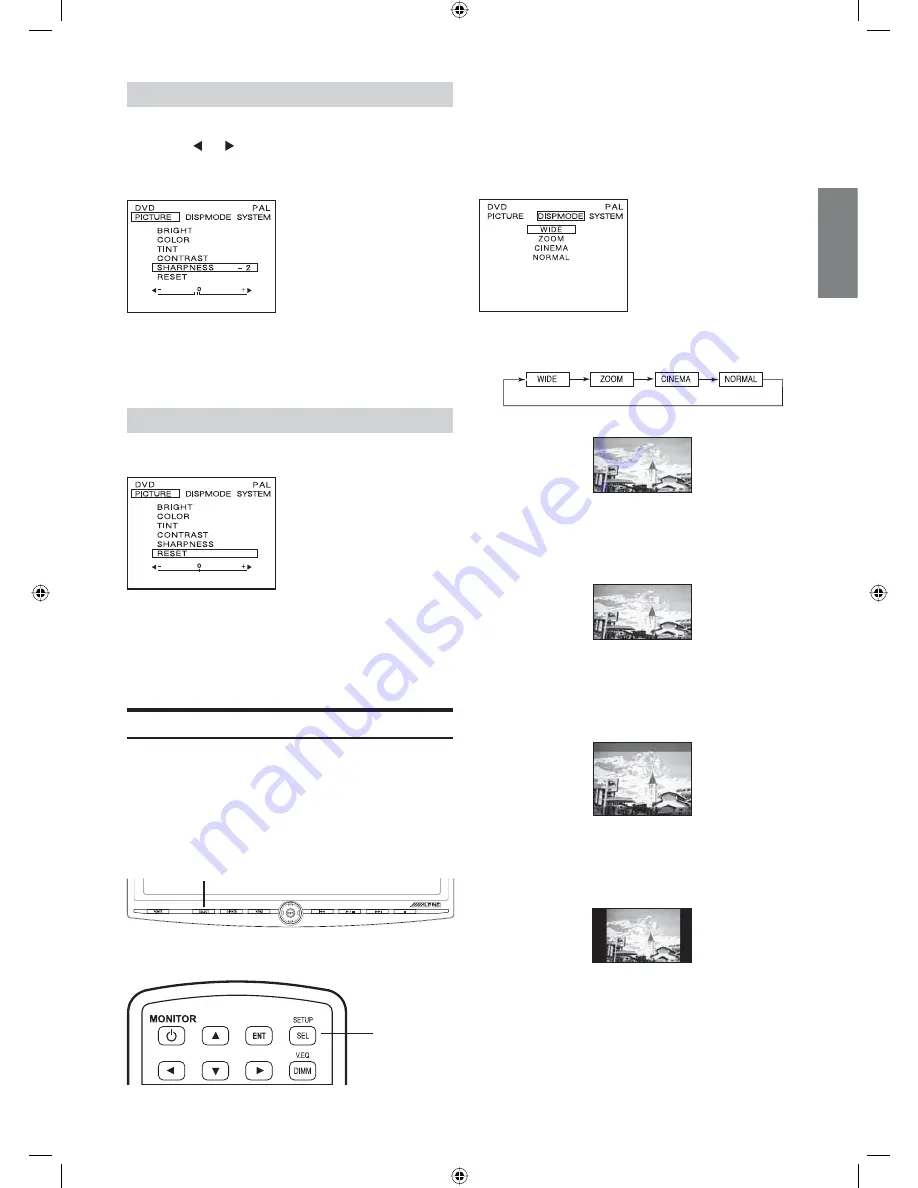
7
-EN
Adjusting Sharpness
2
Press
S
or
T
and select SHARPNESS.
3
Press
or to adjust the screen quality.
Screen quality can be adjusted from -15
(SOFT) to +15 (HARD).
4
Press
ENT
to finish adjustments or wait
10 seconds until OSD disappears; the
adjustment will be saved automatically.
Resetting the Picture Adjustment
2
Press
S
or
T
and select RESET.
3
Press
ENT
to reset the picture adjustments.
• If you do not press ENT within 10 seconds, OSD
disappears and the reset adjustments will not be saved.
Switching Display Modes
Display mode on the screen can be adjusted to Wide,
Zoom, Cinema and Normal.
• Each source can be adjustable individually.
• Adjusting should be made within 10 seconds,
otherwise OSD (On Screen Display) will be
automatically turned off.
SELECT
Front Panel Controls
SELECT
Remote Control
1
Press and hold
SELECT
for at least 2
seconds to show the SETUP menu.
2
Press
SELECT
to switch to DISP MODE
from PICTURE. To change each mode,
press
S
or
T
.
Each press changes the display modes as follows:
WIDE
Normal images are expanded uniformly in the
horizontal direction and are displayed over the entire
screen.
ZOOM
Normal images are expanded in the horizontal
direction and are displayed over the entire screen. The
expansion ratio increases towards the right and left
edges of the screen.
CINEMA
Normal images are expanded in the horizontal and
vertical directions. The top and bottom of the image
are cut off. This mode is suited for 16:9 cinema size
images.
NORMAL
Normal image (4:3)
3
Press the
ENT
button to finish adjustments
or wait 10 seconds until OSD disappears; the
adjustment will be saved automatically.
PKG-850P_EN.indd 7
07.12.2006 11:57:47 Uhr





































