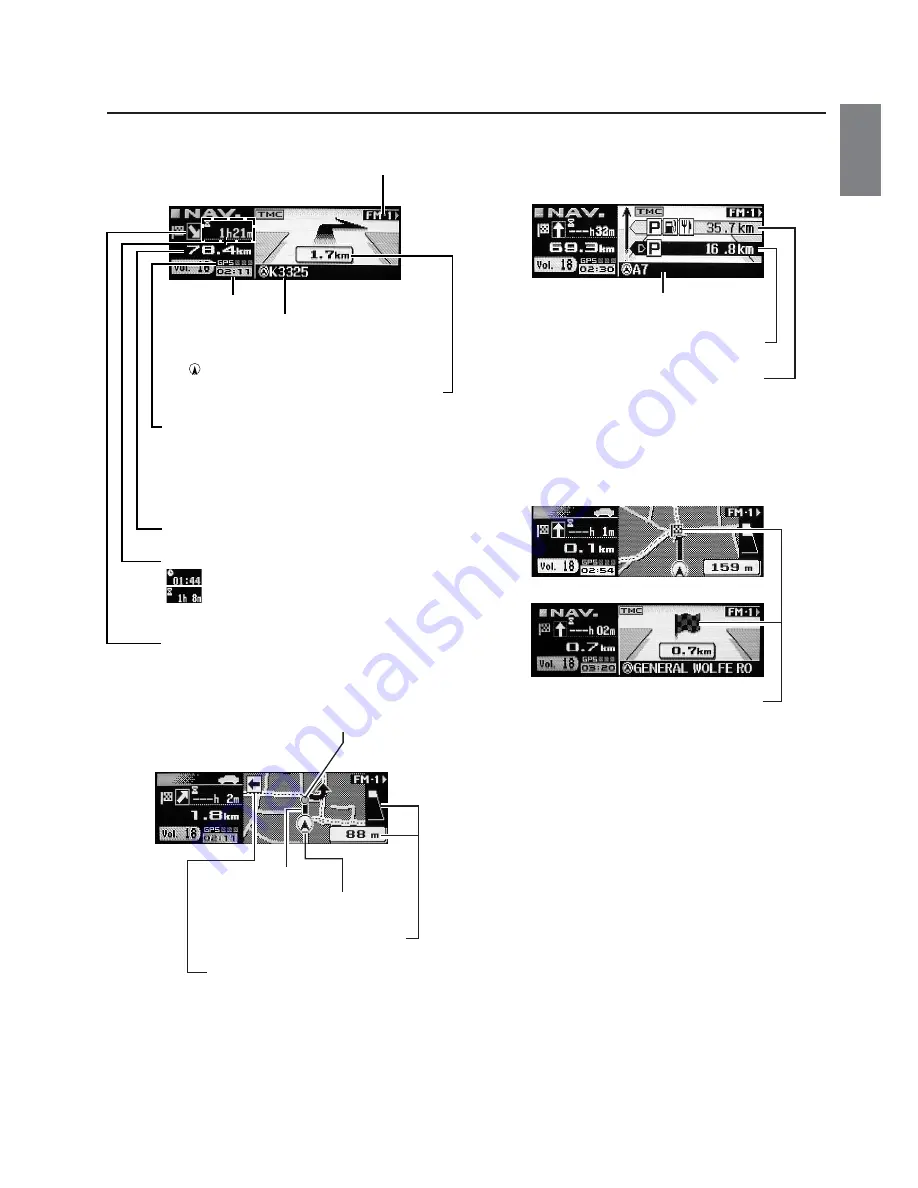
9
-EN
About the Guidance Display
While you are driving with the route guidance, the display screens are shown as follows.
Notes
About the left/right display indicators
• When you turn to right, the right indicator blinks for about 5
seconds, and then stays lit.
• When you turn to left, the left indicator blinks for about 5
seconds, and then stays lit.
• When the destination is near, the indicators blink on both
sides.
Basic Guidance Display for Motorways
Second parking area
Next parking area
Current vehicle position
Arrival Display
This icon appears when destination is near.
Sub display mode
Estimated required time
: Anticipated arrival time
: Estimated remaining time before arrival
Direction to destination
Distance in a straight line to the destination
Current time
Current vehicle position
(The name of the current road you are on is
displayed. If no information is available, only the
(current vehicle position mark) is displayed.)
Distance to next maneuver
GPS reception sensitivity
7
77
77 7
77
77 7
77
77
: Three dimensional positioning
7
77
77 7
77
77
: Two dimensional positioning
7
77
77
: Positioning is being calculated
No positioning is displayed when GPS signals are
not received.
Basic Guidance Display
Zoomed Intersection
Display
Guidance route
Turning point
Vehicle’s current position
Distance to the next turning point
Direction to the second turning point
























