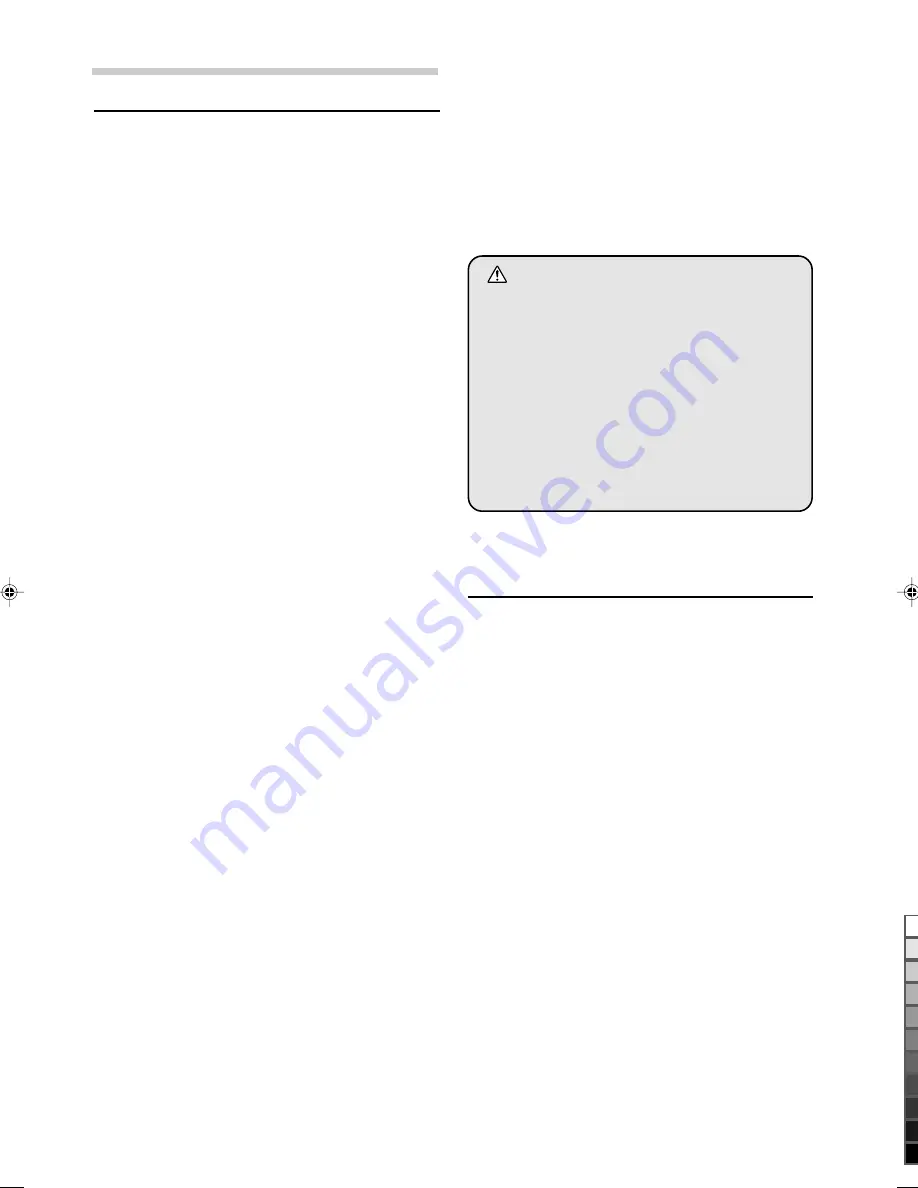
4
-EN
ALPINE NVD-T334 68-00323Z53-B (EN)
User Agreement
In using this DVD-ROM
“
SMART MAP PRO
”
(hereinafter referred to as
“
Disk
”
), as part of the
AISIN AW CO., Ltd. (
“
AISIN AW
”
) and NAVTEQ
Corporation (
“
NAVTEQ
”
) Database (hereinafter
referred to as
“
Database
”
), you are bound by the
terms and conditions set forth below. By breaking
the seal on this package, and using your copy of
the Database and Disk, you have demonstrated
your agreement to the terms and conditions of this
Agreement. You should therefore, make sure that
you read and understand the following provisions.
a
The Disk and Database may not be copied,
duplicated, processed, or otherwise modified, in
whole or in part, without the express written
permission of AISIN AW, NAVTEQ and ALPINE
Electronics, Inc. (
“
ALPINE
”
).
a
Neither the Disk nor the Database may be
transferred or sublicensed to any third party for
profit, rent or loan, or licensed for reuse in any
manners.
a
The Disk and/or Database may not be
decompiled, reverse engineered or otherwise
disassembled, in whole or in part.
a
The Disk and Database may not be used in a
network or by any other manner of simultaneous
use in multiple systems.
a
The Disk and Database are intended solely for
personal use (or internal use where the end-user
business), or the consumer. The Disk and
Database are not to be used for commercial
purposes.
a
Neither AISIN AW, ALPINE nor NAVTEQ
guarantees to the customer that the functions
included in the Disk and Database meet a specific
objective of user.
a
Neither AISIN AW, ALPINE nor NAVTEQ shall be
responsible for any damages caused by the use
of the Disk and/or Database to the actual user
and to any third party.
a
The Warranty on the Disk and Database shall not
extend to an exchange or refund due to
misspelling, omission of letters, or any other
cosmetic discrepancy in layout found in Disk and/
or Database.
a
The right to use the Disk and Database shall
expire either when the user destroys this software,
or when any of the terms for use is violated and
AISIN AW, ALPINE and/or NAVTEQ exercises the
option to revoke the licence to use this software.
a
The terms and conditions hereof apply to all
subsequent users and owners as well as to the
actual purchaser.
To Customers who use the INA-N333R
or INA-N333RR model
The Owner's Manual explains the function of the
disc for the New-Version (Prog. Ver.T4.00,
Database Ver.4.00).
a
Operating System Programme Rewriting
1) Insert the upgrade disc into your INA-N333R or
INA-N333RR.
2) The operating system will automatically be
rewritten.
WARNING
a
Operation of the system while driving is
dangerous. Users should stop vehicle before
operating the software.
a
Road conditions and regulations take
precedence over information contained on the
display: observe actual traffic restrictions and
circumstances while driving.
a
This software is designed for use exclusively in
the INA-N333R, INA-N333RR, INA-N333RS or
INA-N333RRS. It cannot and may not be used
in conjunction with other hardware.
Precautions
01_02-09_NVD-T334(EN)
05.2.1, 1:44 PM
4
Black



















