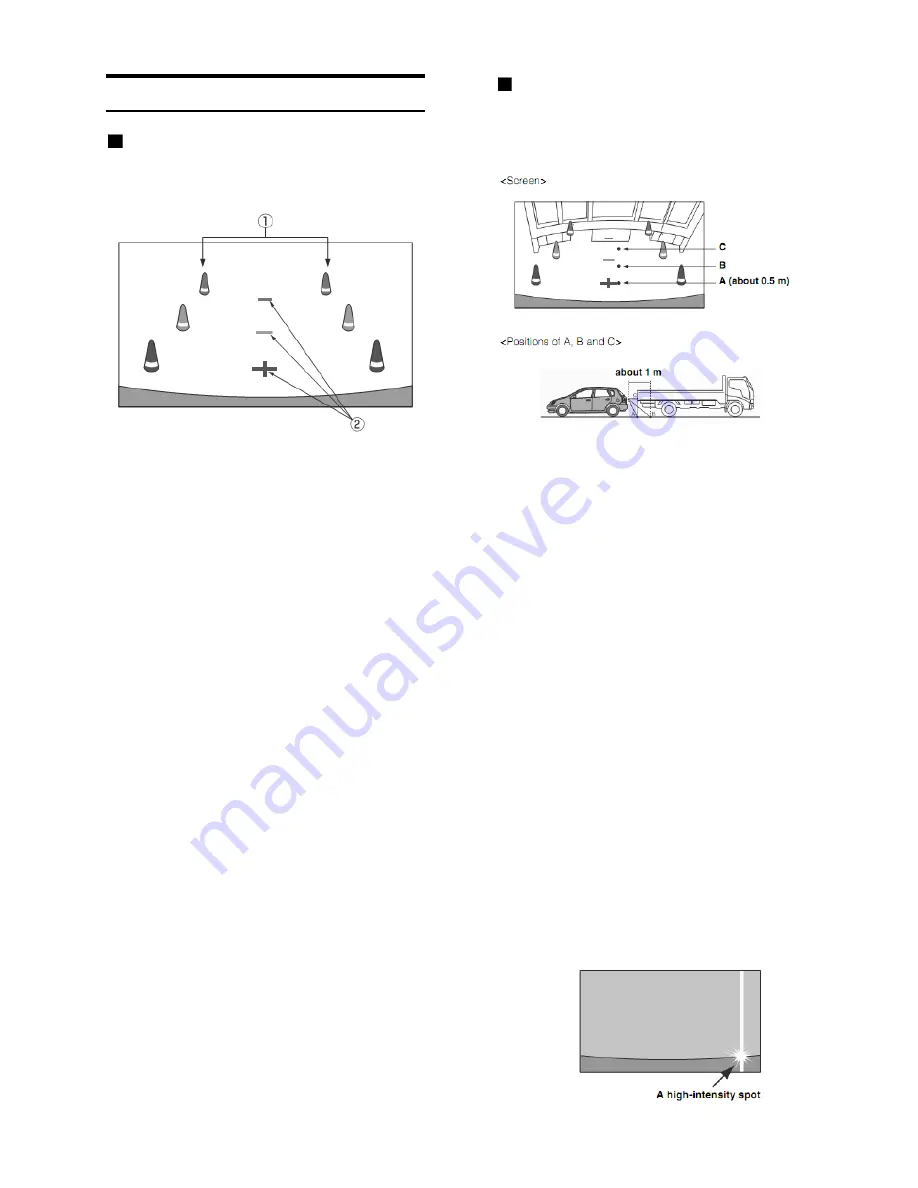
About the Rear Camera Guide
When the car is put into reverse gear, the monitor switches
to the rear view camera image. Guides appear to help
visualize the car’s width and distance from the rear bumper.
Indication mark meaning.
①
Car width extension marks (red, yellow and green in
order of distance)
If properly calibrated, the marks indicate the car’s width.
This helps guide the car’s path when backing up in a
straight line.
The marks represent the distance from the rear of the car
(from the rear end of the bumper).
• The
marks do not move in synchronization with the
steering wheel.
②
Distance guidance marks
The marks represent the distance from the rear of the car
(from the rear end of the bumper).
• The
marks do not move in synchronization with the
steering wheel.
• Each center
position of the mark represents about 0.5 m
(red), about 1 m (yellow) and about 2 m (green) behind.
• Depending
on the condition of the car or road surface,
the range of vision may vary.
• The
camera has a limited range of vision. Objects at
extreme angles to the camera (e.g. under the bumper or
at opposite ends of the bumper) may not be in the its
field-of-vision.
• The
rear camera image may have a tint which is different
from the actual surroundings.
• Depending
on the car, the guidance may deviate to the
right or left. This is not a malfunction.
The distance guides represent the ground level distance
from the rear bumper. It is difficult to accurately estimate
the distance to objects
above ground level.
Distance guidance mark
In the screen, according to the distance guidance marks,
the truck seems to be parked about 1 m away (at the
position B). In actual fact, however, if you reversed to
position A, you would collide with the truck.
In the screen, positions A, B and C seem to be located in
order of proximity. However, in actual fact, the position A
and C are the same distance, and B is farther away than
positions A and C.
• The car width extension mark represents the distance to the
road surface. The distance to an object on the road is not
accurately represented by the guides.
•
In the following conditions, screen visibility may be impaired.
This is not a malfunction.
- When it is dark (during the night, etc.).
- Under very high or very low temperature conditions.
- When water drops adhere to the camera, or when the
humidity is high (such as rainy weather, etc.).
- When foreign bodies (such as mud, etc.) adhere to the
camera or its peripheral area.
- When sunlight or headlights directly strike the camera
lens.
- When a CCD camera is connected, smearing* may occur.
This phenomenon is peculiar to CCD cameras.
* Smear phenomenon:
A phenomenon which occurs when a high-intensity
spot (such as a reflection of the sunlight on a car body) is
shot by the camera. The picture below is an example of
’vertical smear’ common to CCD cameras.
19




























