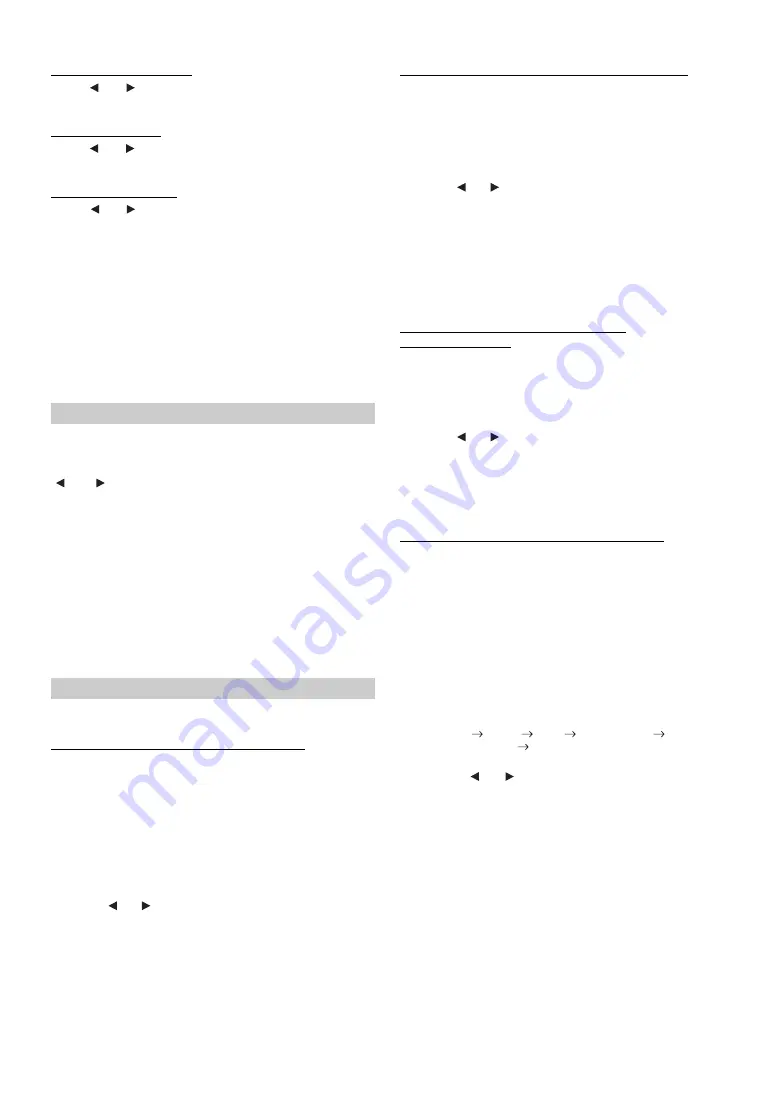
48
-EN
Adjusting the Frequency
Touch
[
]
or
[
]
of FREQ. to adjust the frequency of the
selected band.
Adjusting the Level
Touch
[
]
or
[
]
of LEVEL to adjust the level of the selected
band.
Setting the Bandwidth
Touch
[
]
or
[
]
of Q to select the bandwidth.
•
When the speaker is set to the “OFF” mode, the parametric
equalizer for that speaker cannot be set. Refer to “Setting the
Speakers” (page 48).
•
It is not possible to adjust the frequencies of adjacent bands within 7
steps.
•
Check the playable frequency ranges of the connected speakers
before making the equalizer adjustments. If the speaker’s playable
frequency range is 55 Hz to 30 kHz, for example, adjusting the 40 Hz
or 20 Hz band has no effect. Additionally, you may overload and
damage the speakers.
•
When the parametric EQ is adjusted, the adjustment for graphic EQ
becomes ineffective.
Setting item: SPEAKER SELECT
Set the connected speaker by touching the respective
[
]
or
[
]
button.
•
Set the speaker which is not connected to OFF.
•
Settings above can be carried out even when the speaker is set to
OFF in “Speaker Setup” (page 49).
•
To use the subwoofer in MONO with PXA-H700 or PXA-H701
connected, connect the subwoofer to the subwoofer output terminal
of PXA-H700 or PXA-H701.
Setting item: MULTI CH SETUP
Adjusting the acoustic image (BI-PHANTOM)
In most installations, the centre speaker must be placed directly between
the front passenger and driver. Using this function, the centre channel
information is distributed to the left and right speakers. This creates an
acoustic image simulating a centre speaker directly in front of each
listener. Adjusting the centre width in PL II MUSIC (see “Using the Pro
Logic II Mode” on page 45), makes this function ineffective.
•
Avoid stopping, pausing, switching the disc, cueing, fast-forwarding
or switching the audio channel of this unit while making this
adjustment. The setting is cancelled if the Decode mode is switched.
Touch
[
]
or
[
]
of BI-PHANTOM to adjust the level.
The level can be adjusted within the range of -5 to +5. The
higher the level, the more the position of the centre speaker is
shifted to the sides.
The BI-PHANTOM function is turned off by touching
[OFF]
.
•
This adjustment is effective when the setting of the centre speaker to
SMALL or LARGE in the speaker setup settings.
•
This adjustment is ineffective when the speaker is set CENTER to
OFF in “Setting the Speakers” (page 48).
Mixing bass sound to the rear channel (REAR MIX)
This function mixes the front channel audio signals to the audio signals
output from the rear speakers, improving the sound in the vehicle’s rear
seat.
•
Avoid stopping, pausing, switching the disc, cueing, fast-forwarding
or switching the audio channel of this unit while making this
adjustment. The setting is cancelled if the Decode mode is switched.
Touch
[
]
or
[
]
of REAR MIX to adjust the level.
The level can adjusted in five steps: -6, -3, 0, +3 and +6. The
higher the level, the more bass is output from the rear speakers.
(The effect differs according to the software (DVD, etc.).)
The REAR MIX function is turned off by touching
[OFF]
.
•
This adjustment is ineffective when the rear speaker setup setting is
set to “OFF”.
•
For linear PCM signals, the voice is output from the rear speaker
regardless of the REAR FILL and REAR MIX setting.
Achieving powerful high volume sound
(LISTENING MODE)
With Dolby Digital, the dynamic range is compressed so that powerful
sound can be achieved at regular volume levels. This compression can
be cancelled to achieve an energetic sound with even greater power, like
the sound in a movie theater. This function works only in the Dolby
Digital mode.
Touch
[
]
or
[
]
of LISTENING MODE to select STD or MAX.
•
Keep the volume to a level at which sounds outside the vehicle can
still be heard.
Adjusting the speaker levels (OUTPUT LEVEL)
The test tones help to make the volume adjustments of the different
speakers. When levels are equal, a strong sense of presence can be heard
from the different speakers at the listening position.
•
Avoid stopping, pausing, switching the disc, cueing, fast-forwarding
or switching the audio channel of this unit while making this
adjustment. The setting is cancelled if the decode mode is switched.
1 Touch
[ON]
of OUTPUT LEVEL.
Test tone output is repeated for each of the different
speaker channels. They will be repeated in the order
shown below.
If no operation is performed for 2 seconds, the channel
switches to the next channel.
2 While the test tone is being produced from the speakers,
touch
[
]
or
[
]
of OUTPUT LEVEL balance the output
from all the speakers.
3 Touch
[ON]
again to turn off.
•
If a speaker is set to off mode, that speaker’s level adjustment cannot
be made. Refer to “Speaker Setup” (page 49).
Setting the Speakers
FRONT1:
OFF/FULL (Full Range)/TW (Tweeter)
FRONT2:
OFF/ON
REAR:
OFF/ON
CENTER:
OFF/ON
SUBW.:
OFF/MONO/STEREO
Setting of Dolby Digital
STD:
For powerful sound at regular volume levels
MAX.:
For powerful sound at high volumes
Left
Centre
Right
Right Surround
Left Surround
Left
•
The adjustment range for the different speakers is
–10 dB - +10 dB.
•
Adjust based on the front speakers.
Summary of Contents for IVA-W502R
Page 2: ......






























