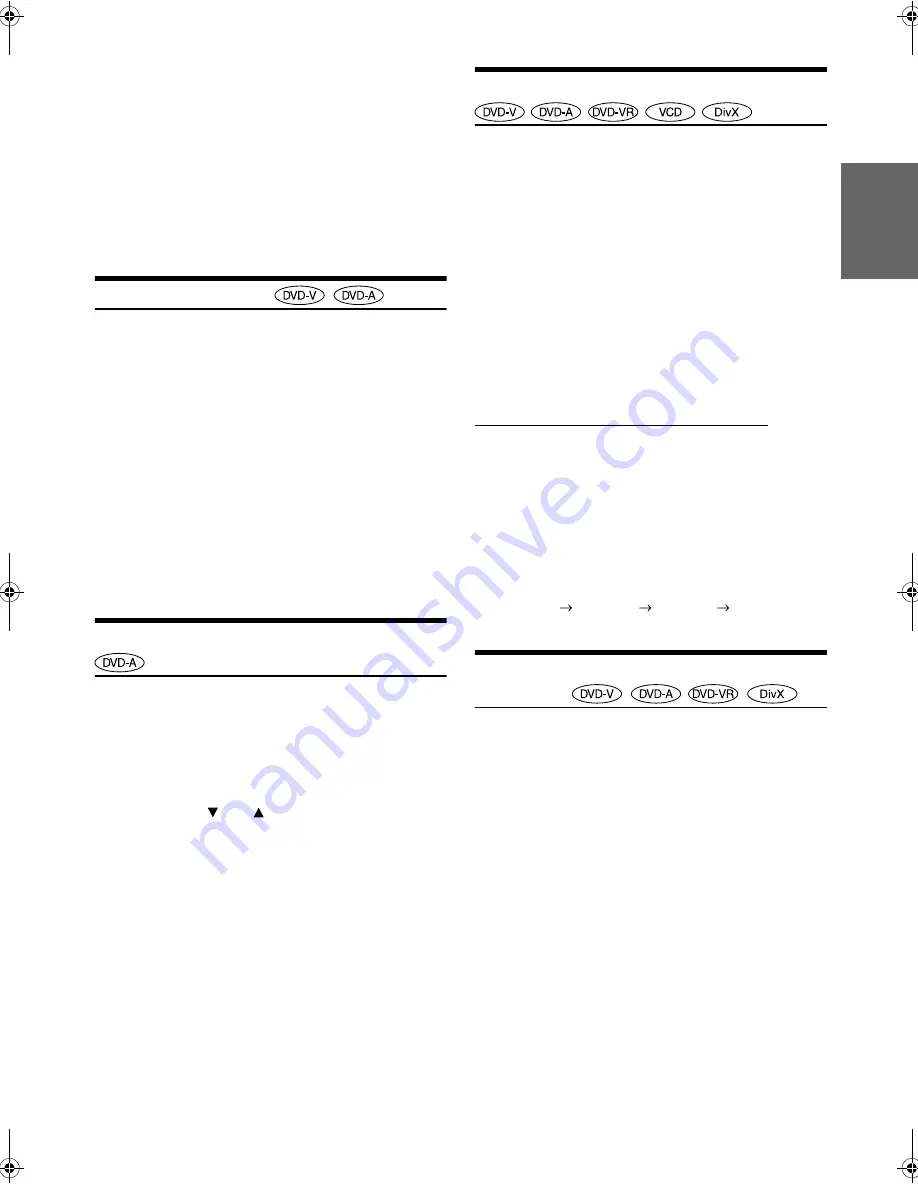
23
-EN
01GB05IVA-W502E.fm
ALPINE IVA-W502E 68-12118Z56-A (EN)
3
Touch and enter the chapter or track number you
want to play.
See page 19 for operation of the numeric keypad.
4
Touch
[ENT]
to confirm your selection.
Playback will start from the selected chapter or track.
•
This function is not available for a disc on which chapters or tracks
are not stored.
•
Be sure to turn PBC off before starting the search. (See “Setting the
Video CD Play Mode” on page 32.)
•
For a Video CD disc, a track number can be selected even in the stop
mode.
Switching the Angle
On DVDs in which scenes have been filmed from multiple angles, the
angle can be switched during playback.
1
During playback, touch
[P1/2]
*
.
The function guide changes.
*
Touch [P1/3] while playing a DVD-Audio.
2
Touch
[ANGLE]
.
The angle switches between the angles recorded on the
disc every time the button is touched.
•
Some time may be required for the angle to change.
•
Depending on the disc, the angle may switch in one of two ways.
-
Seamless: The angle switches smoothly.
-
Non-seamless: When the angle is switched, a still picture is
displayed first, after which the angle switches.
•
To play back a DVD-Audio disc, set “VCAP” in “Setting of the DVD-
Audio Playback Mode” (page 31).
Scroll to Move the Page Forward or Back
“Page” is a still image stored on a DVD-Audio disc.
1
Touch
[P1/3]
twice while playing a DVD-Audio disc
in VCAP mode
*
.
* To play back a DVD-Audio disc when “VCAP” is set in “Setting of
the DVD-Audio Playback Mode” (page 31).
2
Touch PAGE
[
]
or
[
]
.
The display switches.
Touch and hold to display the home page.
•
For DVD-Audio discs without Pages, depending on the DVD-Audio
disc, the “Page” function may not be operable if images are in slide
show form.
Switching the Audio Tracks
DVDs with multiplex audio or audio languages allow switching the
sound during playback.
1
During playback, touch
[P1/2]
*
1
.
*
1
The display differs according to the disc (mode).
2
Touch
[AUDIO]
.
The sound switches between the alternate audio tracks
recorded on the disc every time the button is touched.
•
The alternate track selected becomes the default setting every time
the power is turned on or the disc is replaced. If the disc does not
include that track, the disc’s default language is selected instead.
•
Not all discs will allow changing the alternate audio tracks during
playback. In these cases, select audio tracks from the DVDs menu.
•
There may be a delay before the selected alternate track begins to
play.
Video CDs or DVD-VR disc with multiplex audio
1
During playback, touch
[P1/2]
*
2
.
The function guide changes.
*
2
Touch [P1/3] while playing a DVD-VR disc.
2
Touch
[AUDIO]
*
3
.
The left and right channels will be output as shown below,
each time the button is touched.
*
3
Touch [AUDIO] for at least 2 seconds to switch while playing a
DVD-VR disc.
Switching the Subtitles (Subtitle
Language)
With DVDs on which multiple subtitle languages are recorded, the
subtitle language can be switched during playback; moreover, subtitles
can be hidden.
1
During playback, touch
[P1/2]
*
.
The function guide changes.
* Touch [P1/3] while playing a DVD-Audio or DVD-VR disc.
2
Touch
[SUBT.]
.
Touching this button repeatedly selects sequentially the
subtitle languages recorded on the disc, and then turns the
subtitles OFF.
•
To play back a DVD-Audio disc, set “VCAP” in “Setting of the DVD-
Audio Playback Mode” (page 31).
•
There may be a delay before the selected subtitle appears.
•
Not all discs will allow changing the subtitles during playback. In
these cases, select subtitles from the DVDs menu.
•
The subtitle language selected becomes the default setting every time
the power is turned on or the disc is replaced. If the disc does not
include that language, the disc’s default language is selected instead.
However, the subtitle language may differ depending on the disc.
•
For some discs, the subtitles will be displayed even when this is set to
OFF. However, the subtitle language may differ depending on the
disc.
•
Switches the subtitles ON/OFF while playing a DVD-VR disc.
AUDIO LL
AUDIO RR
AUDIO LR
AUDIO LL
01GB00IVA-W502E.book Page 23 Wednesday, February 20, 2008 4:12 PM






























