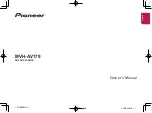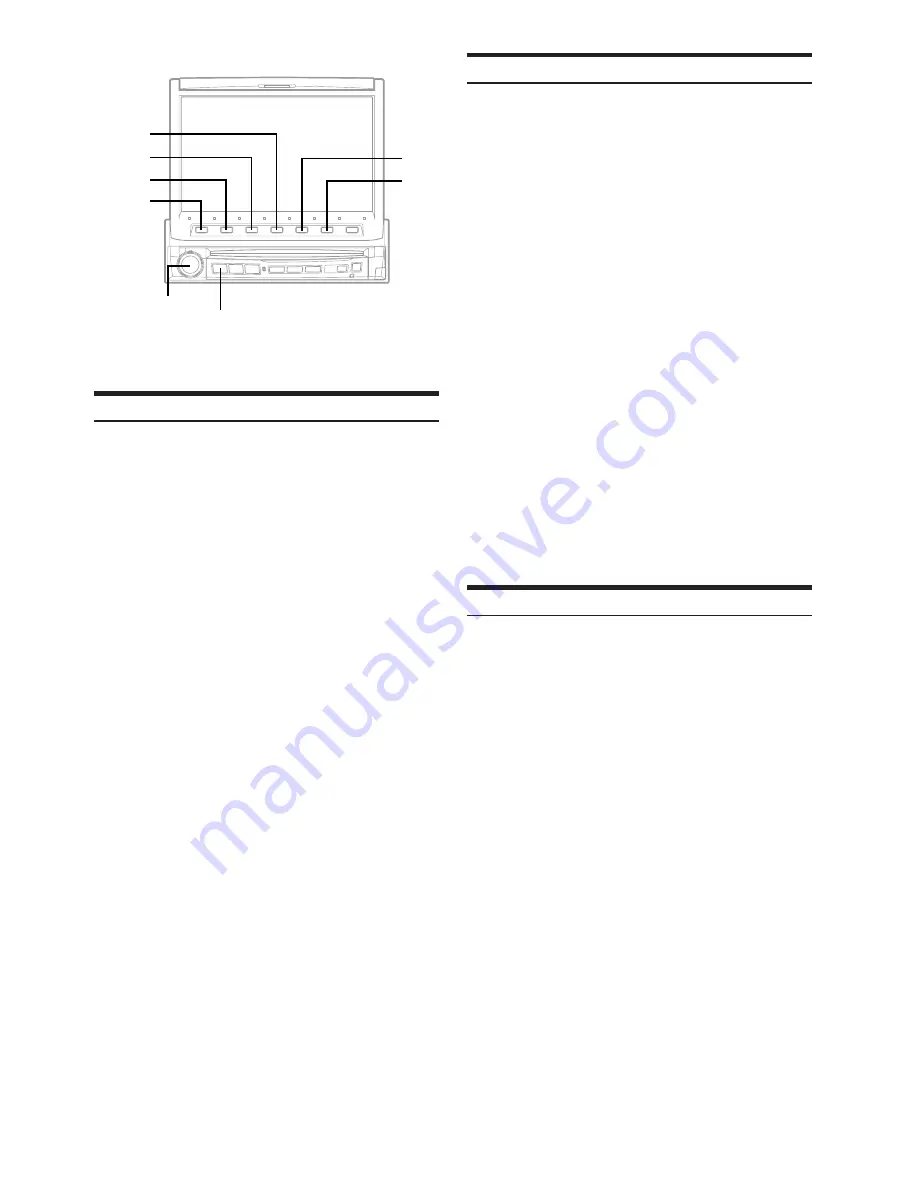
50
-EN
4
3
2
1
Rotary encoder
SOURCE/POWER
BASS COMP. Setting
The sound of low frequencies can be adjusted to suit your tastes.
1
Check that Defeat mode is off.
2
Press
SOURCE/POWER
.
The main menu is displayed.
3
Press
4
(
A.PROC
).
The A.PROC (Audio processor) list display appears.
4
Turn the
Rotary encoder
to select “BASS SOUND
CONT.”.
The Function Guide changes.
5
Press
1
(
SETUP
).
Bass Sound list display appears.
6
Turn the
Rotary encoder
to select “BASS COMP”.
The Function Guide changes.
7
Press the
Function button
of your desired mode.
As the bass level increases in order of MODE1 - 3, you
can enjoy listening to powerful sound.
When you do not adjust any of them, set to OFF.
Bass Focus
The time difference between the front-rear/left-right speakers, can be
adjusted a pair at a time. Audible time correction can be made from
0.10 ms to 20.00 ms in 201 steps (0 to 200).
1
Check that Defeat mode is off.
2
Press
SOURCE/POWER
.
The main menu is displayed.
3
Press
4
(
A.PROC
).
The A.PROC (Audio processor) list display appears.
4
Turn the
Rotary encoder
to select “BASS SOUND
CONT.”.
The Function Guide changes.
5
Press
1
(
SETUP
).
The Bass Sound Cont list display appears.
6
Turn the
Rotary encoder
to select “BASS
FOCUS.”
The Function Guide changes.
7
Press
3
(
FRONT
),
4
(
LEFT
),
5
(
RIGHT
) and
6
(
REAR
) to select the front, rear, left and right
speakers.
8
Press
1
(
TIME
;
DN
) or
2
(
TIME UP
:
) to set
the step of front/rear and left/right.
9
For setting another channel (speaker), repeat steps
7 and 8.
• The setting mode in Bass Focus is reflected in the time correction.
Speaker Setup
The PXA-H700 can be set according to the playable frequency range
of your speakers.
Check the playable frequency range of the speakers (not including the
subwoofer) before performing this operation to verify whether the
speakers can play low frequencies (of about 80 Hz or less).
• Avoid stopping, pausing, switching the disc, cueing, fast-
forwarding or switching the audio channel of this unit while
making this adjustment. The setting is canceled if Decode mode is
switched.
1
Check that Defeat mode is off.
2
Press
SOURCE/POWER
.
The main menu is displayed.
3
Press
4
(
A.PROC
).
The A.PROC (Audio processor) list display appears.
4
Turn the
Rotary encoder
to select "SPEAKER
SETUP".
5
Press
1
(
SETUP
).
The SPEAKER SETUP list display appears.
6
Turn the
Rotary encoder
to select a speaker.
6
5
Summary of Contents for IVA-D900R
Page 82: ......