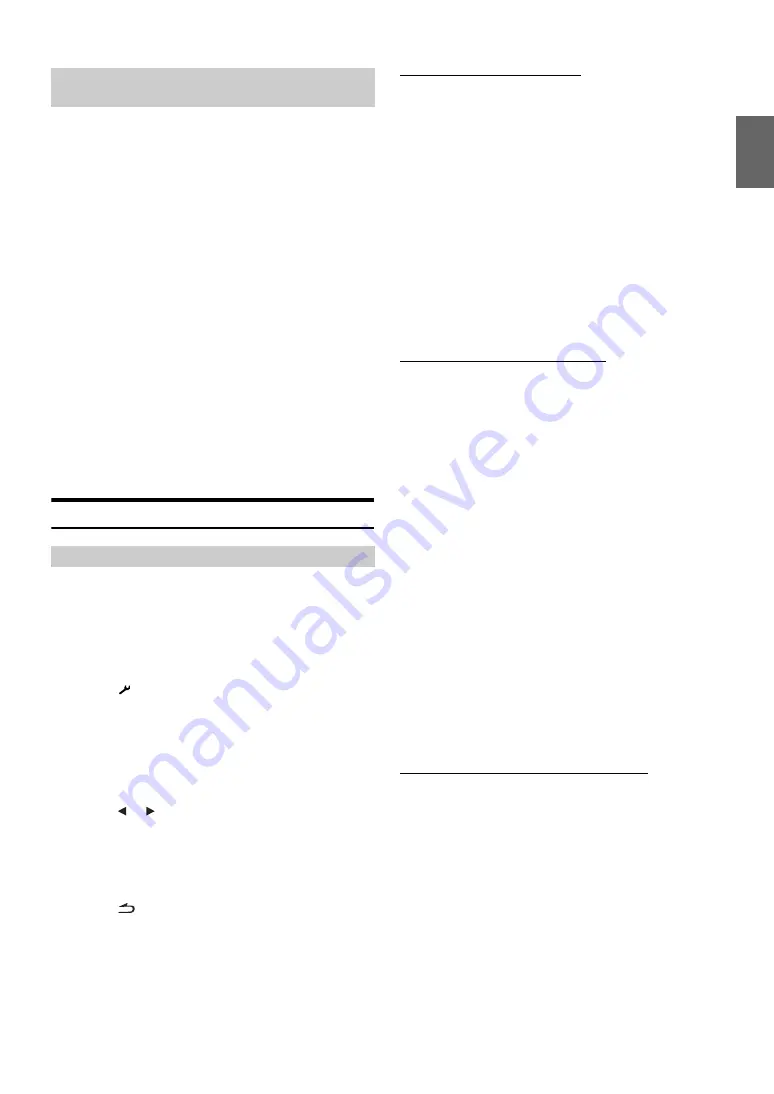
59
-EN
For details on the control from a BLUETOOTH compatible device,
refer to the Owner’s Manual of the BLUETOOTH compatible device.
1
Set a BLUETOOTH connection from a BLUETOOTH
compatible device.
2
The PIN code (“0000”) is displayed on the unit.
3
Input the PIN code (“0000”) in a BLUETOOTH
compatible device.
4
If this unit is successfully connected to a
BLUETOOTH compatible device, “Connected/
(Device name)” is displayed, and then the unit
returns to normal mode.
•
Set “Setting the Search Mode” (page 60) to Visible Mode ON to
enable this unit to recognize a mobile phone. For mobile phone
passkey (passcode) input operation, refer to the mobile’s Owner’s
Manual. Additionally, the mobile phone can be searched directly
from this unit. Refer to “Registering the BLUETOOTH Device”
(page 59).
•
If a BLUETOOTH compatible device is successfully connected, the
next time when the ignition key of the car is turned to on, the unit will
automatically connect to the previously connected device. However,
the connection may fail. If the auto connection fails, try the
connection manually.
BLUETOOTH Setup
The following steps 1 to 5 are common to the various BLUETOOTH
functions. For details, refer to each individual function.
•
While calling, or in the BLUETOOTH Audio source, BLUETOOTH
Setup operation cannot be performed.
•
Set “BLUETOOTH IN” to Adapter (page 46), and then perform
BLUETOOTH Setup operation.
1
Touch
[
]
on the main source screen.
The SETUP main screen is displayed.
2
Touch the title bar
of Source Setup.
The Source Setup screen appears.
3
Touch the title bar of BLUETOOTH Setup.
The BLUETOOTH Setup screen appears.
4
Touch
[
]
,
[
]
or the title bar of the desired item to
change its setting.
Setting items:
Paired Devices / Device Search / Clear Device /
Service Provider / Visible Mode / Auto Answer / Speaker Select /
MIC Input / Firmware Version / Firmware Update
5
Touch
[
]
to return to the previous screen.
Touch
[Exit]
to return to the main source screen that was
displayed before the setup operation was started.
Setting the BLUETOOTH Device
Select one of 5 connected BLUETOOTH compatible devices that
you previously registered.
Setting item: Paired Devices
Touch a BLUETOOTH compatible device to use (change
connection) from the Paired Device list.
•
If the connection is successfully changed, “Connected/(Device
name)” is displayed for 2 seconds, and then the display returns to the
Setup screen.
•
If you input the wrong passcode or communications fail, “Failed” is
displayed.
•
If you want to connect another BLUETOOTH compatible device,
after disconnecting the current BLUETOOTH compatible device,
connect the BLUETOOTH compatible device you want to change to.
•
The registration number 5 is deleted when you set ignition from ACC
to OFF. If all the 5 positions have been registered, you cannot
register the 6th device. To register another device, you need to delete
one of the devices from position 1 to 5 first.
Registering the BLUETOOTH Device
The BLUETOOTH device is used when a connectable
BLUETOOTH compatible device is searched and connected
from this unit, or a new BLUETOOTH compatible device is
registered.
Setting item: Device Search
1
When Device Search is selected, “Now Searching” is
displayed, and searching starts.
2
Touch the device name to be connected from the
Device Search list.
3
If the adapter is successfully connected to a
BLUETOOTH compatible device, a paired device
name and a registered number (No. 1 to 5) are
displayed, and then the unit returns to normal mode.
•
If a mobile phone is registered for the first time:
Input a passcode when the numeric keypad screen is displayed, then
input the same passcode in the BLUETOOTH compatible device to
make the pairing. After the pairing is completed, the unit will
automatically connect to the BLUETOOTH compatible device.
•
If you input the wrong passcode or communications fail, “Failed” is
displayed.
•
A passcode input on the unit is maximum 4-digit. If a passcode on the
BLUETOOTH compatible device exceeds 4 digits, reset the passcode
and make this setting again.
Deleting a BLUETOOTH Device from the list
You can delete the history of a previously connected
BLUETOOTH compatible device.
Setting item: Clear Device
1
Touch the BLUETOOTH compatible device you want
to delete from the Clear Device list.
A message is displayed.
2
Touch
[Yes]
if you want to delete.
•
Touching
[No]
will cancel the setting.
•
The registration number 5 is deleted once the ignition key goes from
ACC to OFF.
How to connect to a BLUETOOTH
compatible device (Pairing)
BLUETOOTH Setup Operation
Summary of Contents for IVA-D511R
Page 2: ......






























