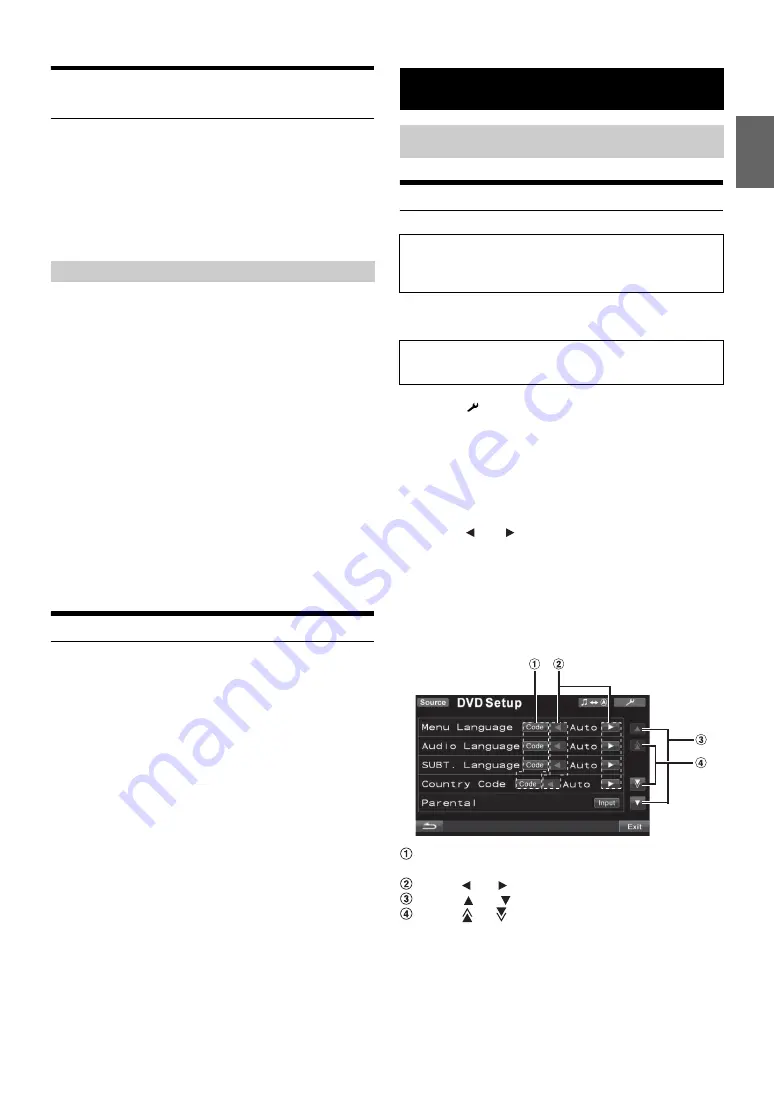
33
-EN
Switching the Visual Source Only
(Simultaneous Function)
You can watch the video portion of another source while listening to the
current source.
1
Press
VISUAL
while the monitor is open.
The VISUAL selection screen appears.
2
Touch desired visual source.
The visual source is switched to the selected one.
1
Press
VISUAL
while the monitor is open.
2
Touch
[Normal]
.
The simultaneous function is cancelled.
•
If a DVD player is connected, you can receive the DVD picture.
DVD changer (DHA-S680P) is connected:
Press and hold
V.OUT
on the remote control supplied with the DVD
player or DVD changer for more than 2 seconds. The picture of the
DVD will be output.
The DVA-5210 or DHA-S690 is connected:
Press
V.OUT
on the remote control (included with the DVA-5210 or
DHA-S690) to output DVD picture.
•
The simultaneous function cannot be used when the Audio source is
in the navigation mode.
•
When the AUX1 IN is set to OFF and AUX2 IN is set to iPod Video,
the AUX source is not displayed. Refer to “Setting the AUX Mode”
(page 45).
•
Some sources such as DVD CHG/EXT.DVD (connected via Ai-Net),
DVB-T (TUE-T250DV is connected), USB-Video, etc,. can be
normally displayed in Visual mode only when they are the same as
the main source.
Blackout Mode On and Off
When Blackout mode is turned on, the monitor display will turn off to
reduce power consumption.
This additional power enhances the sound quality.
1
Press
VISUAL
while the monitor is open.
The VISUAL selection screen is displayed.
2
Touch
[Off]
.
The backlit-display portion goes out.
3
Touch
[Off]
again to cancel the display backlight.
•
If any button on the unit is pressed or main screen is touched during
Blackout mode, the function will be displayed for 5 seconds to show
the operation before returning to Blackout mode.
DVD Setup Operation
The DVD Setup operation can be carried out after removing the
disc from the unit.
1
Touch
[
]
on the main screen.
The SETUP selection screen is displayed.
2
Touch the title bar of Source Setup.
The SOURCE SETUP screen appears.
3
Touch the title bar of DVD Setup.
The DVD setup screen appears.
4
Touch
[
]
or
[
]
, etc., of the desired item to change
its setting.
Setting items:
Menu Language / Audio Language / SUBT. Language /
Country Code / Parental / Digital Out Mode/ Downmix Mode /
TV Screen / Bonus Code / DVD-A Setup / File Play Mode /
DVD Play Mode / DivX Info. / PBC
Display example for DVD setup screen
Touch
[Code]
to display the numeric keypad input
screen.
Touch
[
]
or
[
]
to set a desired language/item.
Touch
[
]
or
[
]
to scroll a setting item list by one Line.
Touch
[
]
or
[
]
to scroll a setting item list by one page.
Cancelling the Simultaneous Function
Setup
DVD Setup
The Parking Brake must be engaged to access the DVD
mode screen. Attempting to access this screen while driving
will display the warning-Can’t operate while driving.
The following steps 1 to 5 are common operations to each
“Setting item” of DVD Setup. Refer to each section for details.
Summary of Contents for IVA-D511R
Page 2: ......






























