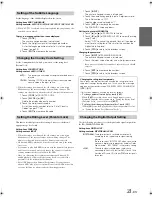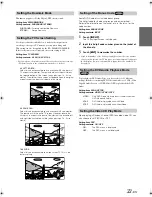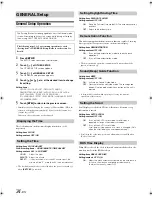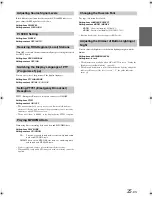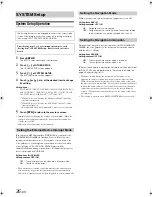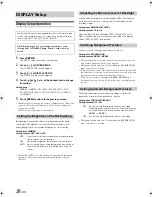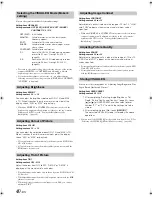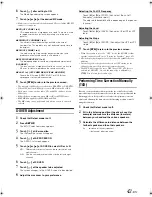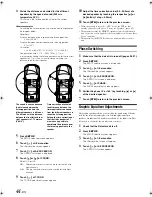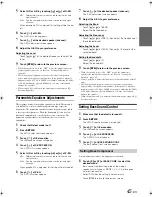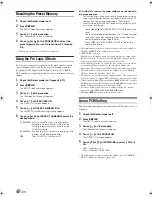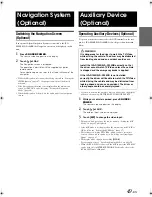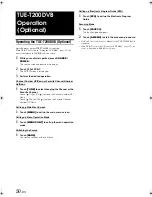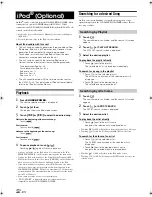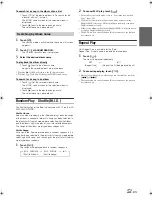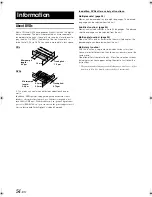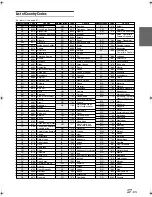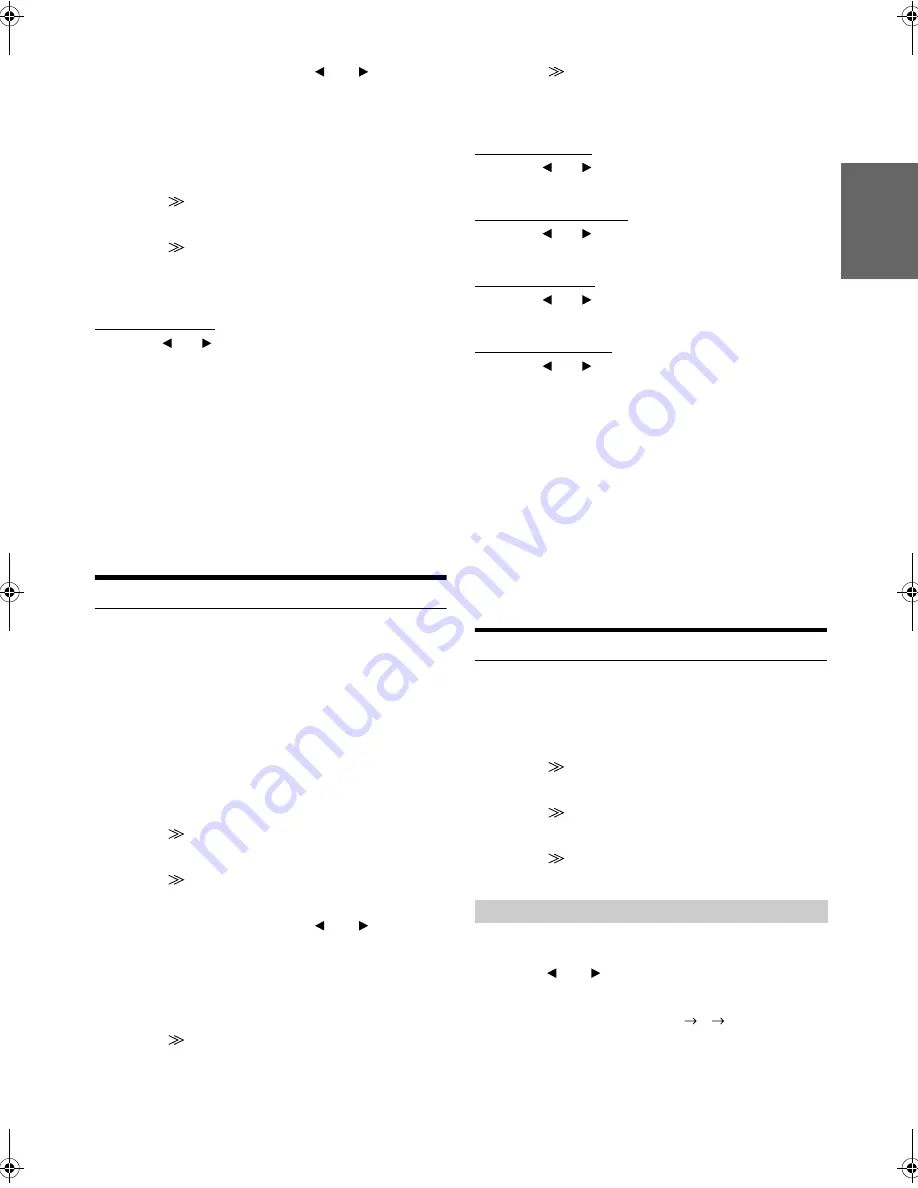
45
-EN
01GB06IVA100R.fm
ALPINE IVA-D100R 68-05946Z50-A (EN)
5
Select L/R or L+R by touching
[
]
or
[
]
of G-EQ.
When parametric EQ is adjusted, this setting will be turned
off.
6
Touch
[
]
of G-EQ.
The G-EQ list screen appears.
7
Touch
[
]
of the desired speaker (channel).
The G-EQ adjustment screen appears.
8
Adjust the G-EQ to your preference.
Adjusting the Level
Touch
[
]
or
[
]
of the desired frequency to adjust the
level.
9
Touch
[RTN]
to return to the previous screen.
•
When the speaker is set to the “OFF” mode, the graphic equalizer
for that speaker cannot be set. Refer to “Setting the Speakers”
(page 42).
•
Check the playable frequency ranges of the connected speakers
before making the equalizer adjustments. If the speaker’s playable
frequency range is 55 Hz to 30 kHz, for example, adjusting the 40 Hz
or 20 Hz band has no effect. Additionally, you may overload and
damage the speakers.
•
When graphic EQ is adjusted, the adjustment for parametric EQ
becomes ineffective.
Parametric Equalizer Adjustments
The frequency bands of the graphic equalizer are fixed. This makes it
very difficult to correct for undesired peaks and dips at specific
frequencies. The parametric equalizer’s centre frequency can be tuned
to these specific frequencies. Then, the bandwidth (Q) and level are
fine-tuned, independently, to make the necessary corrections. The
parametric equalizer function is an advanced tool for serious
audiophiles.
1
Check that Defeat mode is off.
2
Press
SETUP
.
The SETUP selection screen appears.
3
Touch
[
]
of i-Personalize.
The i-Personalize screen will appear.
4
Touch
[
]
of A.PROCESSOR.
The A.PROC list screen appears.
5
Select L/R or L+R by touching
[
]
or
[
]
of P-EQ.
When graphic EQ is adjusted, this setting will be turned off.
6
Touch
[
]
of P-EQ.
The P-EQ list screen appears.
7
Touch
[
]
of the desired speaker (channel).
The P-EQ adjustment screen appears.
8
Adjust the P-EQ to your preference.
Selecting the Band
Touch
[
]
or
[
]
of BAND.
Select the desired band.
Adjusting the Frequency
Touch
[
]
or
[
]
of FREQ., then adjust the frequency of
the selected band.
Adjusting the Level
Touch
[
]
or
[
]
of LEVEL, then adjust the level of the
selected band.
Setting the Bandwidth
Touch
[
]
or
[
]
of Q.
Select the bandwidth.
9
Touch
[RTN]
to return to the previous screen.
•
When the speaker is set to the “OFF” mode, the parametric
equalizer for that speaker cannot be set. Refer to “Setting the
Speakers” (page 42).
•
It is not possible to adjust the frequencies of adjacent bands within 7
steps.
•
Check the playable frequency ranges of the connected speakers
before making the equalizer adjustments. If the speaker’s playable
frequency range is 55 Hz to 30 kHz, for example, adjusting the 40 Hz
or 20 Hz band has no effect. Additionally, you may overload and
damage the speakers.
•
When the parametric EQ is adjusted, the adjustment for graphic EQ
becomes ineffective.
Setting Bass Sound Control
1
Make sure that the defeat is turned off.
2
Press
SETUP
.
The SETUP selection screen is displayed.
3
Touch
[
]
of i-Personalize.
The i-Personalize screen appears.
4
Touch
[
]
of A.PROCESSOR.
The A.PROC list is displayed.
5
Touch
[
]
of BASS SOUND CONT.
The Bass Sound Cont. screen appears.
You can adjust the sound of low frequencies as desired.
6
Touch
[
]
or
[
]
of BASS COMP. to select the
desired mode.
Bass sound is emphasized more as the mode is
sequentially switched as MODE1
2
3, offering you
vivid low frequencies.
Select OFF when the setting is not necessary.
Touch
[RTN]
to return to the previous screen.
L/R:
Different adjustment values can be set for the left and
right channels.
L+R:
Sets the same adjustment values for the left and right
channels.
L/R:
Different adjustment values can be set for the left and
right channels.
L+R:
Sets the same adjustment values for the left and right
channels.
Setting Bass Compressor
01GB00IVAD100R.book Page 45 Friday, February 10, 2006 2:39 PM