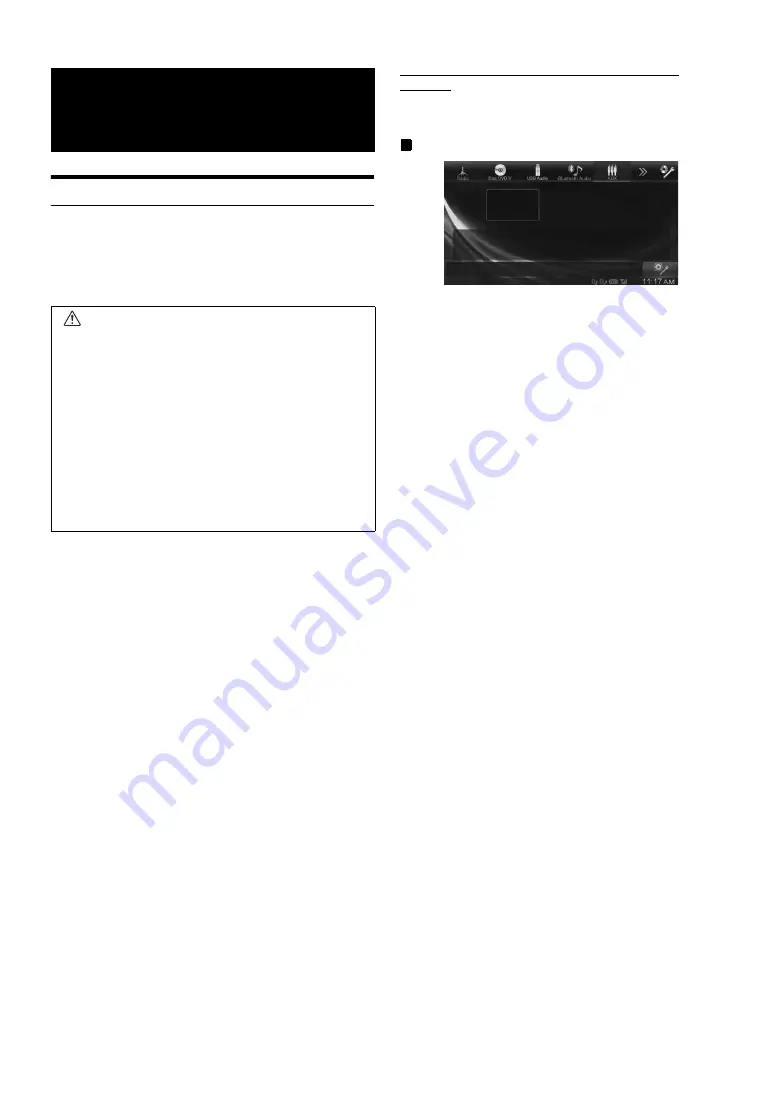
58
-EN
Operating Auxiliary Devices (Optional)
To operate devices connected to the AUX terminals of INE-W990BT,
follow the procedure described below.
•
Set AUX In to “AUX.” Refer to “Setting the AUX Mode” (page 44).
•
Depending on the connected unit, the onscreen buttons may not
work, or their operation may differ.
•
If you try to activate the auxiliary device while driving, the display
will show the warning-Picture off for your safety.
Touch
[AUX]
*
1
or
[AUX2]
*
2
of Top banner.
The AUX mode screen is displayed.
*
1
The name which is given as the mode name in “Setting the Primary
AUX Name (AUX Setup)” (page 44) and “Setting the Secondary AUX
Name” (page 44) is displayed.
*
2
When “Setting the Secondary AUX Name” (page 44) is set to “Off,”
this option is not available.
AUX Operation Screen Display During Video File
Playback
Touch the screen.
The AUX operation screen is displayed.
Example for AUX, AUX2, DVD, Game mode display
•
The operation screen changes to the visual screen in the AUX
mode for 5 seconds after an operation has been performed. To
hide the AUX operation screen, touch the video display area.
Touch the display panel to display the operation screen
again.
•
Setting the AUX name for EXT.DVD, DVD-CHG, DVB-T, USB-
PLAYER, DAB, and TV mode displays their individual operation
switches and enables operation. Refer to “Setting the Primary AUX
Name (AUX Setup)” (page 44) and “Setting the Secondary AUX
Name” (page 44).
Auxiliary Device
(Optional)
WARNING
It is dangerous (and illegal in many states) for the
driver to watch TV/video while driving the vehicle. The
driver may be distracted from looking ahead and an
accident could occur.
Install the INE-W990BT correctly so that the driver
cannot watch TV/video unless the vehicle is stopped
and the emergency brake is applied.
If the INE-W990BT is not installed correctly, the driver
will be able to watch TV/video while driving the
vehicle and may be distracted from looking ahead and
cause an accident. The driver or other people could
be severely injured.
Summary of Contents for INE-W990BT
Page 97: ......






























