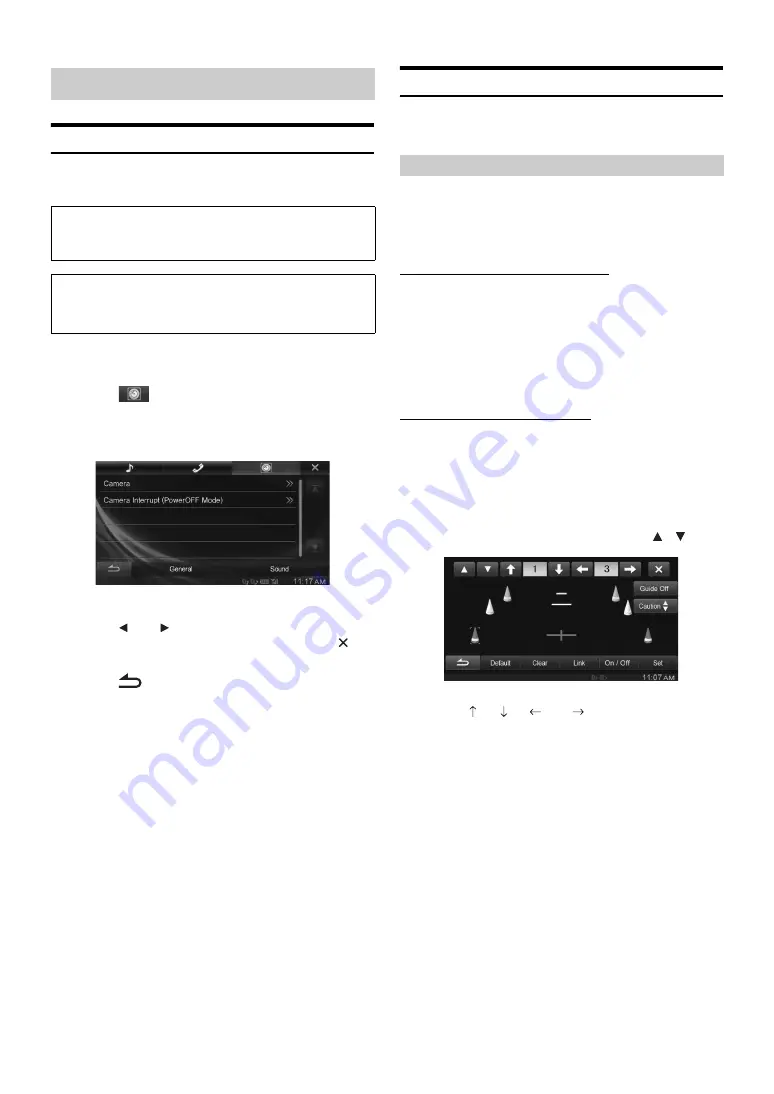
48
-EN
Camera Setup Operation
With an optional camera connected, its video is output to the monitor.
When the camera is connected, set this item.
1
Touch
[Setup]
icon of Top banner.
The Setup main screen is displayed.
2
Touch
[
(Camera)]
.
The Camera Setup screen appears.
3
Select the desired item.
Setting items: Camera / Camera Interrupt (Power OFF Mode)
4
Touch
[
]
or
[
]
etc., to change its setting.
•
When the pop-up window for setup is displayed, touch
[
]
to
close the window after setting.
5
Touch
[
]
to return to the previous screen.
•
Immediately after changing the Camera Setup (while the system is
writing data automatically) do not turn the ignition key to OFF.
Otherwise, the settings may not be changed.
AUX Camera Setting
[Camera]
is selected on the Camera setup menu in step 3.
Refer to “Camera Setup Operation” (page 48).
Setting item: Camera Select / Camera Signal
*
/Guide
Adjustment
*
Setting contents: Off (Initial setting) / Rear
* If “Camera Select” is set to “Off,” this option is not available.
Setting the AUX Camera Signal Input
When the AUX camera is connected, the video input signal type can be
chosen.
Setting item: Camera Signal
Setting contents: AUTO (Initial setting) / NTSC / PAL
Adjusting the Rear Camera Guide
If you select “Rear” you can adjust the camera guide position.
Setting item: Guide Adjustment
1
Touch
[Guide Adjustment]
.
The camera guide adjustment screen is displayed.
2
Touch the guide you intend to adjust.
Guide line can also be selected by touching
[
]
[
]
.
3
Touch
[
]
,
[
]
,
[
]
or
[
]
to adjust the position
of the guide.
•
Touching
[Clear]
clears adjustments and returns to the setting
before guide line alteration.
4
After the adjustment is completed, touch
[Set]
.
Camera Setup
The parking brake must be engaged to access the Setup screen.
Attempting to access this screen while driving will display the
warning-Unable to operate while driving.
The following steps 1 to 5 are common operations to each
“Setting item” of Camera Setup. Refer to each section for
details.
Setting the Camera Input
NTSC/PAL:
Choose the video input signal type manually.
AUTO:
The suitable video input signal type will be
automatically chosen between NTSC and PAL.
Summary of Contents for INE-W990BT
Page 97: ......






























