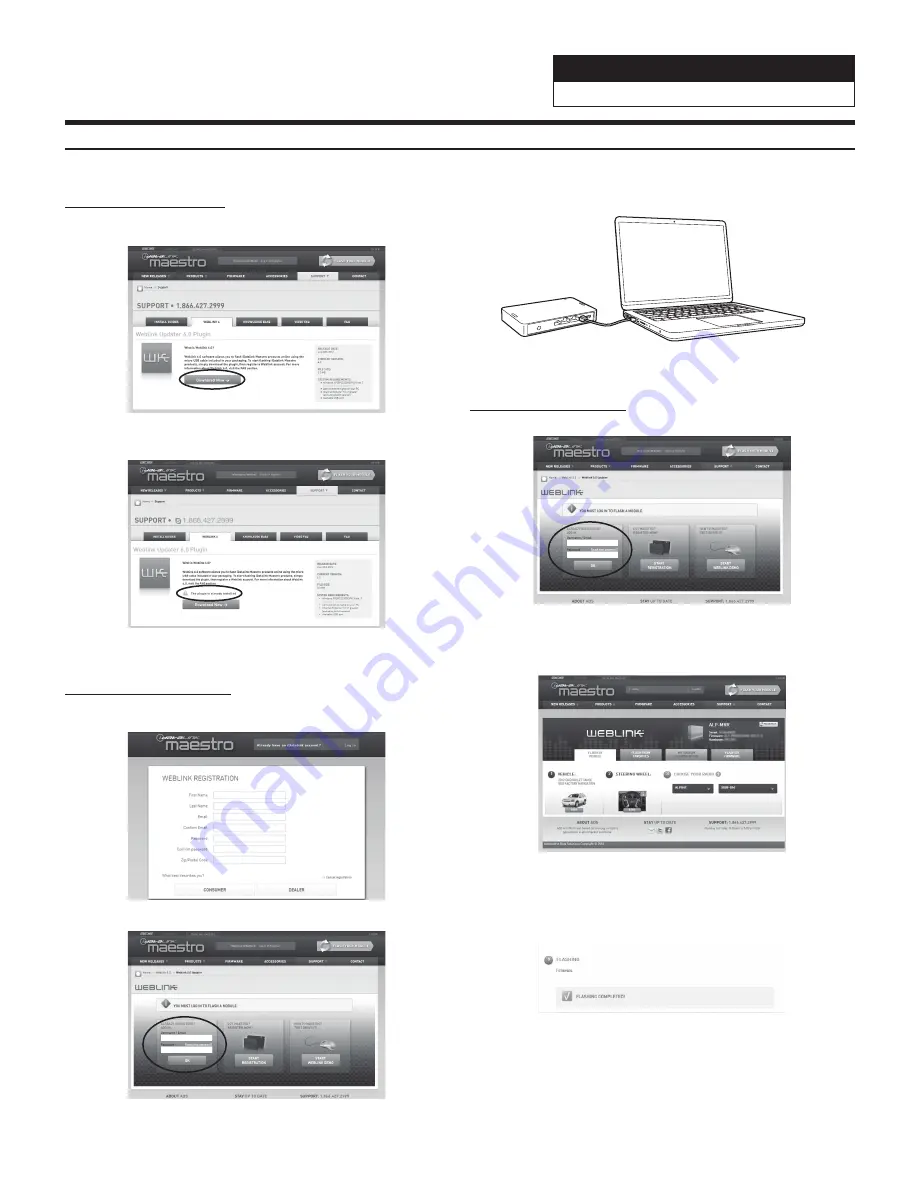
Chevrolet/GMC
FULL SIZE TRUCK
z
7/17
Programming the iDatalink
®
Maestro Module
1
INSTALL THE WEBLINK PLUG-IN
Go to:
idatalinkmaestro.com/plugin and follow the installation steps.
Review the System Requirements before installing.
If the plugin is already installed, the caution, “The plugin is already
installed” appears. Please skip to step 2.
2
REGISTER A WEBLINK ACCOUNT
Go to:
idatalinkmaestro.com/register and complete the registration process.
$FRQ¿UPDWLRQHPDLOZLOOEHVHQWWR\RXUHTXLULQJYDOLGDWLRQ
For existing customers, click log in.
3
CONNECT YOUR MAESTRO MODULE
Use the included USB cable to connect your Maestro module to your
PC.
4
LOG INTO WEBLINK
Go to:
idatalinkmaestro.com/login.
Enter your username and password, then click OK.
5
PROGRAM YOUR MODULE
Follow the programming steps for your vehicle.
6
Once Programing is complete “FLASHING
COMPLETED!” will be displayed.
Proceed to the next page to complete installation.
Summary of Contents for INE-W967HD
Page 27: ...For X108U INE W967HD For X110...
Page 245: ...HERE Maps Update 68 29530Z26 A Y_240x180...
Page 251: ......
Page 252: ......






























