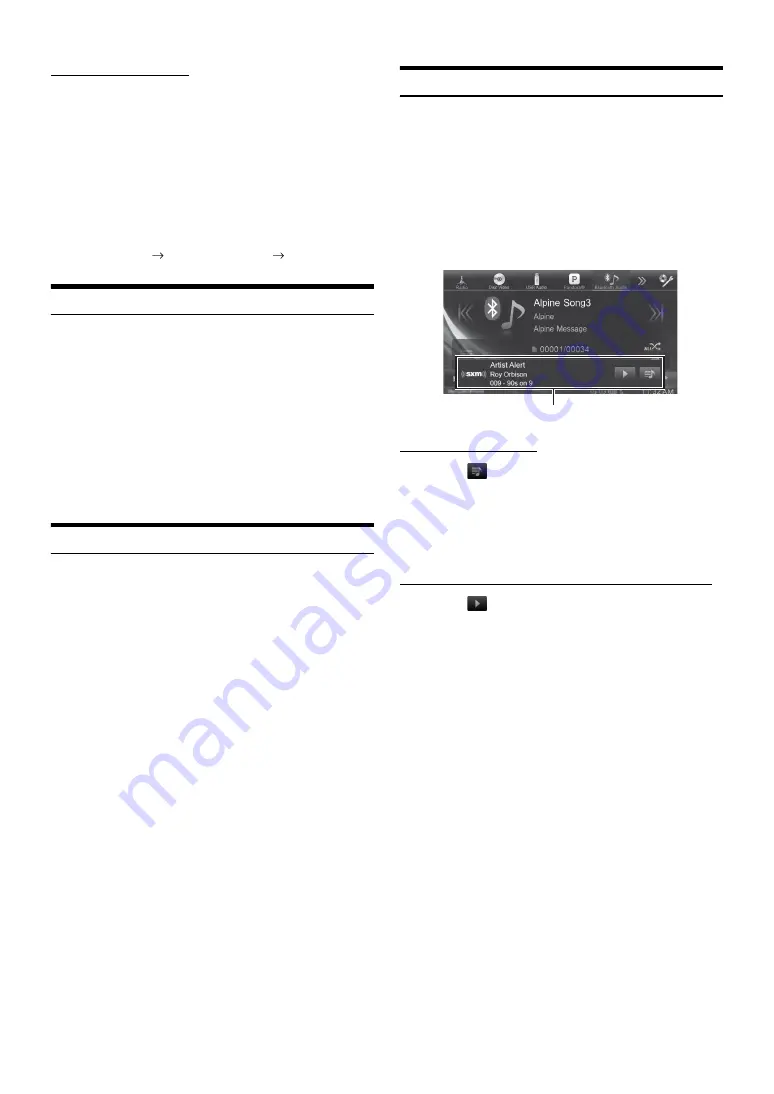
76
-EN
Searching by My Games
1 Touch
[My Games]
.
This is displayed only when games for stored teams are
broadcasting.
2 Touch the desired team.
The channel of the selected game being broadcast is
received.
•
Touch
[Info]
on the channel name search screen, the information of
the broadcasting channels will be displayed. You can choose the
desired channel from the league name list or team name list.
Each time you touch the
[Info]
button, the display changes
as below.
Channel name
League/Team name
Channel name
Selecting the Channel Directly
You can directly select the channel number on the display of the
numeric keypad.
1
Touch
[Direct Channel]
.
The numeric keypad input screen is displayed.
2
Touch to input the channel number.
3
Touch
[Enter]
.
The selected channel is received.
•
When a triple-digit channel number is input, it is unnecessary to
touch
[Enter]
; the channel will be received automatically.
Storing the Desired Song/Artist
While listening to SiriusXM Satellite Radio, you can be alerted when
your favorite songs or artists are playing on other channels. An
interruption ALERT will be displayed when a matching artist or song is
found on another channel. To receive interruption ALERT information,
refer to “Activating the stored Alert” below.
1
Touch and hold
[Memo]
for at least 2 seconds on
the SiriusXM mode screen.
The Memory type selection screen is displayed.
•
“Artist (Song) Unavailable” is displayed if the artist (song) is
not available to be stored.
“Artist (Song) Saved” is displayed if this Artist (Song) was
previously stored.
2
Touch
[Save Song?]
or
[Save Artist?]
to select
the store type.
A “Song (Artist) Saved X Used/Y Empty” pop up screen is
displayed.
X is the total number of song titles, artist names or sports
teams stored in memory, and Y is the total number of
memory song titles, artist names or sports teams still
available for storage.
•
If there is no memory space, “Alert Memory Full” is displayed and
then you are asked if you want to replace a stored item. If you select
“OK,” then the list of stored alert items is displayed. Touch the item
that you want to replace.
•
For details on how to set up the Games Alert, refer to “Setting the
Favorite Sports Team Alerts” (page 45).
Receiving and Tuning to an Alert
Whenever a stored sports team, artist, or song is playing on another
channel, an interruption alert appears on the unit display.
If you set to “On” in “Setting all Source Alert” (page 45), you can
display the interruption alert of the stored channels on the Audio/Visual
Source screen other than SiriusXM.
To tune to the game, artist or song identified by the alert, follow the
steps below:
1
When stored information is broadcast, the unit will
display “Song Alert,” “Artist Alert” or “Game Alert.”
Displaying the Alert List
2
Touch
[
]
.
The current screen changes to the My Music list
*
1
or My
Games list
*
2
screen. Touch the channel on the list you want
to receive.
*
1
Only for Song Alert and Artist Alert.
*
2
Only for Game Alert.
Changing to the channel displayed on the Alert display
2
Touch
[
]
.
The source is changed to SiriusXM Tuner and the channel is
changed to the received channel.
3
The display changes to the selected channel and the
channel is received.
•
If no operation is performed for 5 seconds, the screen returns to the
normal mode screen.
Alert display area






























