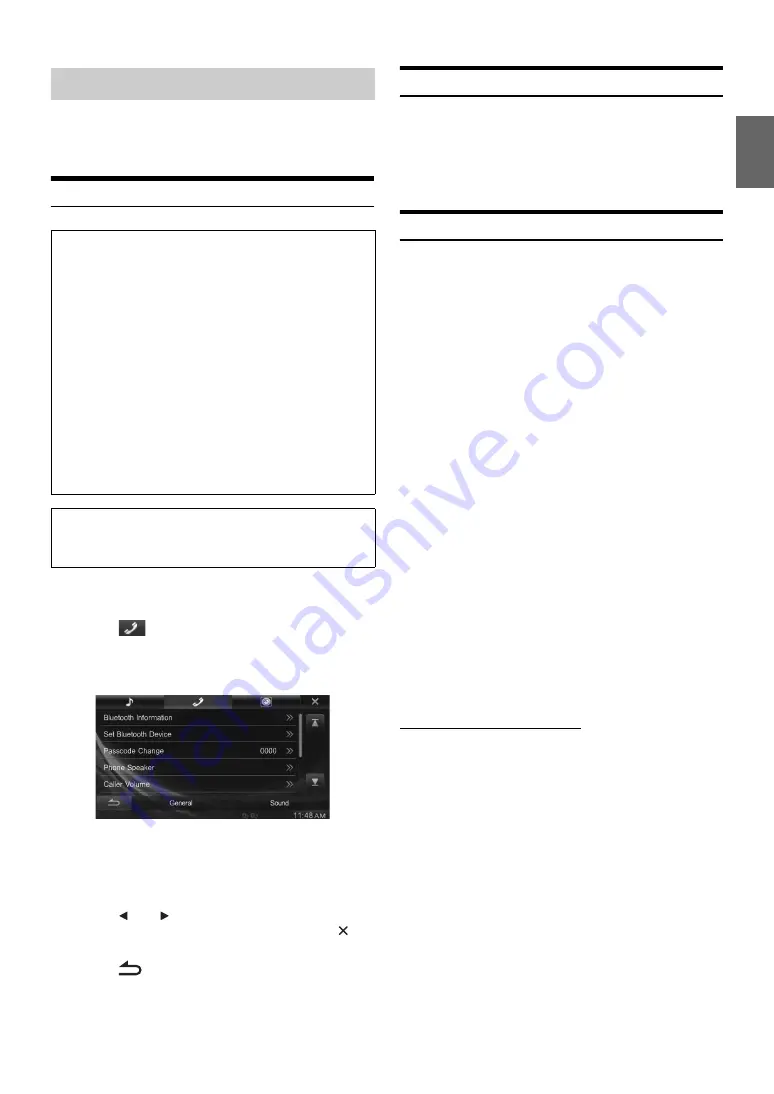
47
-EN
The BLUETOOTH function is always available on this unit.
You can, therefore, search for a BLUETOOTH device for pairing at any
time.
BLUETOOTH Setup Operation
1
Touch
[Setup]
icon of Top banner.
The Setup main screen is displayed.
2
Touch
[
(BLUETOOTH)]
.
The BLUETOOTH Setup screen appears.
3
Select the desired item.
Setting items: Bluetooth Information / Set Bluetooth Device /
Passcode Change / Phone Speaker /
Caller Volume / Microphone Level /
Ring Tone Volume / Delete Call History /
Contact List Order
4
Touch
[
]
or
[
]
etc., to change its setting.
•
When the pop-up window for setup is displayed, touch
[
]
to
close the window after setting.
5
Touch
[
]
to return to the previous screen.
•
Immediately after changing the BLUETOOTH Setup (while the
system is writing data automatically) do not turn the ignition key to
OFF. Otherwise, the settings may not be changed.
Displaying BLUETOOTH Information
[Bluetooth Information]
is selected on the BLUETOOTH setup menu
in step 3. Refer to “BLUETOOTH Setup Operation” (page 47).
You can display the BLUETOOTH device name and device address of
this unit.
Setting item: Bluetooth Information
Registering the BLUETOOTH Device
[Set Bluetooth Device]
is selected on the BLUETOOTH setup menu in
step 3. Refer to “BLUETOOTH Setup Operation” (page 47).
The BLUETOOTH device is used when a connectable BLUETOOTH
compatible device is searched and connected from this unit, or a new
BLUETOOTH compatible device is registered.
1
Touch
[Set Bluetooth Device]
.
2
Touch
[Search]
of “No Device.”
3
Touch
[Audio]
,
[Hands-free]
or
[Both]
of the
device you want to connect from the list.
•
You can register up to 3 BLUETOOTH compatible mobile
phones.
4
When the device registration is complete, a message
appears and the device returns to normal mode.
•
The BLUETOOTH registration process differs depending on the
device version and SSP (Simple Secure Pairing). If a 4 or 6 character
Passcode appears on this device, enter the Passcode using the
BLUETOOTH compatible device.
If a 6 character Passkey appears on this device, make sure the same
passkey is displayed on the BLUETOOTH compatible device and
touch “Yes.”
•
If all the 3 devices have been registered, you cannot register the 4th
device. To register another device, you need to delete one of the
devices from position 1 to 3 first.
Setting the BLUETOOTH Device
Select one of 3 paired BLUETOOTH compatible devices that you
previously registered.
1
Touch
[Set Bluetooth Device]
.
2
Touch
[Audio]
or
[Hands-free]
of the device you
want to connect from the Paired Device list.
BLUETOOTH Setup
To display the BLUETOOTH Setup Menu screen:
Your vehicle must be parked with the ignition key in the ACC or
ON position. To do this, follow the procedures below.
1 Bring your vehicle to a complete stop at a safe
location. Engage the parking brake.
2 Release the parking brake (for your safety, operate
while depressing the foot brake pedal).
3 Engage the parking brake again.
•
For automatic transmission vehicles, place the transmission lever
in the Park position.
Now, the locking system for the BLUETOOTH mode operation has
been released. Engaging the parking brake can reactivate the
BLUETOOTH Setup Menu, as long as the car’s ignition has not
been turned off. It is not necessary to repeat the above procedure
(1 through 3) of “To display the BLUETOOTH mode screen.”
Each time the ignition is turned OFF, perform the procedure of “To
display the BLUETOOTH mode screen.”
The following steps 1 to 5 are common operations to each
“Setting item” of BLUETOOTH Setup. Refer to each section for
details.
Audio:
Sets for use as an Audio device
Hands-free:
Sets for use as a Hands Free Device.
Both:
Sets for use as both an Audio device and Hands
Free Device.






























