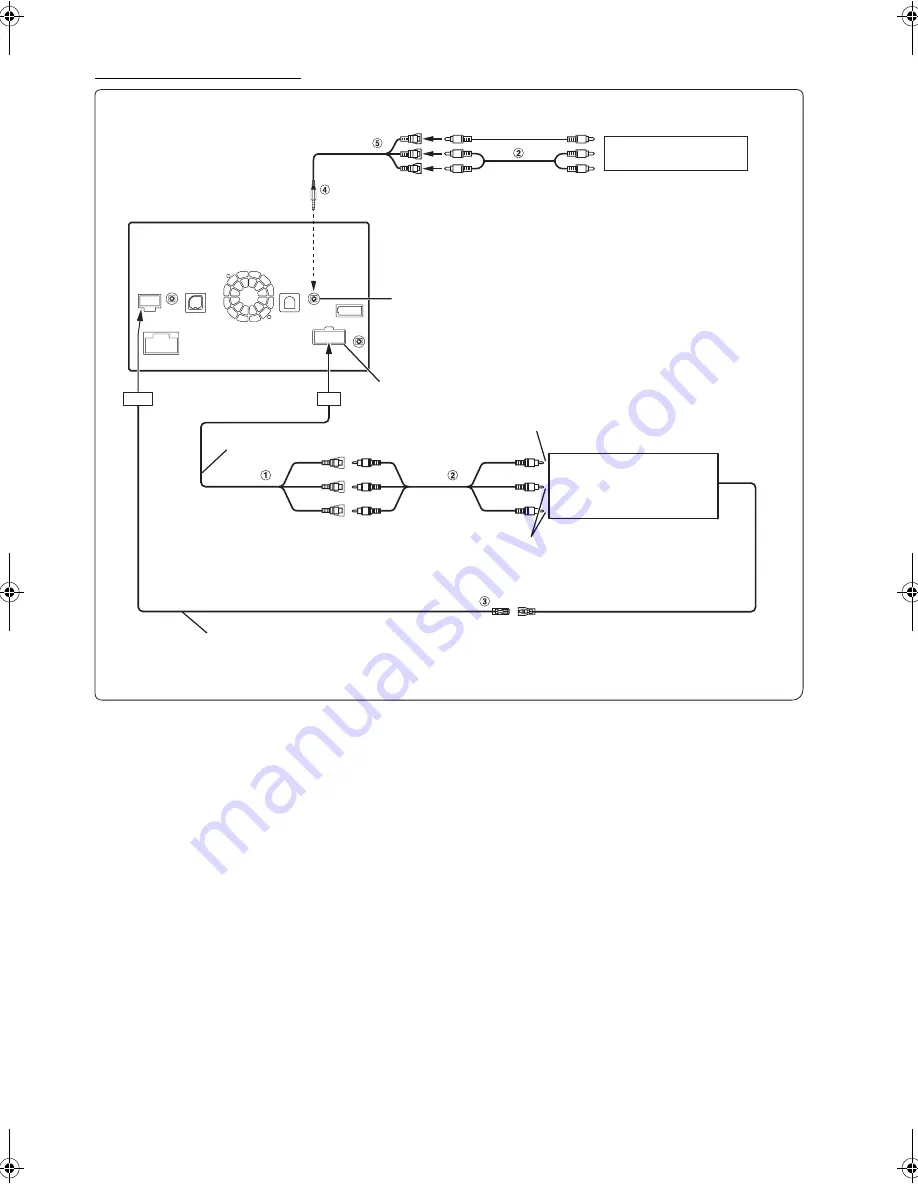
82
-EN
01GB07ICS-X7HD.fm
ALPINE ICS-X7HD 68-21057Z34-A (EN/FR/ES)
Connection of an External device
1
Video/Audio Input Connectors (AUX INPUT)
2
RCA Extension Cable (Sold Separately)
3
Remote Control Output Lead (Brown)
Connect this lead to the remote control input lead. This lead
outputs the controlling signals from the remote control.
4
AV/RCA interface cable (4-pole mini AV plug to 3-
RCA) (sold separately)
5
Video/Audio Input Connectors
YELLOW is for input video, RED is right and WHITE is left
input the audio.
•
You can change the name of an external device. Refer to “Setting the AUX Mode” (page 33).
•
To connect an external input device to the iPod VIDEO Connector, set “AUX3 In Sel.” to “AUX3.” Refer to “Setting the AUX3” (page 33).
AUX/PRE OUT Connector
AUX/PRE OUT Cable
(Yellow)
(Red)
(White)
To Video Output Terminal
To Audio Output Terminal
DVD Changer (Sold separately)
Remote Out/Reverse cable
REMOTE OUT
(Brown)
REMOTE IN
(White/Brown)
To Video Output Terminal
DVD Player
(sold separately)
To Audio Output Terminal
DVE-5207, etc.
iPod VIDEO Input Connector
01GB00ICS-X7HD.book Page 82 Friday, October 12, 2012 5:20 AM
Summary of Contents for ICS-X7HD
Page 85: ......



















