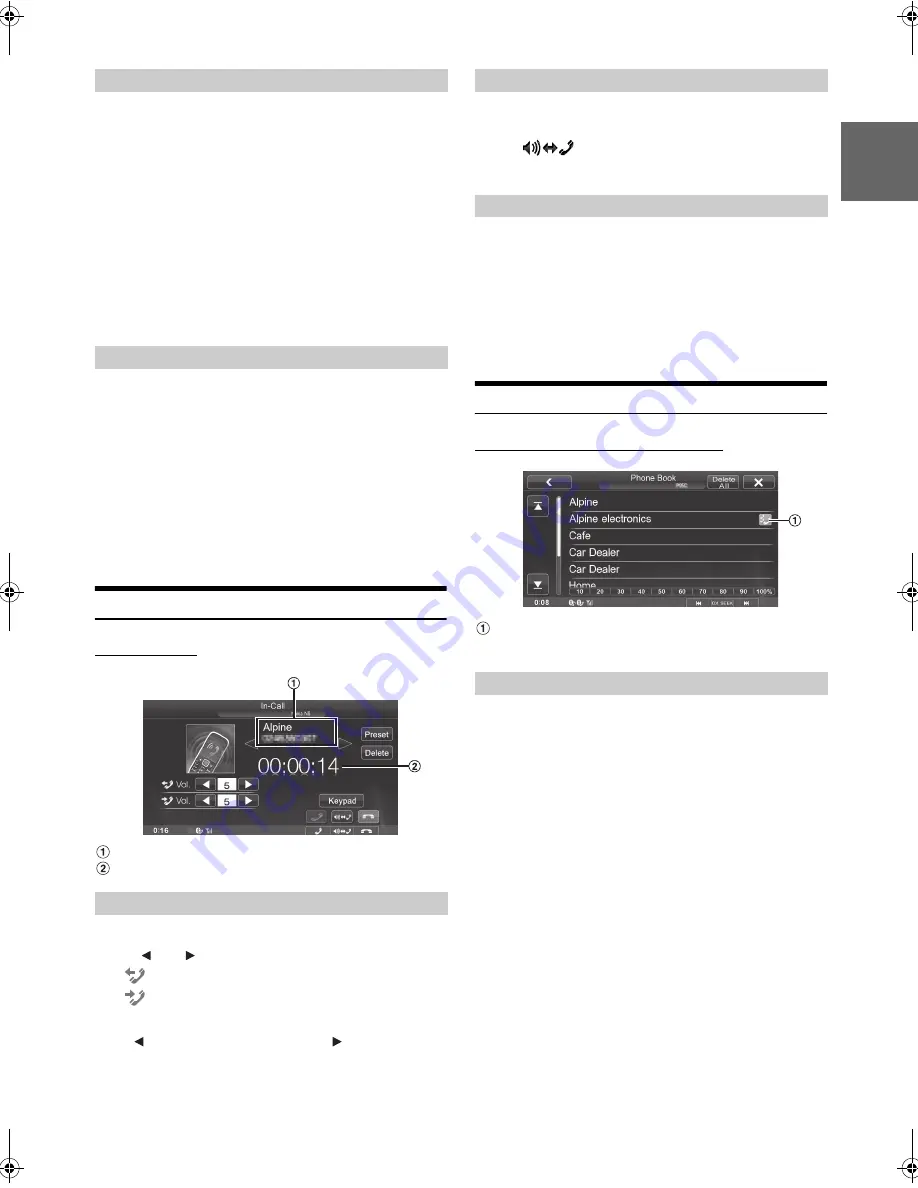
39
-EN
01GB06ICS-X7HD.fm
ALPINE ICS-X7HD 68-21057Z34-A (EN/FR/ES)
EN
FR
ES
You can assign up to 3 phone numbers for one-touch dialling to make a
call easily. For how to assign one-touch dialling, refer to “Assigning as a
Short Cut Dialling Number” (page 41).
1
Press the
Home button
.
The Home screen is displayed.
2
Touch
[Phone]
.
The phone menu screen is displayed.
3
Touch
[Dial1]
,
[Dial2]
or
[Dial3]
.
The phone call is sent to the stored number.
•
If a name has been registered, the name is displayed on the shortcut
button.
You can redial the person you have previously called.
1
Press the
Home button
.
The Home screen is displayed.
2
Touch
[Phone]
.
The phone menu screen is displayed.
3
Touch
[Redial]
.
4
Touch
[Call]
.
The number is redialed.
Operations During a Conversation
Display example
Name and phone number
Conversation time
You can adjust the transmit volume and receive volume respectively.
Touch
[
]
or
[
]
for “Vol.”
You can adjust the volume in 11 levels.
Touch
[
]
to turn down the volume. Touch
[
]
to turn up the
volume.
The voice output for calls is switchable between car speakers and the
mobile phone speaker.
Touch
[
]
or press
Media Control button 2
.
•
Depending on the mobile phone, this operation may not be possible.
Transmits a DTMF (Touch-Tone) during a call.
1
Touch
[Keypad]
.
The number input screen appears.
2
Input number.
•
You can transmit a Touch-Tone signal during a call.
•
Touching and holding “0” initiates “+” tone transmission.
Phone Book Function
Display example for Phone Book screen
An icon is displayed to indicate that multiple phone
numbers are registered under an entry.
You can synchronize the system’s phone book with the mobile phone’s
phone book.
1
Press the
Home button
.
The Home screen is displayed.
2
Touch
[Phone]
.
The phone menu screen is displayed.
3
Touch
[Load]
.
4
Touch
[SYNC]
.
Synchronization of the phone books starts.
•
You can store up to 1,000 phone numbers in the phone book of the
system.
•
You can store up to 5 phone numbers by one person’s name.
Using Short Cut Dialling to Make a Call
Redial Function
Adjusting the Speech Volume
:
Outgoing volume
:
Incoming volume
Changing the Voice Output
DTMF (Touch-Tone) Function
Synchronizing the Phone Book
01GB00ICS-X7HD.book Page 39 Friday, October 12, 2012 5:20 AM
Summary of Contents for ICS-X7HD
Page 85: ......






























