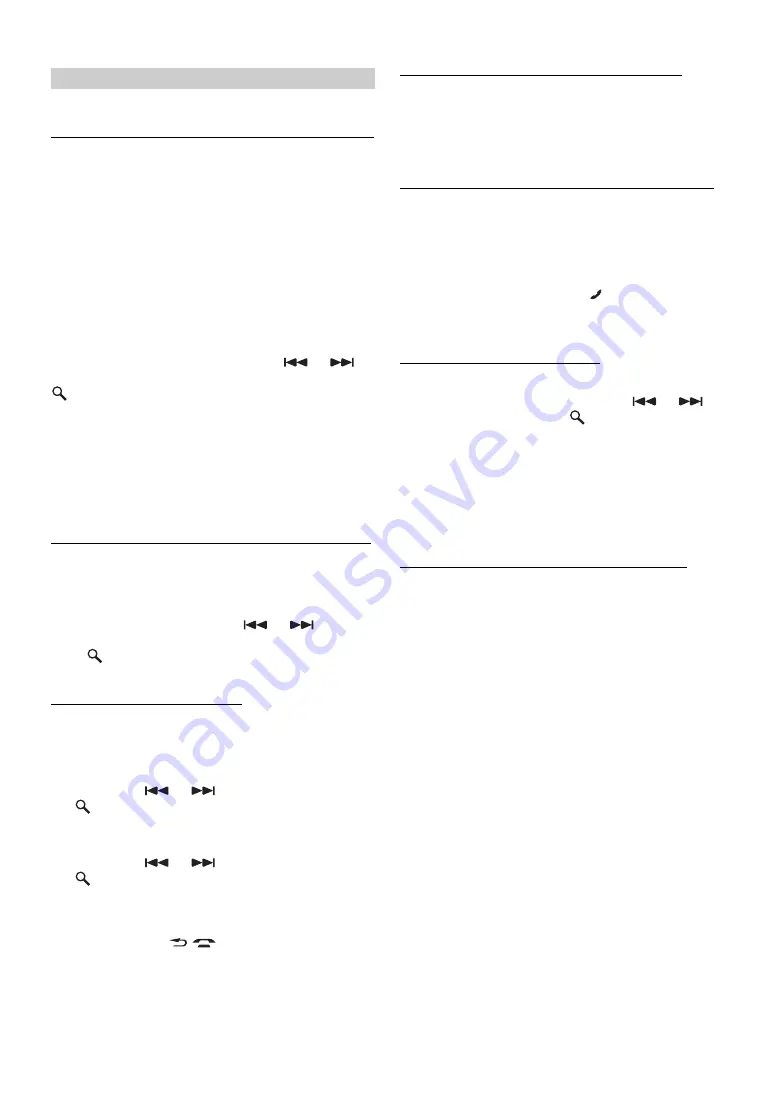
14
-EN
Select Bluetooth from the setup main menu in step 2.
Setting the Bluetooth Device (Paired Phone/Paired Audio)
•
Hands-free phone mode
•
Bluetooth audio mode
Select one of up to 10 connected Bluetooth compatible devices (5
mobile phones and 5 audio devices) that you previously registered.
You can set hands-free phone or Bluetooth audio in each mode.
Select a mobile phone you want to use as a hands-free phone by Paired
Phone. Select a device to listen to audio by Paired Audio. You can use
both Paired Phone and Paired Audio by selecting the same mobile
phone.
Slide the
LIST
switch in the direction of
or
to
select a Bluetooth compatible device, and then press
/
ENTER
.
The selected device is connected.
•
If the connection is successfully changed, “Connected/(Device
name)” is displayed for 2 seconds, and then the display returns to the
SETUP screen.
•
If you fail to disconnect the currently connected device,
“Disconnecting Failed” will be displayed, and “Connecting Failed”
will be displayed in the case of a failed connection.
•
The connected device name is displayed at the top of the list.
Deleting a Bluetooth Device from the list (Clear Devices)
You can delete the history of a previously connected Bluetooth
compatible device.
Slide the
LIST
in the direction of
or
to select
the Bluetooth compatible device to be deleted, and then
press
/
ENTER
.
Registration of the selected device is deleted.
Setting the PIN Code (Pass Code)
Set the PIN code (pass code) to use as a recognition key when Bluetooth
communication is performed.
1
Select a digit to set by sliding the
LIST
switch in
direction of
or
, and then press
/
ENTER
.
The selected digit setting mode is activated.
2
Select a number by sliding the
LIST
switch in
direction of
or
, and then press
/
ENTER
.
The selected number is entered.
3
Set each 4 digit PIN code by repeating step 1 and 2.
•
While setting, pressing
/
will cancel the number you
previously set.
Setting the Automatic Connection (Auto Connect)
When ACC is turned on, set whether the Bluetooth device already
registered in the unit is automatically connected or not.
Setting the Received Calls automatically (Auto Answer)
When a call is received, you can set whether to answer it automatically
or not.
•
Even if this setting is set to ON/OFF, the received call setting on the
mobile phone takes priority.
Adjusting the volume (HFP Volume)
Slide the
LIST
switch in the direction of
or
to
select a level, and then press
/
ENTER
.
The receiving volume is set.
•
You may need to increase volume from your regular audio listening
source level. However, increasing the volume excessively may result
in feedback. If feedback is noticed as feedback is directly related to
the volume, turn down the volume as low as acceptable to eliminate
it. Positioning the microphone in a direction away from the main car
speakers (e.g. clipped on sunvisor) may also reduce feedback at high
volume.
Setting the Telephone Voice Output (HFP Speaker)
Set how to output the mobile phone voice during a call.
Bluetooth Setting
Paired Phone Device Name, or Device1 to Device5, Phone1 to
Phone5
Paired Audio Device Name, or Device1 to Device5, Audio1 to
Audio5
Clear Devices Device Name, or Device1 to Device5, Phone1 to
Phone5, Audio1 to Audio5
Pass Code 0000 (Initial setting) ~ 9999
Auto Connect On (Initial setting) / Auto Connect Off
On
: Devices are automatically connected.
Off
: Devices are not automatically connected.
Auto Answer On / Auto Answer Off (Initial setting)
On
: When a call is received, it will be answered
automatically.
Off
: When a call is received, it will not be answered
automatically. Press
to answer a call.
HFP Volume Level1 to Level 5 (initial setting:Level 3)
HFP Speaker Internal (Initial setting)/External
Internal
: Voice is output from the built-in speaker of the
unit.
External
: Voice is output from an external device (FM
transmitter, or device connected to the audio
output terminal).






























