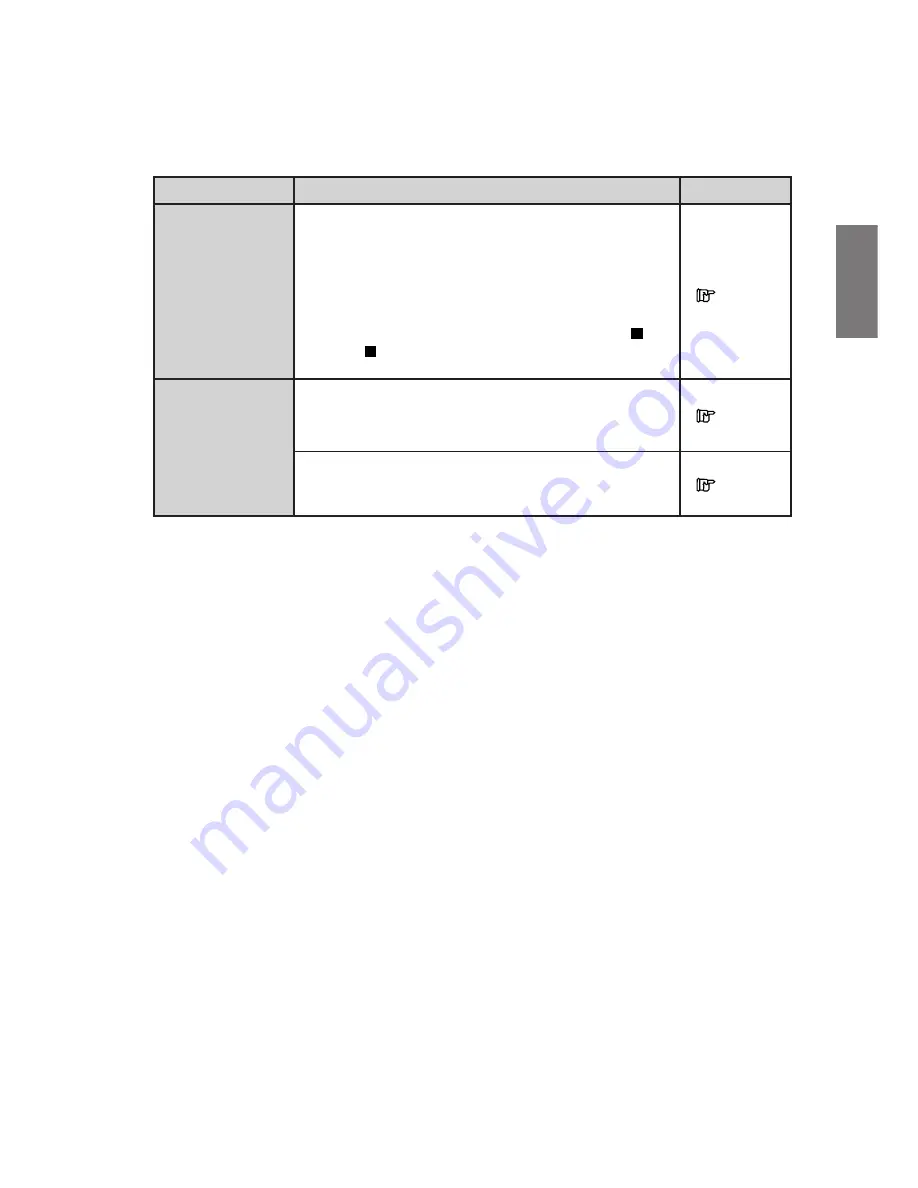
81
-
EN
Related page
TITLE
Setting of the Rating
Level (Parental
Lock)
Changing the TV
screen settings
Description
Changing the rating level temporarily
Some discs may request that you change the rating level
set in the default settings during playback. In this case,
the message appears on the monitor screen “PARENTAL
LEVEL CHANGE OK? <YES/NO>”.
If this screen appears, change the level as follows:
• To change parental level and play, press ENTER.
• To play without changing the parental level, press .
(when is pressed, playback will be at the parental
level set with “Setting Parental Lock.”)
When the settings are changed, the old settings are
overwritten. Make a note of the current settings before
making changes. The settings are not cleared even when
the vehicle’s battery is disconnected.
For some discs, the picture may not be set to the selected
screen size. (For details, refer to the explanation on the
disc’s cover.)
Page 70
Page 72
Page 72
• The contents of the DVI-9990 display and the separately sold monitor are different.
Summary of Contents for DVI-9990
Page 1: ...DVI 9990 DVI 9990...
Page 2: ......
Page 4: ......
Page 6: ......
Page 7: ......
Page 105: ...97 EN Memo...






























