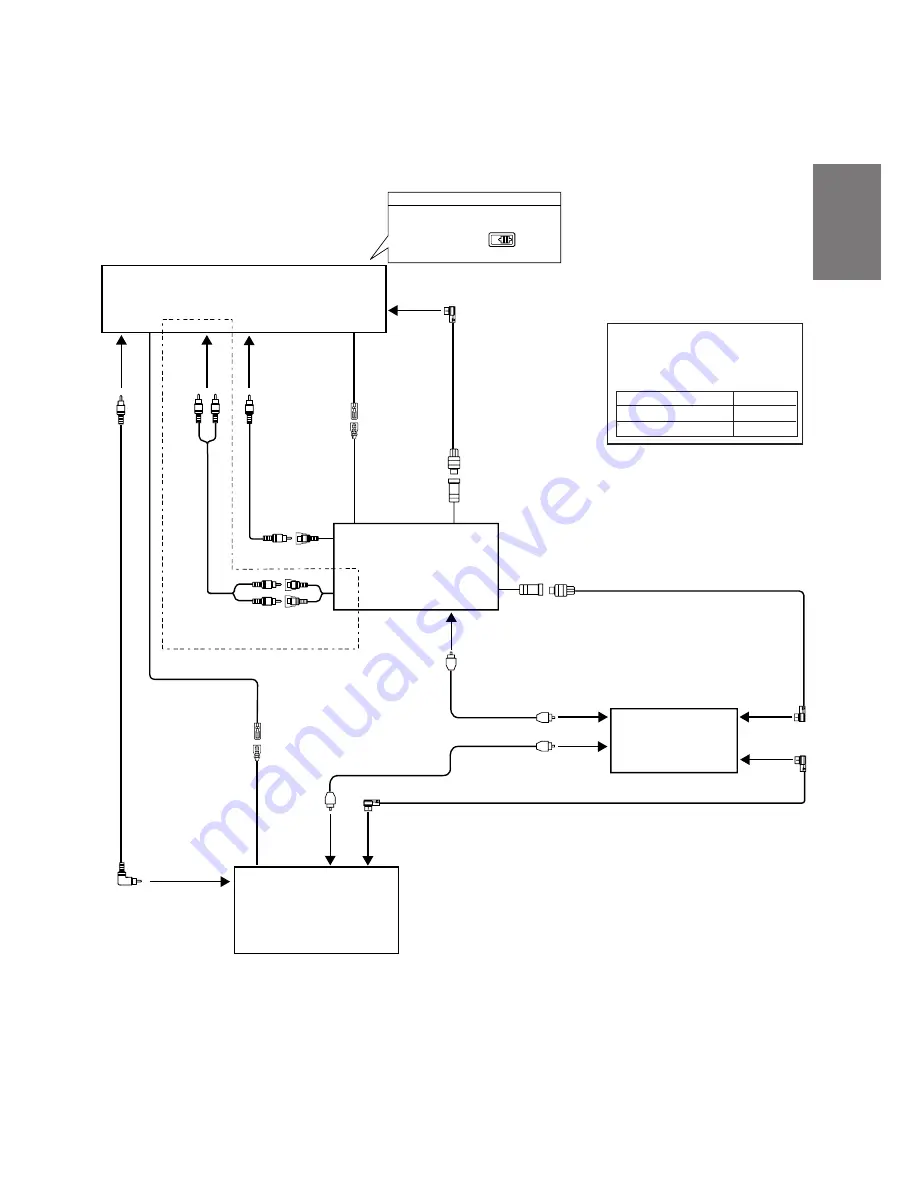
FR
ES
DE
SE
IT
55
-EN
EQ
/DIV
AV Head Unit
IVA-C800R/IVA-M700R/CVA-1005R
(Sold Separately)
Digital Audio Processor
PXA-H510/PXA-H900
(Sold Separately)
AUX Video Input
Terminal (AUX1)
Video Output
Connector
Ai-NET Connector
(Black)
AUX Audio Input
Terminal (AUX1)
Only when connecting with rear monitor
Audio Output
Connector
Remote Control
Input Lead
(White/Brown)
Remote Control
Output Lead (AUX1)
(White/Brown)
Ai-NET Connector
DVD Player
DVA-5205P
(Sold Separately)
Digital Input
Terminal (Optical)
(DVD)
Ai-NET Input Connector
(CHANGER IN)
Ai-NET Cable
Ai-NET Connector
(Gray)
Ai-NET Cable
Video Output
Connector
DVD Changer
DHA-S680P
Digital Input
Terminal (Optical)
(Changer)
Fiber Optic Cable
Remote Control
Output Lead (AUX2)
(White/Brown)
Fiber Optic Cable
Digital Output
Terminal (Optical)
Remote Control
Input Lead
(White/Brown)
AUX Video Input
Terminal (AUX2)
Ai-NET Input
Connector
RCA Extension
Cable
RCA Extension Cable
RCA Extension Cable
Ai-NET Cable
Ai-NET Connector
(Black)
Digital Output
Terminal
(Optical)
System Switch
When connecting a digital audio processor
using Ai-NET feature, place this switch in the
EQ/DIV position
Setting of DHA-S680P
The DHA-S680P's system settings must be
made after connections are completed.
Before fixing the unit in place, refer to
page 48 to change the system setting.
Setting Item
Ai-NET setting
H.U.CONTROL setting
Setting
CD-CHG
ON
• Connecting an Ai-NET compatible AV Head Unit (IVA-C800R/IVA-
M700R/CVA-1005R), DVD Player (DVA-5205P) and Digital Audio
Processor (PXA-H510/PXA-H900)
NOTES
• When connecting the DVD player (DVA-5205P), be sure to connect the DVA-5205P's video output/audio output (when using a
rear monitor) to the AV head unit's AUX1. Connect the DHA-S680P's video output to the AUX2.
• Be sure to switch the head unit's system switch before turning the power on.
• The switched Power Lead (Ignition) connection is not needed.
• Also refer to the operating instructions of the other products in the system.
• To connect a rear monitor, connect to the front monitor's RCA output (TV Tuner Box).
• When connecting the optical digital output to a digital audio processor, be sure to make connection to the CHANGER
connectors of the digital audio processor optical digital input connectors. This arrangement allows you to enjoy Dolby
Digital 5.1 Channel Surround and other effects even when connection is made to the CHANGER connectors.
• Even when the DHA-S680P Ai-NET settings are set to CD-CHG, making connection of the optical digital output to the
digital audio processor allows you to enjoy Dolby Digital 5.1 Channel Surround and other effects.
• When using the Versatile Link Terminal (KCA-410C), only connection of the CHANGER can be used. The AUX connector
of KCA-410C cannot be used.
Summary of Contents for DHA-S680P
Page 2: ......












































