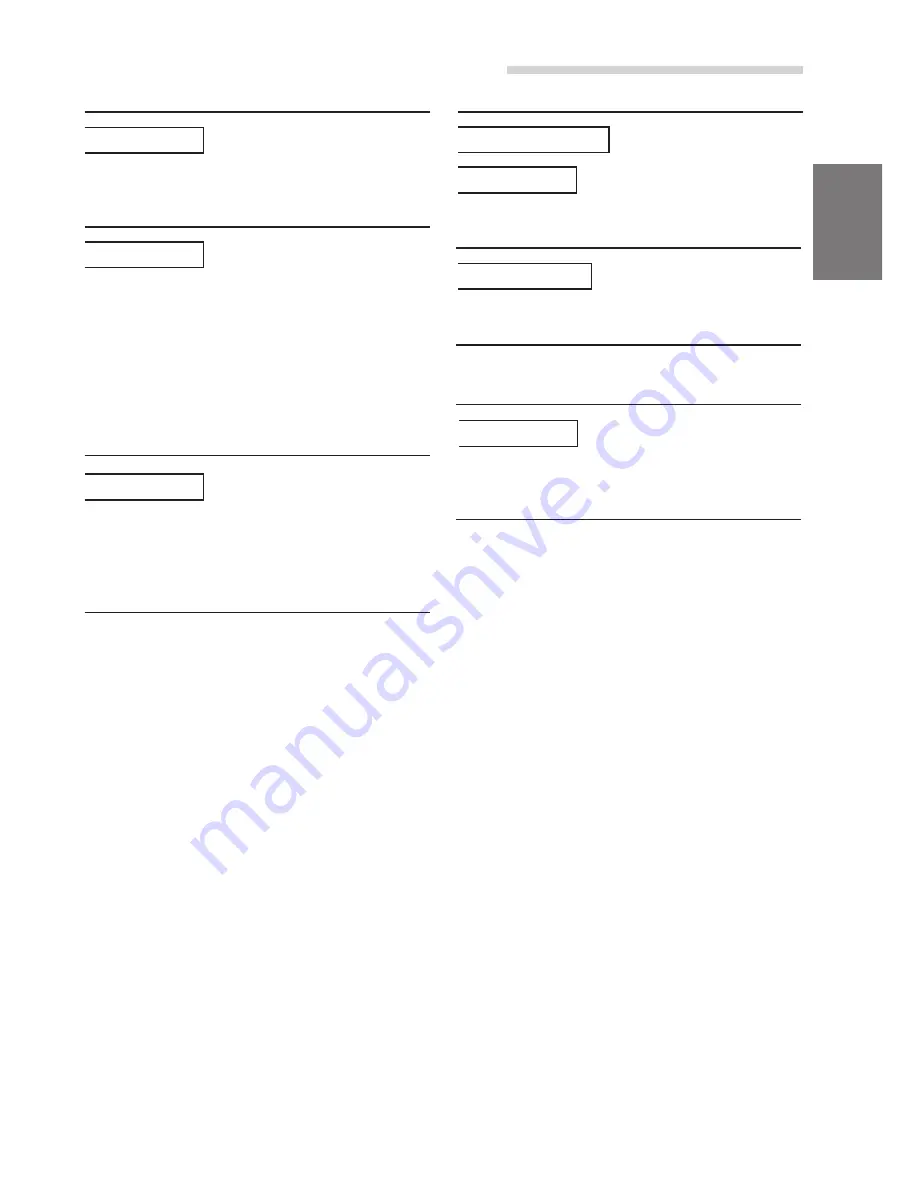
39
-EN
Information
Indication for CD Changer
• Protective circuit is activated due to high temperature.
- The indicator will disappear when the temperature
returns to within operation range.
• Malfunction in the CD Changer.
- Consult your Alpine dealer. Press the magazine eject
button and pull out the magazine.
Check the indication. Insert the magazine again.
If the magazine cannot be pulled out, consult your
Alpine dealer.
• Magazine ejection not possible.
- Press the magazine eject button. If the magazine does
not eject, consult your Alpine dealer.
• A disc is left inside the CD changer.
- Press the EJECT button to activate the eject function.
When the CD changer finishes the eject function,
insert an empty CD magazine into the CD changer to
receive the disc left inside the CD changer.
ERROR - 01
HI-TEMP
ERROR - 02
• No magazine is loaded into the CD Changer.
- Insert a magazine.
• No indicated disc.
- Choose another disc.
Indication for Monitor
• Protective circuit is activated due to high temperature.
- The indicator will disappear when the temperature
returns to within operation range.
NO DISC
NO MAGAZINE
(Monitor display)
NO MAGZN
(Sub display)
HI-TEMP
Summary of Contents for CVA-1003E
Page 50: ...50 EN ...












































