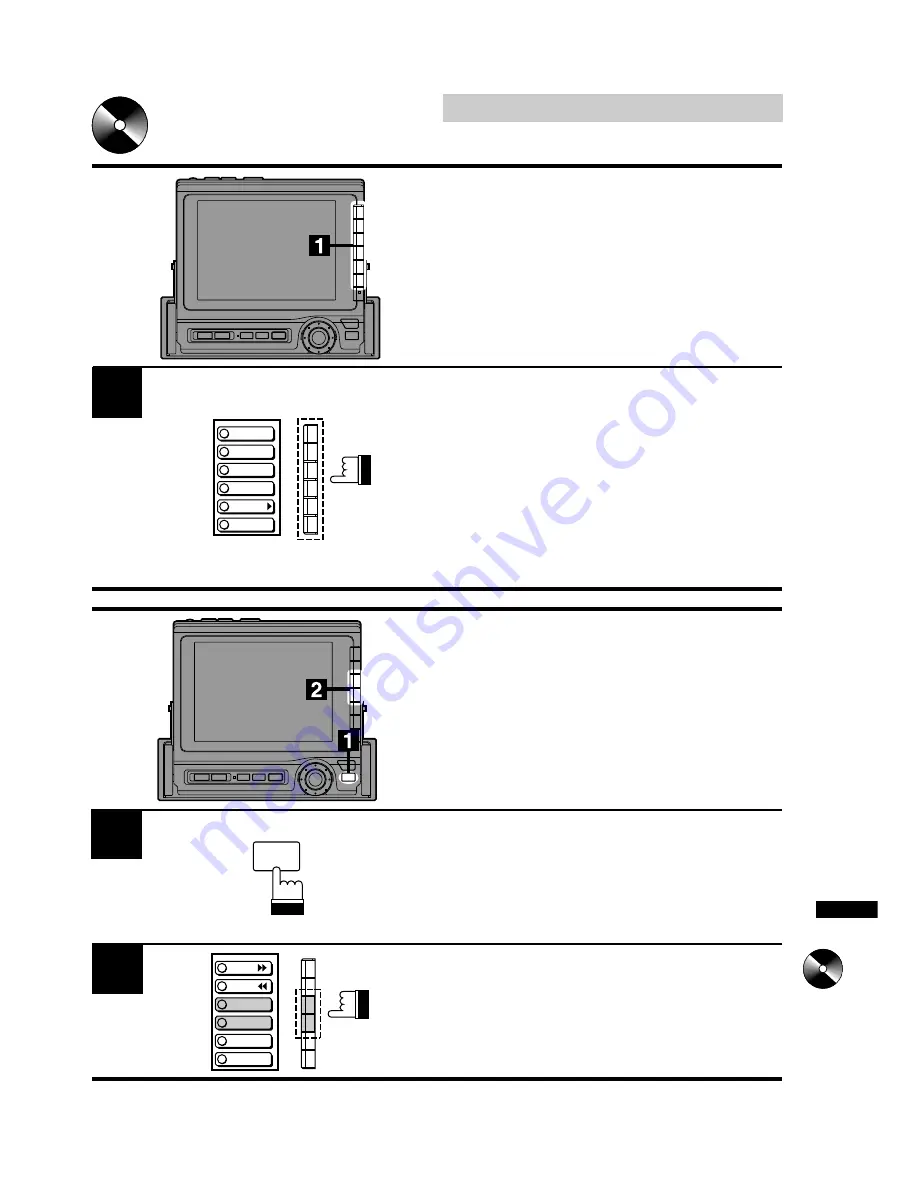
43
English
CD Shuttle Operation
Press the Function buttons (F1 through F6) to
select the desired disc loaded in the CD
Shuttle. The disc number selected is shown on
the display. The CD shuttle begins playing from
the first track on the selected disc.
(To select the disc numbers from 7 to 12 loaded
in the 12-disc Shuttle, press the NEXT (
.
)
button first then press the Function buttons.)
1
Selecting Discs Using
Function Buttons
(F1 through F6)
Press the FUNC button in the CD Shuttle mode.
The contents of the Function Guide screen
changes.
1
Press the F3 (DISC UP) or F4 (DISC DN)
button to select a disc loaded in the CD Shuttle
upward or downward respectively. Each press
changes the disc number by one.
Selecting Discs Using
DISC UP/DN Buttons
FUNC
FWD
BWD
REPEAT
M.I.X.
DISC UP
DISC DN
2
DISC 1
DISC 2
PLAYING
DISC 6
DISC 3
DISC 4






























