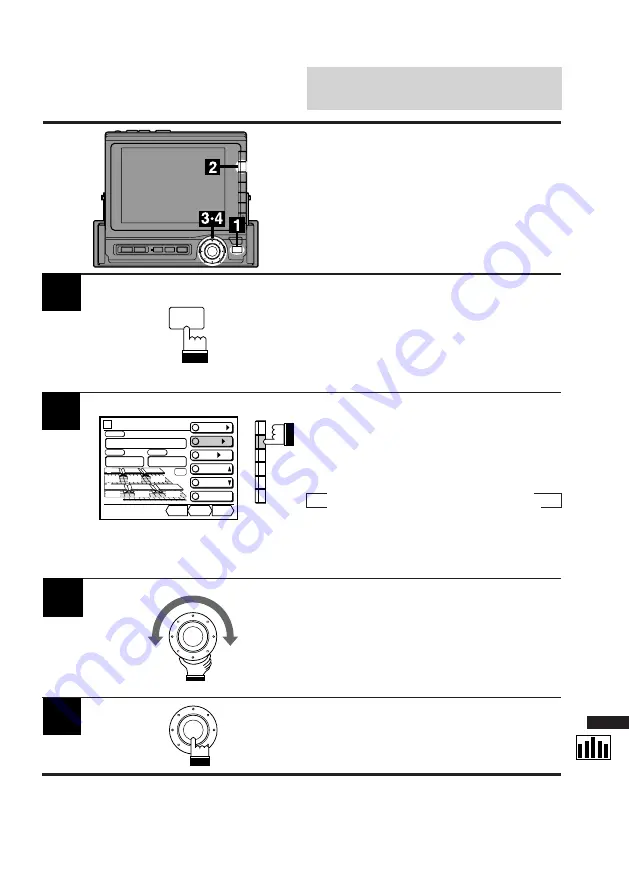
67
English
Audio Processor
Operation
3
Turn the rotary switch and adjust to your
desired level.
To adjust other frequency ranges, follow Steps
2 and 3 above.
4
When the adjustments have been completed,
press the rotary switch.
The display returns to the Set Up screen.
Display the DIV. cont. screen and press the
FUNC button.
The contents of the Function Guide screen
changes.
1
2
Select the frequency range you want to adjust.
When the F2 (LEVEL) button is pressed once,
the display shows the adjustment value of the
level.
Each press changes the frequency ranges as
follows:
→
L-Low
→
R-Low
→
L-Mid
R-High
←
L-High
←
R-Mid
←
The level adjustment mode is activated and the
DN/RTN/UP menu is displayed.
Adjusting Levels of Fre-
quency Ranges
FUNC
Divider
CONT.
X-OVER/
LEVEL/
T-CR/
P.UP
P.DOWN
C H
STEP
Custom
PSET
Fr/Rr
dB
DN
RTN
UP
-12
dB
L-High
L
R
-12
-12
-12
-12
-12
-12
F
Summary of Contents for CVA-1000E
Page 93: ...93 English Note ...
Page 94: ...94 t okfkd ...
Page 95: ...95 r q f l k ...
Page 99: ...99 s JNMMMb s J NMMMb 0 1 01 ...
Page 100: ...100 lmbkL ilpb P O lmbkL ilpb 1 lmbkL ilpb P O lmbkL ilpb 1 OPEN CLOSE OPEN CLOSE ...
Page 102: ...102 1 kdib UQ NMQ O ...
Page 103: ...103 slirjb P 1 1 2 ...
Page 107: ...107 1 NMQ N O 2 cN ilrakbpp ilrakbpp RETURN LOUDNESS BASS TREBLE BALANCE FADER 01 0 ...
Page 110: ...110 cO _ofdeq akL oqkLrm 5 6 7 1 2 3 4 BACKGND BRIGHT TINT COLOR ...
Page 114: ...114 N P crk cR EauF au au 2 1 3 0 au au au FUNC DX A MEMO z AL P UP P DOWN ...
Page 116: ...116 N P crk cS E K jbjl 0 S cN cS cN 2 1 0 S FUNC DX A MEMO L Band P UP P DOWN ...
Page 118: ...118 mK p k NM crk kbuq 0 2 1 3 cO EmK p kF NM cO EmK p kF FUNC 1 2 MONO P SCAN 4 TITLE 5 DAP ...
Page 123: ...123 English Operation 0 1 2 ...
Page 127: ...127 a a a 2 1 ...
Page 129: ...129 a a kbuq 0 cN Ep kF a NM c N Ep kF 2 1 a NM SCAN TITLE ...
Page 141: ...141 1 proo ÅçåíK crk cO EibsbiF cN EqfjbF akLoqkLrm 2 3 4 0 FUNC P UP P DOWN TIME LEVEL ...
Page 144: ... 144 pbq rm imp ÅçåíK imp ÅçåíK 2 1 3 cN cR 4 0 SET UP x OFF ALL FRONT FRONT L FRONT R ...
Page 146: ... 146 imp ÅçåíK crk 1 2 cP EmK rmF cQ EmK altkF FUNC P UP P DOWN FR RR LT RT ...
Page 152: ... 152 1 pìÄï ÅçåíK cO me pb M NUM OUTPUT PHASE LEVEL ...
Page 158: ...158 O Q 5 6 ...
Page 172: ... 172 1 V SEL sK pbi ruN pÅêÉÉå ruO pÅêÉÉå ìêêÉåí pçìêÅÉ pÅêÉÉå 0 plro b 0 EcNúcSF ...
Page 173: ...173 pbq rm 1 sáëì ä ÅçåíK cN _ hdka Q 2 3 Q Q SET UP BACKGND BRIGHT TINT COLOR ...
Page 174: ... 174 pbq rm póëíÉã ÅçåíK 1 2 cQ abjl s J NMMMb 0 4 3 BEEP SPE ANA CLK DISP DEMO SET UP ...
Page 178: ...178 s JNMMMb orbJQNSM 1 2 3 Q ...
Page 179: ...179 0123 imfkb ...
Page 180: ...180 G G 01 23 45678 ...
Page 181: ...181 au 01 0 ...
Page 185: ...185 ...
Page 186: ...186 ...
Page 187: ...187 ...






























