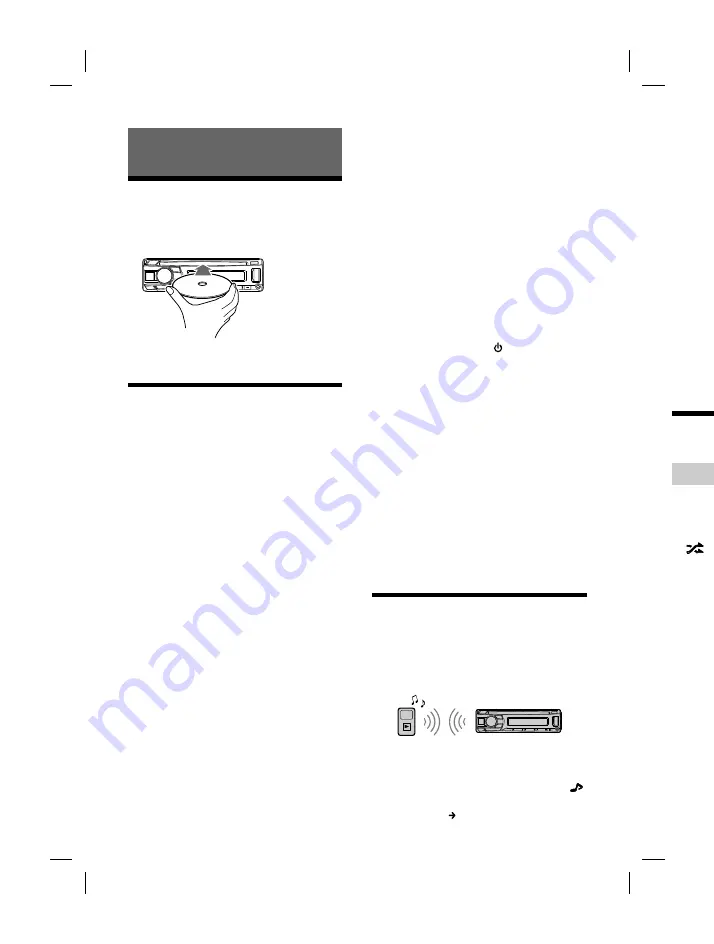
14
-EN
ALPINE CDE-201R 68-40368Z03-C (EN) 128x182
2
Press
3
Opera
playb
4
Adjus
Notes
•
Dependin
title, track
be display
•
Even if the
the audio
To match
BLUETOO
Start playb
a moderat
volume on
Press and
then selec
Search
Repeat
Not availa
mode is co
1
Durin
(s
desire
Playba
time to
Available
selected s
Playback
Playing a Disc (CDE-203BT/ CDE-
201R only)
1
Insert the disc (label side up).
Playback starts automatically.
Playing a USB Device
In these Operating Instructions, “iPod” is used as
a general reference for the iPod functions on an
iPod and iPhone, unless otherwise specified by
the text or illustrations. (iPod/iPhone operation is
available on CDE-203BT/ UTE-200BT only.)
For details on the compatibility of your iPod, see
“About iPod (CDE-203BT/ UTE-200BT only)”
(page 24).
AOA (Android Open Accessory) 2.0, MSC (Mass
Storage Class) and MTP (Media Transfer Protocol)
type USB devices
*
compliant with the USB
standard can be used. Depending on the USB
device, the Android mode or MSC/MTP mode
can be selected on the unit.
Some digital media players or Android
smartphones may require setting to MTP mode.
* e.g., a USB flash drive, digital media player, Android
smartphone
Notes
•
For details on the compatibility of your USB device,
consult your nearest Alpine dealer.
•
Smartphones with Android OS 4.1 or higher installed
support Android Open Accessory 2.0 (AOA 2.0).
However, some smartphones may not fully support
AOA 2.0 even if Android OS 4.1 or higher is installed.
For details on the compatibility of your Android
smartphone, consult your nearest Alpine dealer.
•
Playback of the following files is not supported.
MP3/WMA/FLAC/AAC*:
– copyright-protected files
– DRM (Digital Rights Management) files
– Multi-channel audio files
MP3/WMA/AAC*:
– lossless compression files
* CDE-203BT/ UTE-200BT only
Before making a connection, select the USB
mode (Android mode or MSC/MTP mode)
depending on the USB device (page 20).
1
Connect a USB device to the USB port
(page 12).
Playback starts.
If a device is already connected, to start
playback, press SOURCE to select [USB]
([IPD] appears in the display when the iPod is
recognized).
2
Adjust the volume on this unit.
To stop playback
Press and hold SLEEP for 2 seconds.
To remove the device
Stop playback, then remove the device.
Caution for iPhone
When you connect an iPhone via USB, phone call
volume is controlled by the iPhone, not the unit.
Do not inadvertently increase the volume on the
unit during a call, as a sudden loud sound may
result when the call ends.
Playing a BLUETOOTH Device
(CDE-203BT/ UTE-200BT only)
You can play contents on a connected device
that supports BLUETOOTH A2DP (Advanced
Audio Distribution Profile).
1
Make BLUETOOTH connection with the
audio device (page 10).
To select the audio device, press and hold
/
SETUP for at least 2 seconds, then select
[BLUETOOTH] [AUDIO DEVICE] (page 22).















































