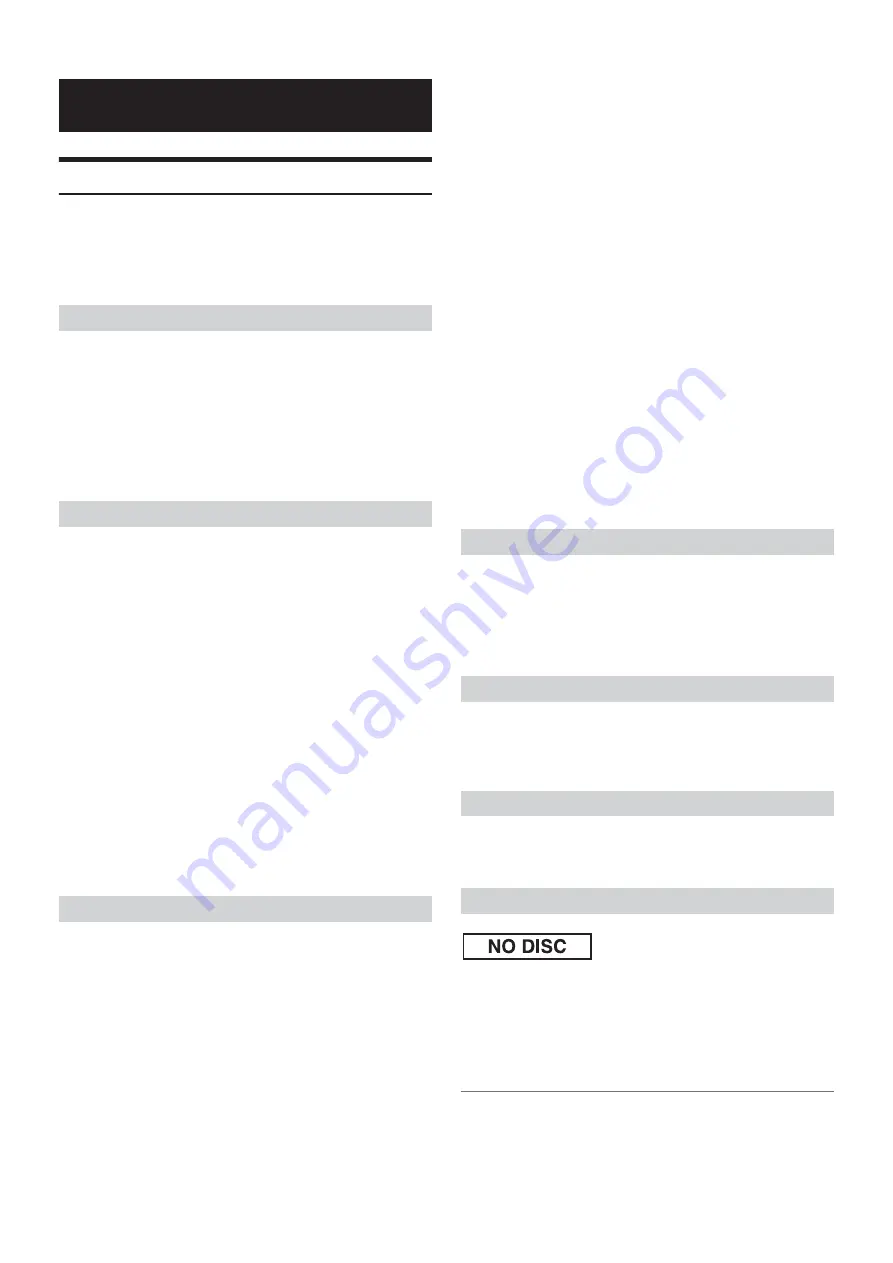
26
-EN
In Case of Difficulty
If you encounter a problem, please turn the power off, then on again. If
the unit is still not functioning normally, please review the items in the
following checklist. This guide will help you isolate the problem if the
unit is at fault. Otherwise, make sure the rest of your system is properly
connected or consult your authorized Alpine dealer.
No function or display.
• Vehicle’s ignition is off.
– If connected following instructions, the unit will not operate with
the vehicle’s ignition off.
• Improper power lead (Red) and battery lead (Yellow) connections.
– Check power lead and battery lead connections.
• Blown fuse.
– Check the fuse of the unit; replace with the proper value if
necessary.
Unable to receive stations.
• No antenna or open connection in cable.
– Make sure the antenna is properly connected;
replace the antenna or cable if necessary.
Unable to tune stations in the seek mode.
• You are in a weak signal area.
– Make sure the tuner is in the DX mode.
• If the area you are in is a primary signal area, the antenna may not be
grounded and connected properly.
– Check your antenna connections; make sure the antenna is
properly grounded at its mounting location.
• The antenna may not be the proper length.
– Make sure the antenna is fully extended; if broken, replace the
antenna with a new one.
Broadcast is noisy.
• The antenna is not the proper length.
– Extend the antenna fully; replace it if it is broken.
• The antenna is poorly grounded.
– Make sure the antenna is grounded properly at its mounting
location.
CD Player not functioning.
• Out of operating temperature range +50°C (+120°F) for CD.
– Allow the vehicle’s interior (or trunk) temperature to cool.
CD playback sound is wavering.
• Moisture condensation in the CD Module.
– Allow enough time for the condensation to evaporate (about
1 hour).
CD insertion not possible.
• A CD is already in the CD player.
– Eject the CD and remove it.
• The CD is being improperly inserted.
– Make sure the CD is being inserted following instructions in the
CD Player Operation section.
Unable to fast forward or backward the CD.
• The CD has been damaged.
– Eject the CD and discard it; using a damaged CD in your unit can
cause damage to the mechanism.
CD playback sound skips due to vibration.
• Improper mounting of the unit.
– Securely re-mount the unit.
• The disc is very dirty.
– Clean the disc.
• The disc has scratches.
– Change the disc.
• The pick-up lens is dirty.
– Do not use a commercially available lens cleaner disc. Consult
your nearest Alpine dealer.
CD playback sound skips without vibration.
• The disc is dirty or scratched.
– Clean the disc; damaged disc should be replaced.
Error displays (built-in CD player only).
• Mechanical error
– Press
. After the error indication disappears, insert the disc
again. If the above-mentioned solution does not solve the problem,
consult your nearest Alpine dealer.
CD-R/CD-RW playback not possible.
• Close session (finalisation) has not been performed.
– Perform finalisation and attempt playback again.
MP3/WMA/AAC is not played back.
• Writing error occurred. The MP3/WMA/AAC format is not
compatible.
– Make sure the MP3/WMA/AAC has been written in a supported
format. Refer to “About MP3/WMA/AAC” on page 13, and then
rewrite in the format supported by this device.
The sound is not output from the speakers.
• Unit has no output signal of the internal amplifier.
– POWER IC is switched to “ON”, refer to “Connecting to an
External Amplifier (POWER IC)” on page 17.
iPod does not play and no sound is output.
• The iPod has not been recognised.
– Reset the iPod.
• No CD is inserted.
– Insert a CD.
• Although a disc is inserted, “NO DISC” is displayed and the unit does
not start to play or eject the disc.
– Remove the disc by following these steps:
Press the
button again for at least 2 seconds.
If the disc still does not eject, consult your Alpine dealer.
Information
Basic
Radio
CD
MP3/WMA/AAC
Audio
iPod (CDE-192R only)
Indication for CD Player
Summary of Contents for CDE-190R
Page 2: ......








































