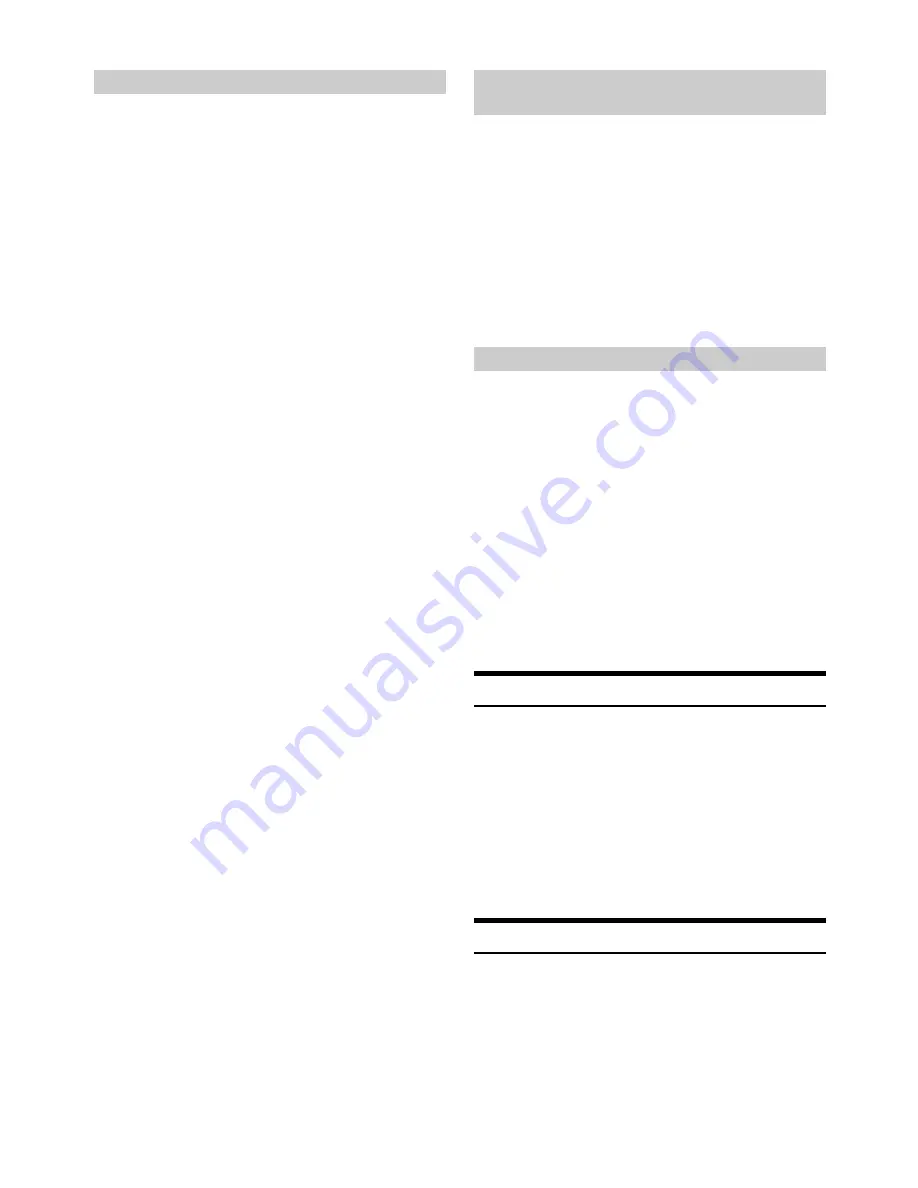
46
-EN
The Parental Control feature allows you to limit access to any SiriusXM
channels, including those with mature content. When enabled, the
Parental Control feature requires you to enter a passcode to tune to the
locked channels. You can unlock a channel or change the passcode using
this menu option.
Setting item:
P-LOCK
Setting contents:
CLEAR ALL / LOCKED CH / EDIT CODE
How to input passcode?
1
After select P-LOCK, a passcode input screen will be
displayed.
2
Input the passcode using the
Rotary encoder
.
The initial default 4-digit passcode is set to 0000.
The passcode is entered one digit at a time with the
Rotary
encoder
.
For example, by turning to clockwise 2 steps, the number 1 is
selected.
After entering the digit, it is displayed as “
l
” (asterisk).
3
Press
, and then input the next digit of the passcode
as described in step 2.
4
Repeat steps 2 to 3 until the 4 digits of the passcode are
entered, and then press
ENTER
.
After the correct passcode is entered, the CLEAR ALL/LOCKED
CH/EDIT CODE items can be selected.
CLEAR ALL:
Unlock all locked channels.
Turn the
Rotary encoder
to select CLEAR ALL YES, and then
press
ENTER
.
LOCKED CH:
After selecting this item, turn the
Rotary encoder
to select a
channel from channel list, press
ENTER
to select to lock or
unlock the channel. Locked channels cannot be tuned without
entering the passcode.
The locked channel will be displayed with an “L” before the
channel No.
EDIT CODE:
Change the passcode.
1 Input the old passcode as described in steps 1 to 4 in “How to
input passcode?”.
After the old passcode is entered, the new passcode input
screen will be displayed.
2 Input the new passcode as described in steps 1 to 4 in “How
to input passcode?”.
A confirm screen (CONFIRM) will be displayed and the new
passcode must be entered again for confirmation.
When the passcode is changed successfully, the unit will
display CODE SAVED.
Note
• Keep a note of the numbers somewhere safe in case you should
forget it.
You can check the signal strength through this setting item.
Setting item:
SIGNAL IND
Setting content:
SIGNAL IND
SIGNAL IND:
This menu item displays the SiriusXM signal strength as STRONG,
GOOD, WEAK or NO SIGNAL.
Note
• If the Signal Indicator reports Weak or No Signal and your vehicle is
parked outside with no obstructions to the southern sky, then your
SiriusXM antenna may not be properly installed or may have become
damaged.
With the TuneStart
™
feature turned ON, you will hear the beginning of
the song when you tune to one of your Preset music channels from the
current band of presets. It may take a minute or two for the feature to
work after power up or after changing preset bands.
Setting item:
TUNE START
Setting contents:
OFF / ON (Initial setting)
OFF:
When set to OFF, TuneStart
™
mode is unavailable.
ON:
When ON, selecting a SmartFavorites or Preset Channel will
automatically start the currently song from the beginning,
depending on the channel content type. Pressing
r
will return
to live satellite radio.
Note
• Displayed only when SiriusXM Tuner-SXV200 or later is connected.
Checking the SiriusXM Radio ID Number
The SiriusXM Radio ID is required for activation and can be found by
tuning to Channel 0 as well as by looking on the label found on the
SiriusXM Connect tuner and its’ packaging. The Radio ID does not
include the letters I, O, S or F.
1
While in the Satellite Radio Mode, press
or
to
select channel “0”.
The unit displays “RADIO ID” and ID number at the same time.
2
To cancel the ID number display, select a channel other
than “0”.
Storing Channel Presets
1
Press
O
BAND
to select the desired band you want to
store the preset in.
There are 3 Satellite Radio Preset bands.
Each press of
O
BAND
changes the band: SXM1
SXM2
SXM3
SXM1
Setting the Parental Control
Confirming the strength of the SiriusXM
signal
Setting TuneStart
™
















































