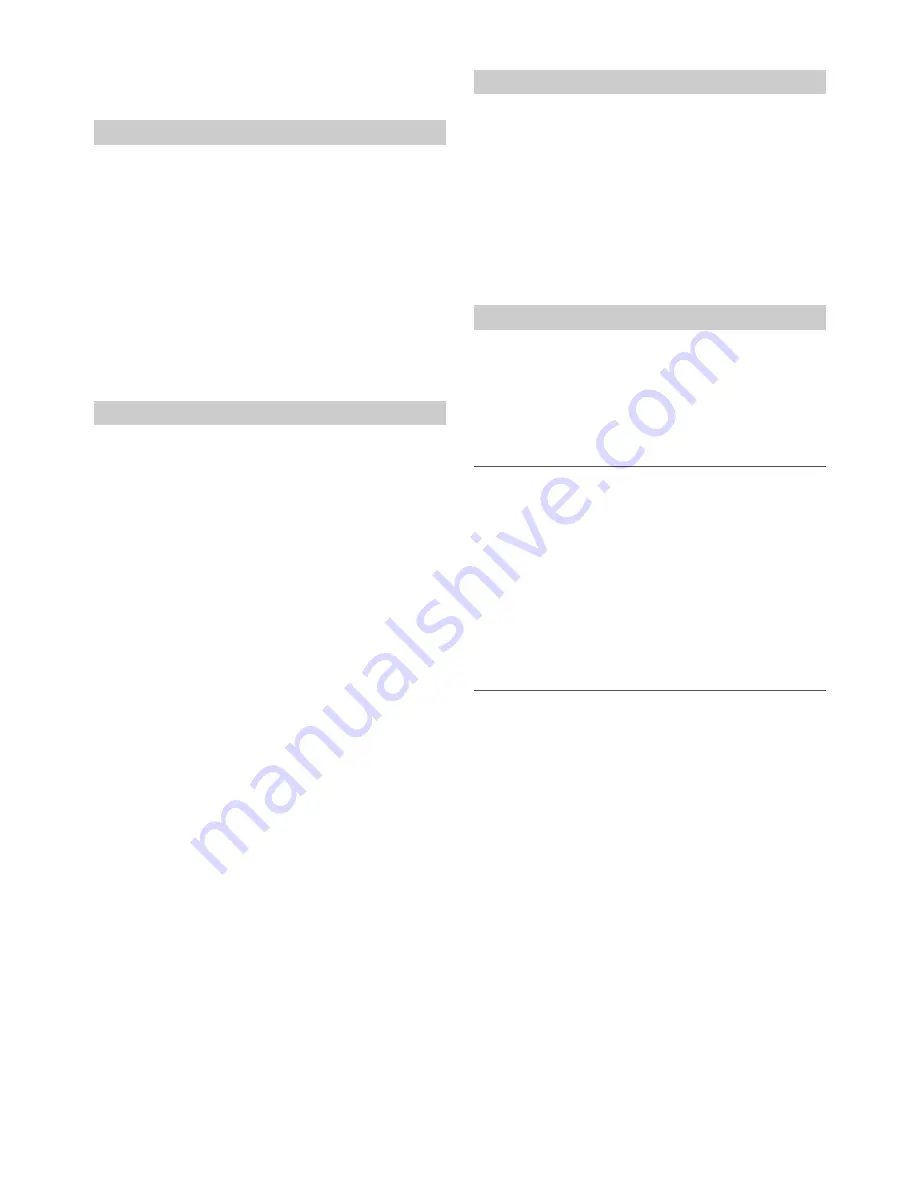
32
-EN
Note
• When BT IN is set to OFF, the indicators related to Hands-free phone
(
C
battery charge and
i
signal strength) will not be displayed.
By setting this item to ON, the unit will auto pair when an iPod/iPhone
is connected to this unit via the USB port.
Setting item:
USB PAIR
Setting contents:
OFF / ON (Initial setting)
OFF:
Turn off the auto pair function.
ON:
Auto pair when an iPod/iPhone is connected to this unit via the
USB port.
Note
• USB Auto-Pairing cannot take place if either device has been paired
previously. Make sure the device name of both has been deleted
from each device.
Select one of 5 connected Bluetooth compatible devices that you
previously registered.
Setting item:
PAIRED DEV
1
Turn the
Rotary encoder
to select a Bluetooth compatible
device you want to use (you want to change connection),
and then press
ENTER
.
2
Turn the
Rotary encoder
to select “CONNECT” to connect
the selected device.
The connected device is marked with “
l
”. Select “DISCONNECT”
to disconnect this device. Select “CLEAR” when you want to clear
the device from the device list.
Notes
• If the connection is successfully changed, “CONNECTED” is displayed
for 2 seconds and the
indicator lights up, then the display returns to
the SETUP screen.
• If a Smartphone is connected to this unit successfully, the
C
indicator
lights up to show the battery charge of the connected Smartphone. The
X
indicator lights up when the battery charge is about 50%, the
Z
indicator lights up when the battery charge is not enough, and it blinks
as a low level warning. The
Z
indicator goes out when the battery is
drained. At this time, the Bluetooth function is unavailable due to the
Smartphone powered off.
• Indicator
i
(Signal Strength):
The indicator will display the current signal strength of your service
provider. The
I
indicator blinks when the signal of the connected
Smartphone is very weak. The
I
indicator goes out when the
Smartphone is not in service area or receives no signal.
• Depending on the connected Smartphone, the
C
(battery charge),
and
i
(signal strength) indicators may not be displayed.
• A total of 5 devices can be registered. If a 6th device is registered, the
earliest registered device will be deleted automatically.
You can set whether this unit can be recognized or not from a Bluetooth
compatible device. Normally set this to ON.
Setting item:
VISIBLE M
Setting contents:
OFF / ON (Initial setting)
OFF:
Disable recognition of this unit from the Bluetooth compatible
device.
ON:
Enable recognition of this unit from the Bluetooth compatible
device.
Change these settings to improve the quality of the outgoing or
incoming call.
Setting item:
CALL SOUND
Further setting items:
SOURCE VOL / TYPE SET
Adjusting the volume (SOURCE VOL)
You can emphasize or weaken the volume level of the Phone call, the
ring tone and the microphone input to fit your own preferences.
Setting contents:
PHONE TALK:
−5 dB ~ +5 dB
RING TONE:
−5 dB ~ +5 dB
MIC GAIN:
−5 dB ~ +5 dB
Note
• The initial setting of PHONE TALK / RING TONE / MIC GAIN is 0.
Sound Auto setting (TYPE SET)
Depending on your calling environment, choose one of the settings
below which gives the best sound quality.
Setting contents:
TYPE1 (Initial setting) / TYPE2 / TYPE3 / TYPE4 / TYPE5
TYPE1:
Standard Mode (recommended)
TYPE2:
Enhances the noise reduction
TYPE3:
Enhances the echo-cancel
TYPE4:
Enhances both noise reduction and echo-cancel
TYPE5:
Weakens both noise reduction and echo-cancel
Note
• The functions below are designed to improve the sound quality of the
outgoing call.
Noise reduction: This function can reduce the road noise, but excessive
enhancement may affect the sound quality of the call.
Echo-cancel: This function can reduce the echo, but excessive
enhancement may affect the sound quality of the call.
Setting the Auto Pairing with iPod/iPhone
Setting the Bluetooth Device
Setting the Visible Mode
Setting the Bluetooth sound quality






























