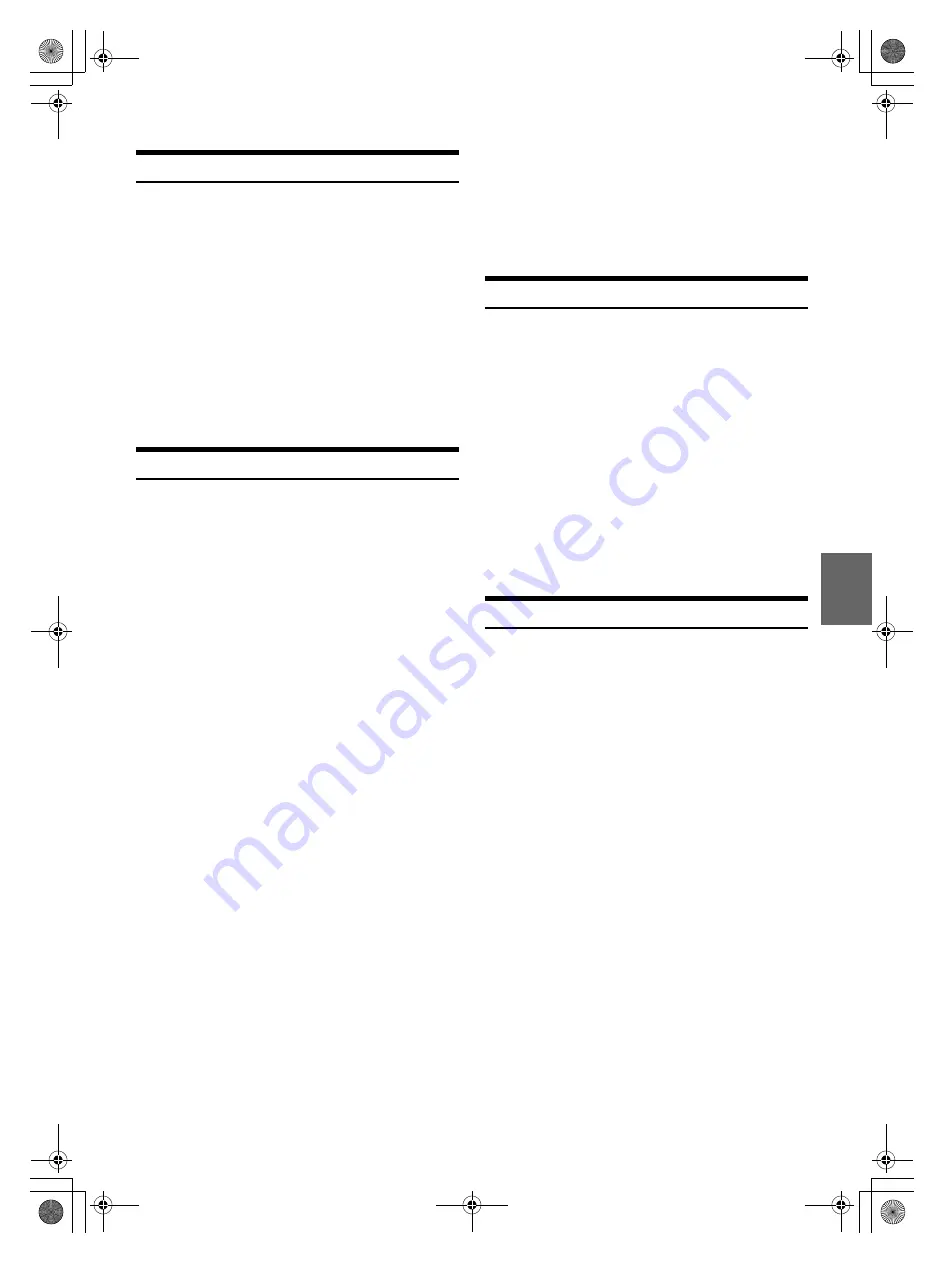
39
-EN
“Thumbs” Feedback
You can personalize your stations with “THUMBS UP” or “THUMBS
DN” feedback, which the system takes into account for future music
selections.
During playback, press
u
or
d
for thumbs up or thumbs
down.
Note
• In some situations, “THUMBS” feedback may not be available. “TRY
AGAIN” will be displayed.
Searching for a Desired Station
You can display your station list and select stations directly from this
unit.
1
Press
ENTER
to activate the Search mode.
Alphabet Search:
2
Turn the
Rotary encoder
to select “A-Z”, and then press
ENTER
.
The “A-Z” search mode is activated and the station names are
listed alphabetically.
3
Turn the
Rotary encoder
to select the desired station, and
then press
ENTER
.
Pandora
®
will play that station.
Search by Date Added:
2
Turn the
Rotary encoder
to select “BY DATE”, and then
press
ENTER
.
The “BY DATE” search mode is activated and the station names
are listed by the date they were added to the account.
3
Turn the
Rotary encoder
to select the desired station, and
then press
ENTER
.
Pandora
®
will play that station.
Genre Search:
2
Turn the
Rotary encoder
to select “GENRE”, and then press
ENTER
.
The “GENRE” search mode is activated and all the genre types
are listed.
3
Turn the
Rotary encoder
to select the desired genre type,
and then press
ENTER
.
The stations of the desired genre are listed.
4
Turn the
Rotary encoder
to select the desired station, and
then press
ENTER
.
Pandora
®
will play that station.
Notes
• The shared station is marked with “
H
” in search list.
• If any one of the
preset buttons (1 through 6)
is pressed in the
search mode, a search can be made quickly by skipping the specified
number of channels. For details, refer to “Direct Search Function” on
page 36.
• When the desired station can’t be found, turn to SHUFFLE mode to
select station randomly.
Shuffle
Use Shuffle to create a playlist based on two or more of your Pandora
®
stations. Edit your Shuffle station selections on the Pandora
®
Compatible Application for iPhone when it is not connected to this unit.
1
Press
ENTER
to activate the Search mode.
2
Turn the
Rotary encoder
to select “A-Z” or “BY DATE”, and
then press
ENTER
.
The “A-Z” or “BY DATE” search mode is activated and the station
name is displayed.
3
Press
ENTER
while selecting “SHUFFLE”.
Notes
• The songs from the created stations are played back in random
sequence.
• Select another station during search mode to cancel Shuffle.
• During search list mode, the
s
icon will be displayed when the
current station belongs to SHUFFLE.
Bookmarking a Desired Song or Artist
The currently playing track or artist can be bookmarked and saved to
your Pandora
®
account.
1
During playback, press
3
b
(Bookmarks)
.
The Pandora
®
Bookmark screen is displayed.
2
Turn the
Rotary encoder
to select “TRACK (Bookmark)” or
“ARTIST (Bookmark)”, and then press
ENTER
.
The current track or artist is bookmarked. “BMK TRACK” or “BMK
ARTIST” is displayed.
Notes
• Your bookmarks can be viewed on your “Profile” page at
www.pandora.com.
• In some situations, bookmarks may not be available.
• When Bookmark operation is failed, “TRY AGAIN” will be displayed.
u
:
Pandora
®
will add similar music to your station.
d
:
Pandora
®
will ban that song from your station, and the
current song is skipped. If the number of skips allowed
has reached its limit, the current song continues to play
back.
00ALPINE.book Page 39 Monday, September 7, 2015 5:19 PM

























