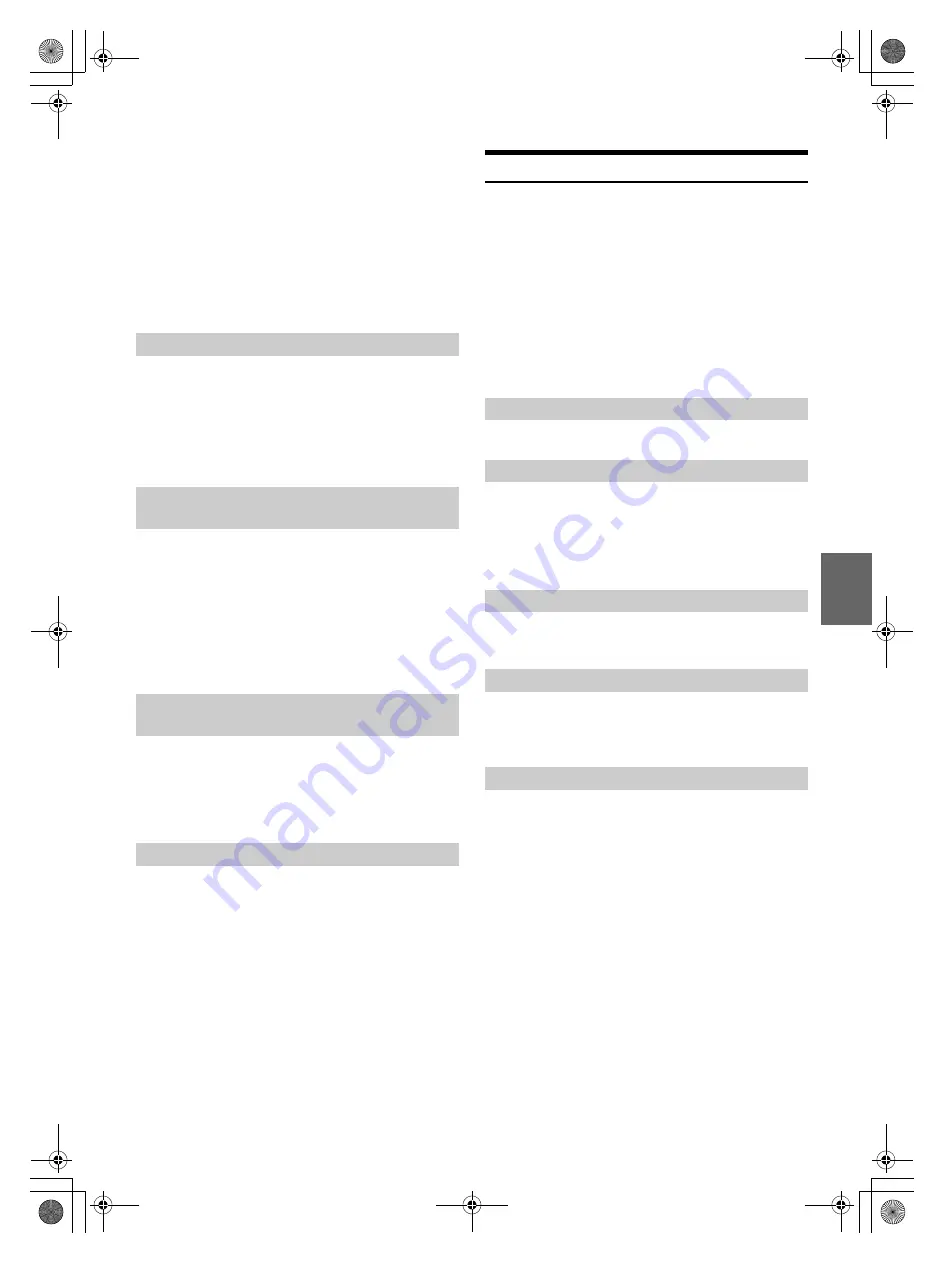
33
-EN
Notes
• If the name has several numbers registered in the phone book, press
ENTER
after selecting the name. Turn the
Rotary encoder
to
choose the desired number. Press and hold any one of the
preset
buttons (1 through 6)
for at least 2 seconds. The selected number is
stored as a preset number.
• A total of 30 phone numbers can be stored in the preset memory ( 6
numbers for each Smartphone in the paired device list). If a
Smartphone is deleted from the paired device list, the stored preset
numbers of this Smartphone are deleted, even when it is paired again.
• If you store a phone number in a preset with a previously stored
number, the current number will be cleared and replaced by the new
one.
1
Press any one of the
preset buttons (1 through 6)
that has
had a number stored in the phone mode.
The information (name/number) stored in the preset station is
displayed.
2
Press
ENTER
or
f
.
The stored preset number is dialed directly.
While calling, you can adjust the volume.
Turn the
Rotary encoder
to adjust the volume.
Note
• You may need to increase volume from your regular audio listening
source level. However, increasing the volume excessively may result in
feedback. Feedback is directly related to the volume. Turning down the
volume as low as acceptable, will reduce it. Positioning the microphone
in a direction away from the main car speakers (e.g. clipped on sun
visor) may also reduce feedback at high volume.
During a call, activating the Voice Mute function will instantly mute the
microphone input. Your voice will not be heard by the caller.
During a call, press
to mute the microphone input.
Press
again to bring the microphone input back to its
previous volume level.
During a call, this function allows you to initiate the transfer of the
audio between the Smartphone and the speakers in the car.
During a call, press
O
BAND
or press and hold
for
at least 2 seconds to switch the call sound between the
unit and Smartphone.
Note
• Depending on the Smartphone, this operation may not be possible.
Bluetooth Audio Operation
With a Bluetooth compatible Smartphone or music player, it’s possible to
play and control music playback wirelessly
*
.
*
To play back audio, a Smartphone or a portable player conforming to
A2DP (Advanced Audio Distribution Profile) and AVRCP (Audio/
Video Remote Control Profile) is required.
Not all functions work with all devices.
Notes
• Set BT IN to ON when you want to use Bluetooth Audio function. Refer
to “Setting the Bluetooth Connection (BT IN)” on page 29.
• During a call, sound on the Bluetooth audio source is muted.
• If you operate the Hands-free phone (e.g. searching in the phone book)
while using the Bluetooth Audio function, Bluetooth Audio playback
may be affected.
Press
V
/SOURCE
to select the BT AUDIO mode.
Press
or
to select the desired Song.
Pressing and holding
or
will fast backward/fast
forward track continuously.
Note
• The action depends on the paired device.
Press
.
A playback stops. Pressing again will resume a playback.
Press
or
to select the desired Group.
Note
• This function is not available on all paired devices.
Artist name, album name, etc., may be searched and displayed during
playback or pause.
1
Press
ENTER
to activate the search mode.
2
Turn the
Rotary encoder
to select the desired Group
(Folder), and then press
ENTER
.
3
Turn the
Rotary encoder
to select the desired album,
folder, etc., within the selected Group (Folder), and then
press
ENTER
.
4
Repeat step 3 if necessary until the desired song is found.
Notes
• Search mode may differ depending on the paired device.
• The pause mode may be canceled after the search.
• This function may not available depending on the paired device.
Dialing the preset number
Adjusting the volume when receiving a
Call
Muting the microphone input quickly
(Voice Mute)
Call Switching Operation
Recalling the Bluetooth Audio Mode
Selecting the desired Song
Pausing
Selecting the desired Group
Searching for a desired song
00ALPINE.book Page 33 Monday, September 7, 2015 5:19 PM






























