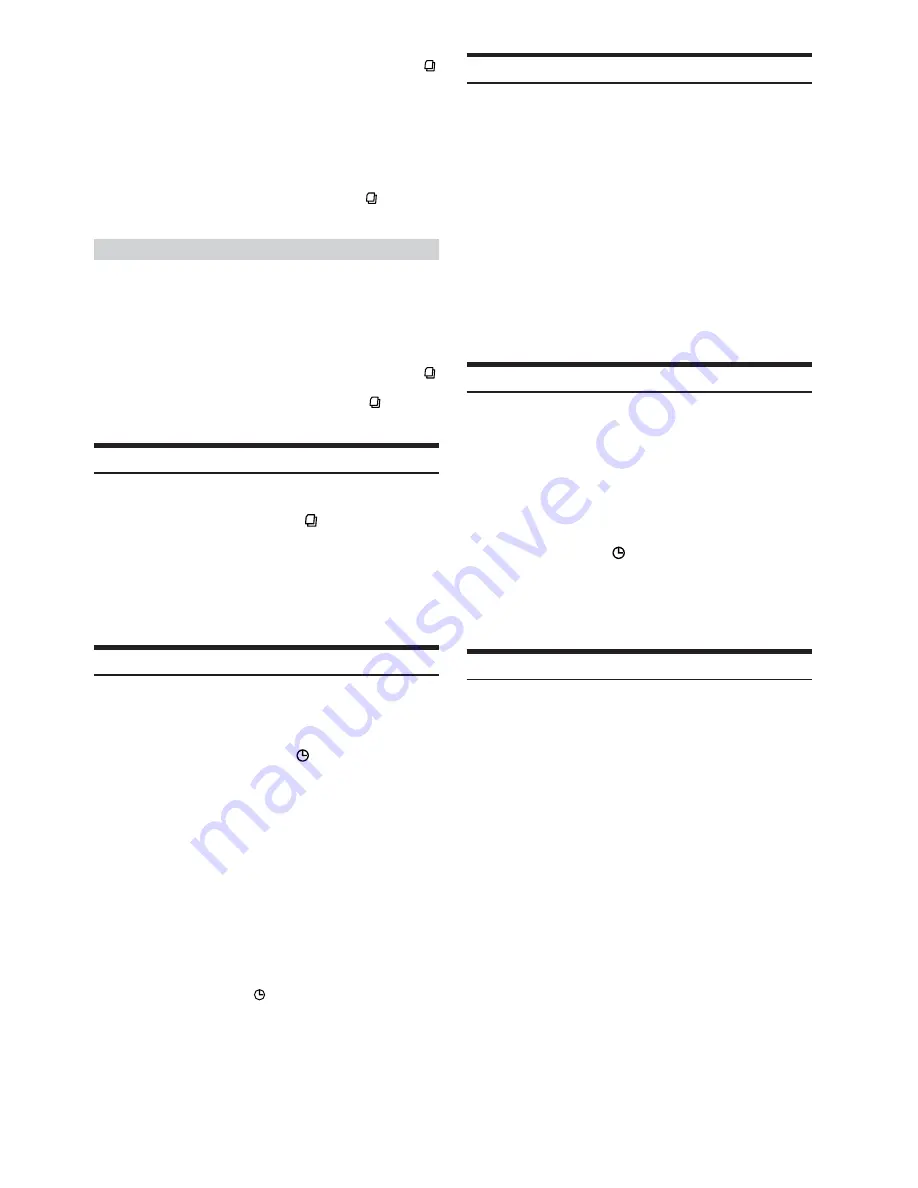
8
-EN
• Search mode is canceled by pressing and holding
SEARCH/QS
for at least 2 seconds in Channel Search mode.
• When “Setting the tuning method” is set to “CH NO” in the
Channel Search mode, the search is performed in order of channel
number. When “Setting the tuning method” is set to “ALPHABET”
in the Channel Search mode, the channel name is searched in
alphabetic order.
• While in Channel Search mode, press
8
or
9
to select the another
Category.
• While in Channel Search mode, press
SEARCH/QS
to switch to
the Category Search mode.
Category Search mode:
2
Turn the
Rotary encoder
to select the desired
Category within 10 seconds.
3
Press
Rotary encoder
to receive the selected
Category.
• Search mode is canceled by pressing and holding
SEARCH/QS
for at least 2 seconds in Category Search mode.
• While in Category Search mode, press
SEARCH/QS
to switch
to Channel Search mode.
Quick Search
You can search for all Channels.
1
Press and hold
SEARCH/QS
for at least 2
seconds in XM mode to activate Quick Search
mode.
2
Turn the
Rotary encoder
to select the desired
Channel within 10 seconds.
The selected Channel is received.
Changing the Display
Text information, such as the channel name, artist name/feature, and
song/program title, is available with each XM channel. The unit can
display this text information as explained below.
In XM mode, press
DISP/TITLE
.
Each time you press this button, the display changes as shown
below.
Channel Number
*
1
→
Channel Name
→
Song Title
→
Artist
Name
→
Auxiliary Data Field
*
2
→
Clock
→
Channel Number
*
1
*
1
The Channel Name display automatically changes after a few
seconds.
*
2
When ADF is turned OFF, this information is not displayed (see
“Setting the Auxiliary Data Field Display” on this page).
• When the "Scroll Setting" (page 15) is set to "SCR AUTO," the
display scrolls continuously.
When the Scroll Setting is set to "SCR MANU," the display scrolls
only once after any function is performed (PRESET, BAND,
SEARCH, etc.).
Press and hold
DISP/TITLE
for more than 3 seconds to scroll
the display manually.
• “Channel Number” and “Clock” displays do not scroll.
• Depending on the model, the display may differ from the one
shown above.
• When displaying the Channel Name, the number
6
, described in
the section “About the indicator display” (page 13), is lit. When
displaying the Artist Name, the number
4
, described in the section
“About the indicator display” (page 13), is lit.
Setting the tuning method
You can set the tuning method. You can select the received stations in
channel no. order or in channel name order (alphabetic order).
1
Press and hold
F/SETUP
for at least 3 seconds.
2
Press
g
or
f
to select “CH NO” or
“ALPHABET.”
3
Press
BAND/TEL.
to set the tuning method.
CH NO
:
Set in order of channel no. (Initial setting)
ALPHABET
: Set in alphabetic order.
4
Press
F/SETUP
to return to normal mode.
• When the setting is completed, switch the channel DOWN/UP by
pressing the
g
or
f
.
Setting the Auxiliary Data Field Display
The XM Auxiliary Data Field display can be switched on or off.
1
Press and hold
F/SETUP
for at least 3 seconds.
2
Select “ADF” (Auxiliary Data Field) by pressing
g
or
f
.
3
Select ON/OFF by pressing
BAND/TEL
.
When setting to ON, Auxiliary Data Field is displayed by
pressing
DISP/TITLE
. (Refer to the “Changing the
Display” section on this page.)
4
Press
F/SETUP
to return to normal mode.
• The initial setting at the factory is ADF OFF.
Direct Channel Access
When using the optional remote control (RUE-4190), an XM Channel
can be directly called up with the numeric keypad of the remote
control.
1
While in XM Radio mode, enter the Channel
number you want to call up with the numeric
keypad on the remote control.
The channel number blinks in the display.
2
Press
ENTER or + 10/OK
on the remote control
within 5 seconds to receive the XM Channel.
If the channel number is 3 digits, the XM Channel is
automatically received after the channel number is input.
• Pressing
RTN
on the remote control while inputting a channel
number, a channel number returns you to the previous channel.
• If you make a mistake inputting a channel number, you can erase
the entered digits one at a time with DEL. on the remote control
within 5 seconds. To erase all current channel numbers, press and
hold
DEL
. for at least 2 seconds.
• If you erase all channel number while “CH ---” is displayed, and
no operation has been performed within 5 seconds, the Direct
Channel Access mode closes.
• If there is no XM Channel after inputting channel number, “----” is
displayed for 2 seconds and returns to the previously input channel
number.
• If no operation has been performed for 5 seconds after inputting
one or two digit channel number, the input channel number is
received.

























